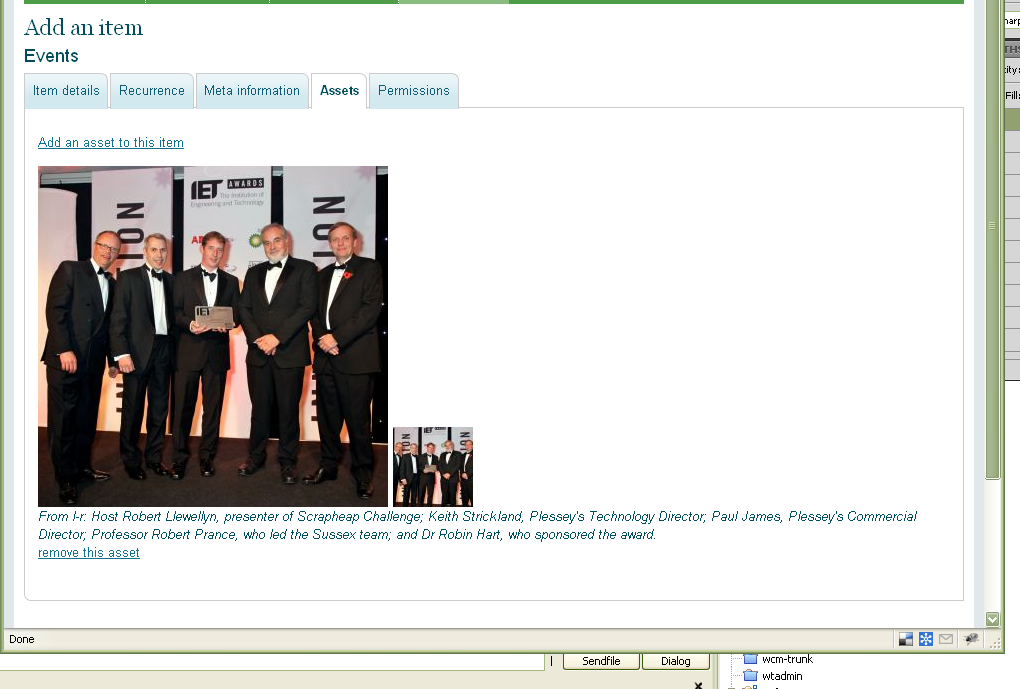Assets
Add an asset
You can associate one or more assets (usually images) to the item you’re adding. You first need to have the assets uploaded. Once uploaded, you can select the ‘Add an asset to this item’ link. This will pop-up a window showing all the previously uploaded assets:
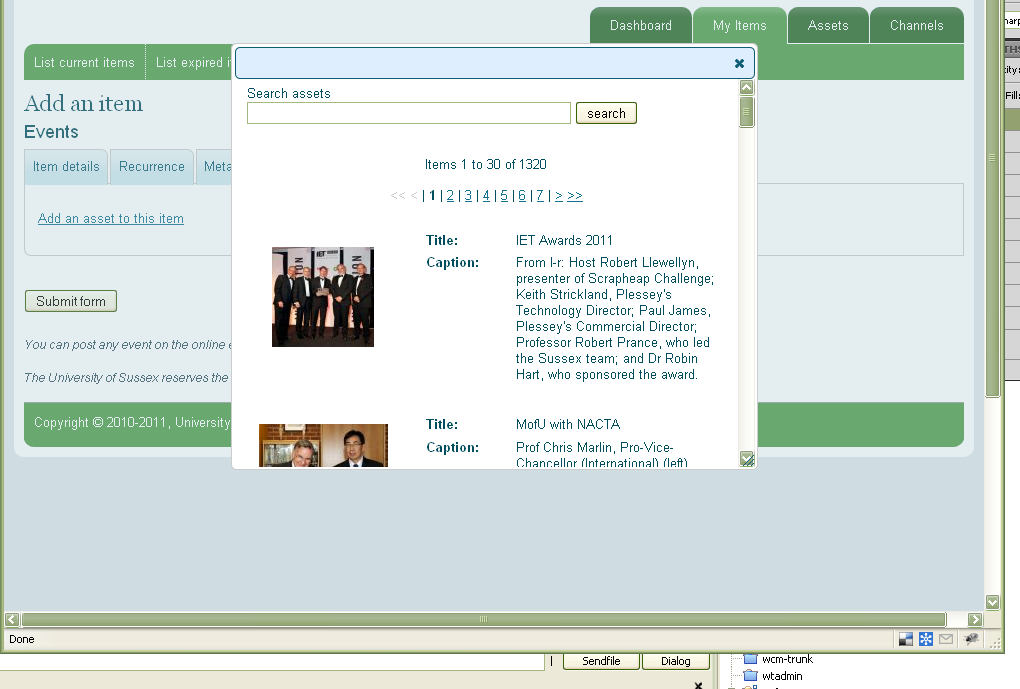
You can then select the one you want (or use the search to find a particular asset) and that will be associated to the item you’re adding. Repeat the process if you want more than one asset for the item. The first asset selected will be the one used as the thumbnail image on any summary of the item on the central website.
Remove an asset
If you want to remove any of the assets at this stage then select the ‘remove this asset’ link beneath the details of the asset you want to remove: