Booking Equipment and Facilities (SiSo)
We use a booking system called SISO for all equipment and facilities bookings.
SISO (Stock in, stock out): the equipment and facilities associated with this service are strictly for those who are taking practice courses and modules in the following subject areas: Music, Drama, Journalism, and Creative & Critical Practice.
Should you be eligible for SISO services, you first need to complete the relevant Health & Safety Module on Canvas, which you will have been enrolled on and received an invitation to via email or by navigating directly to your Canvas pages here: https://canvas.sussex.ac.uk.. If you have not received your email invitation or cannot locate the H&S module on Canvas, please contact us. This induction should take no more than 15 minutes to complete with a quiz at the end. You must score 12 or more out of 14 points in order to pass.
Following successful completion of the H&S induction you can register for a SISO account by visiting the following link-https://sussex.siso.co/mah on a desktop browser or you can download the mobile app for Android or for Apple. Click on the link prior and submit the 'Account Registration' form. Please fill out all the required information and then click 'Submit'. Should you have any issues completing this, please contact us on 'mahtechserv@sussex.ac.uk'.
Please note you MUST complete the H&S module and pass the quiz before your access can be activated or your SiSo account can be activated.
-
For Student/Staff Card No. please enter the BNO No.
-
For Student/Staff ID please enter the Reg No.
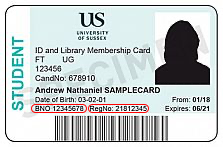
Please take the time to thoroughly read the equipment loans terms and conditions as they contain useful information and outline your responsibilities.
The MAH Technical Services team will receive your request, but your account will not be active at this stage. In order to activate your SISO account you need to visit the MAH Equipment Store in person (click here for opening hours) in the Silverstone Building, room SB242-250, with your student ID card. A member of the team will need to check and scan your ID card to activate your account.
You will receive a confirmation email from SISO to inform you that your account has been activated. You will not be able to book equipment or facilities until you have followed the above steps.
For further help registering for your SISO account, please email the MAH Technical Services team.
Please bookmark the MAH Technical Services website, where you will find information on the technical team, facilities, equipment, opening hours, terms & conditions and more. We also make announcements via our Instagram account.
If you are a non-MAH based student taking an MAH practice option module, please speak to your module tutor to determine that you are eligible for this service. Your tutor should get in touch with us, if not please contact us directly on 'mahtechserv@sussex.ac.uk'.
To access our facilities, you will need to collect your access card. For more information on collecting your access card please visit the Access Card webpage.

