E-Submission Error Process
This procedure allows for an e-submission file to be replaced after the deadline has passed, where an individual student makes a user error in the e-submission process. It can only be used for assessments with a submission mode with a late submission period, e.g. an essay. It cannot be used for exam modes or submission modes without a late submission period, where an academic misconduct concern has been raised (Notice of Advice issued) or where the marks and feedback have already been published. Where there is a serious IT outage, the university will extend deadlines for all students.
The process is intended to:
- Provide an opportunity to replace a file where an error has been made, for example, an earlier version of the assessment has been submitted, or where a file has been submitted to the wrong submission point.
- Provide a consistent approach across all schools, transparency and equity for students
- Provide a proportionate outcome where it is possible to do so without compromising academic standards
- reduce the number of resits given as a result of e-submission errors
It remains your responsibility to submit your assessment in the required format to the correct submission location by the published deadline. Please use the Turnitin Checker site for future assessments to avoid errors.
The following criteria for accepting a replacement file and associated penalties apply:
(i) Replacement file during the late submission period:
- to ensure consistency, all replacement files will be accepted for a first error in the current academic year (i.e. we will accept one replacement file per student per academic year) and will replace the original submission
- for a subsequent error, the Director of Teaching and Learning (DTL) will normally refuse to accept a replacement file, except where students are registered with Disability Advice.
- the standard late submission penalty will apply in all cases where a replacement file has been accepted (you may use the Exceptional Circumstances process to apply to have the penalty removed in the usual way)
(ii) Replacement file after the end of the late submission period:
- the DTL will normally refuse to accept a replacement file. However, a replacement may be accepted providing marks and feedback have not been published, subject to any other constraints such as the availability of the marker or the timing of the Progression and Award Board)
- if the file is accepted the mark for the assessment will be capped at the pass threshold (you may use the Exceptional Circumstances process to apply to have the mark uncapped, but will need to alert the school and ask for your mark to be uncapped once your Exceptional Circumstances claim has been accepted as the system will not do this automatically. Your school will need to verify that your Exceptional Circumstances claim has been accepted).
- replacement files may be accepted up to an hour after the late deadline for students who are registered with Disability Advice, but the file must have a ‘last edited’ timestamp
You can find the form here
FAQs
- I resubmitted on Canvas, do I still need to fill out this form?
-
Yes, you will still need to fill out this form for your resubmission to be considered. Because eligibility is assessed on the last modified date (timestamp) of your file, any work submitted multiple times onto Canvas online will not be considered.
- What is a timestamp?
-
The timestamp is the information showing when your file was last edited. This is how the team will assess eligibility for resubmission and the application of any penalties. The timestamp can be located under the document properties/information and looks something like this:
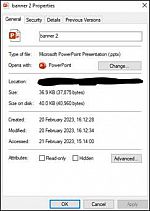
- How do I turn off autosave to preserve my timestamp?
-
In the top left hand corner of your Microsoft office documents there is an AUTOSAVE slider button, ensure this is set to off.

- Should I send my work to my tutor?
-
No, you will need to fill in the form and attach all files for submission so they can be assessed by the CAO team for eligibility. If your file is accepted, it will be sent to the relevant marker on your behalf without your name to preserve anonymity.
- I am trying to submit on mac but it's not working?
-
If you use the Safari web browser, you might have problems accessing Canvas online and Turnitin. If possible use another browser. However, if this is not possible head over to this link for more guidance and resolutions to using resources on Safari 2885. How do I resolve problems accessing Canvas resources with Safari? : Help : ITS : University of Sussex.
- I have filled out the form, what now?
-
Your form and any submitted files will be sent to the School CAO team for consideration. You will be notified as soon as a decision has been reached. Please ensure you fill in all relevant information to help speed up the approval process. We aim to respond within 7 working days, but times may vary during busier periods.
- I am still having problems who can I contact?
-
For any further queries regarding the E-submission Replacement Process or this form, please contact our team at mah-submissionerrors@sussex.ac.uk

