
How to...
Using an IT Services iMac
Getting started
The iMac computers are normally left switched on. If the screen has dimmed, press the space bar to activate the login box. If the screen is still blank then the iMac may have been switched off. To switch it on, push the small round button on the left hand rear of the screen. Click on the mouse button and the login window should appear if the computer is not switched off.
Type in the username and password you received when registering with IT Services. If you have changed your password since then type in your new password. If you type an incorrect password the login box will "shiver" and ask you to type in your password again. If you have the Caps Lock key down it will prompt you in case it is accidental. If your password fails to let you in, then please contact Enquiries in Shawcross.
Finishing
When you have finished using the iMac close the applications you have been using, and from the Apple menu, select the Log Out option (below).
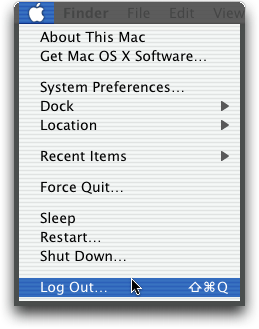
Printing
You can print from the IT Services iMacs in black and white or colour. A3 and transparency printers are also available. The name ofthe printers in the Print Centre indicate the type of output e.g: shawcross_0_01_bw (black + white A4) is the A4 black and white printer.
| Type | Cost per page | Size |
|---|---|---|
| Black & White | 5p | A4 |
| Colour | 20p | A4 |
| Transparency * | 60p | A4 |
| Large format * | 40p | A3 |
* Black & White or Colour
Before you are able to print you must put money into your printing account. For further information see:
printing from an IT Services PC
When you want to print your documents you can use the Print option within the application you are using. Your output will be sent to the printer in the User Area in Shawcross. It will be printed in black and white on A4 unless you explicitly specify colour, A3 or transparency by selecting the appropriate printer. Ask at Enquiries in Shawcross if you do not know where the printers are located.
You will need to go to the Printing Account Banking station near the iMacs in Shawcross to check how much money you have in your account. There is no method of checking your account balance directly from the iMacs.
Software
There are a range of applications available for word processing, email, accessing the World Wide Web, etc. If you are using one of the iMacs you can see the list of software by several methods. One is to move the mouse along the Dock (below).

As the cursor moves you will see that the application icons display the name of the application. Alternatively you can select the Go menu item and scroll down to Applications which will then open the Application window (below). You can also click on the Applications icon at the side of a Finder window.
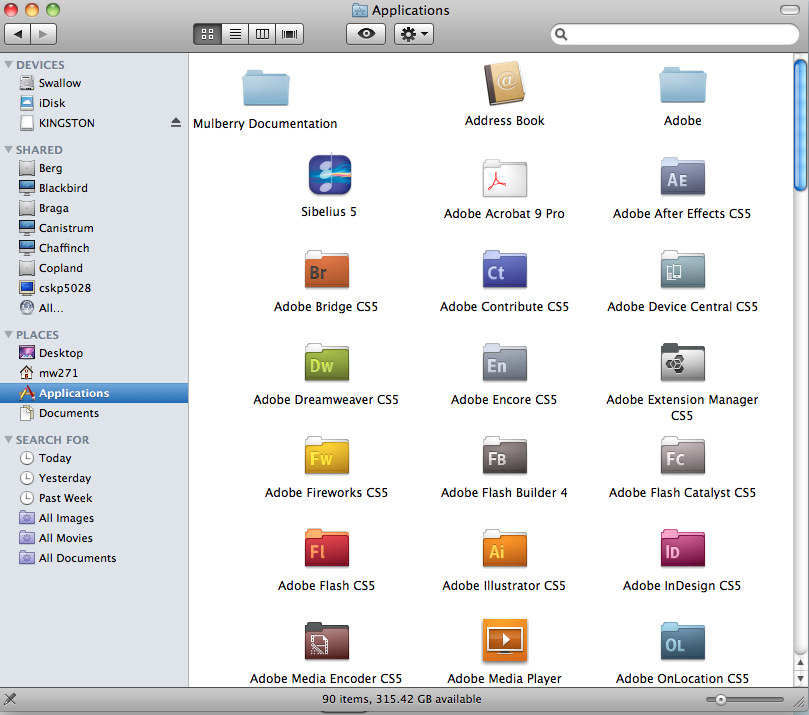
The easiest way to launch an application is to select it in the Dock, and then double click the mouse.
Storing information
For details of how information is stored and how you can make copies of your work so that you can physically take it away see the guide Storing information on an IT Services iMac.
created on 2010-02-03 by Soo Lyth
last updated on 2011-11-24 by Chris Limb