
Questions and answers
1336How do I add external content, such as YouTube videos, to my site?
Study direct has a cool integration with some external content providers, such as YouTube, Vimeo, Learning-on-screen's box of broadcasts and Padlet.
YouTube and Vimeo host videos you and other have made, while box of broadcasts are recordings from mainstream television channels and Padlet is place where students and tutors can share content through a virtual wall.
There are two different ways that you could add a YouTube or Vimeo video, box of broadcasts recording or Padlet wall to a Study Direct site, either by embedding it as a web content resource or in a the html editor of a content resource.
Adding a video using the Embed web content function.
Navigate to the page that you wish to add the Box of broadcasts recording, Youtube or Vimeo video or Padlet wall, scroll to the bottom of the page and click +Add resources. Next click Embed web content.
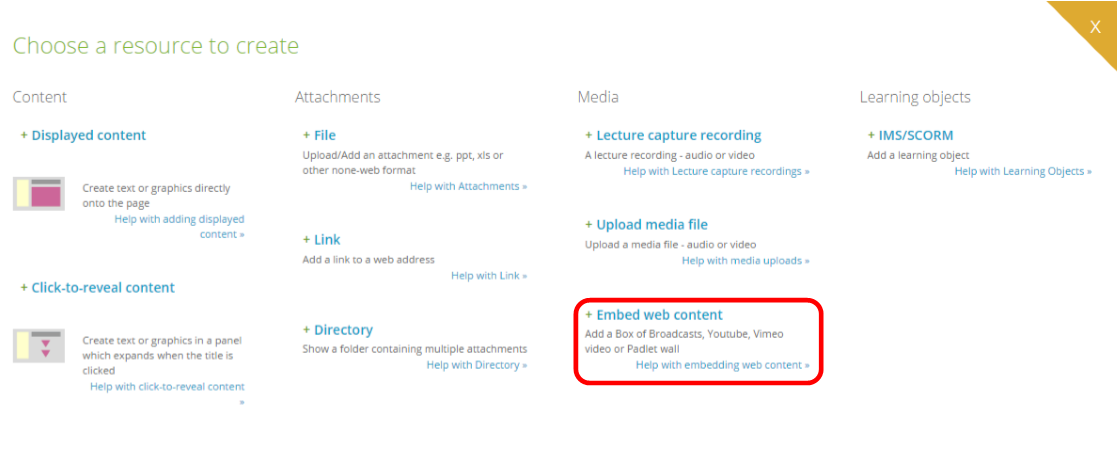
Add a title to your resource using the Title text box and copy and paste the address to your chosen video in the Address box. Then click Save.
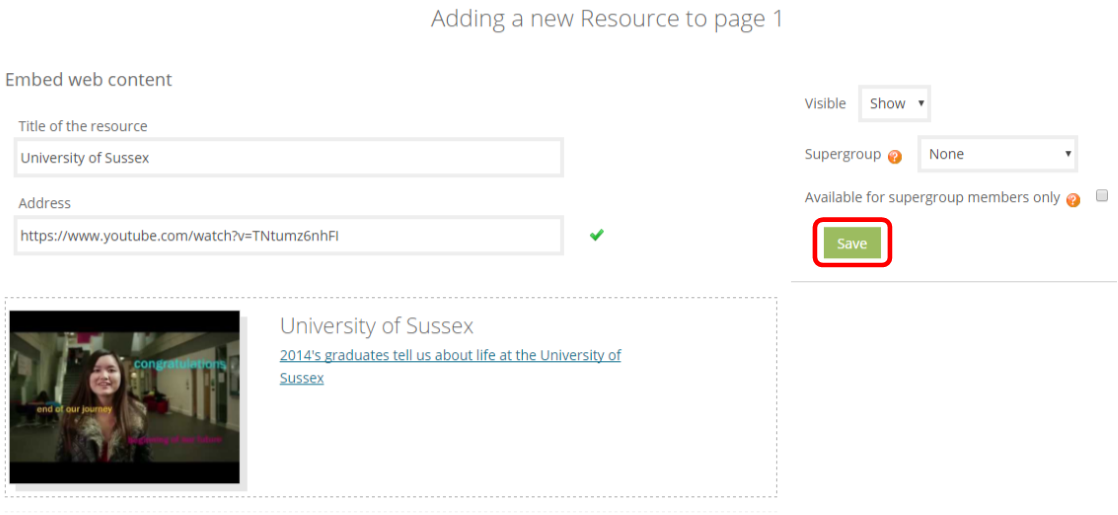
Adding a video in a Displayed content box
Navigate to the section that you wish to add a Box of Broadcast, YouTube or Vimeo video or Padlet Wall, scroll to the bottom of the page and click +Add resources. Next click Displayed content.
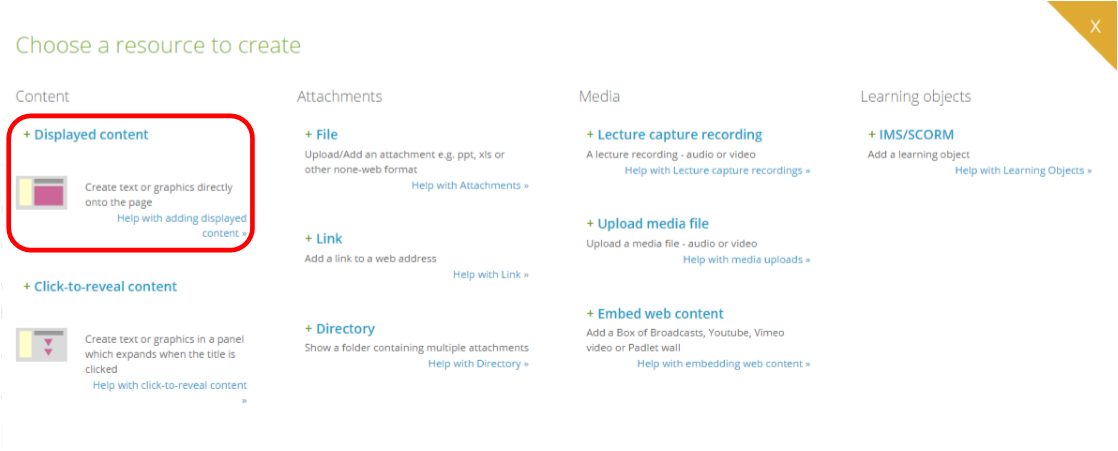
Then in the editor bar, click the orange Embed Web Content button.
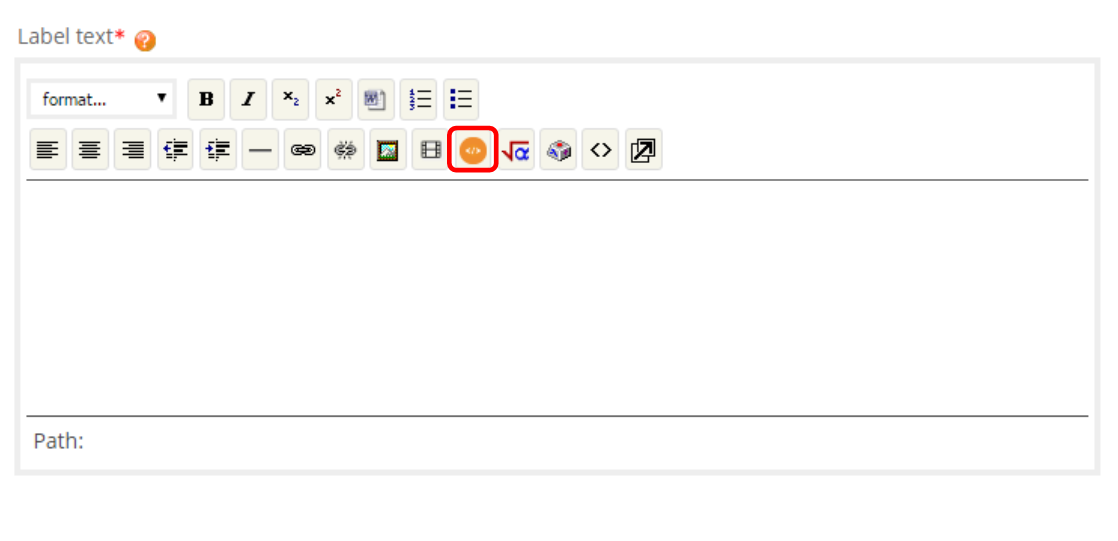
In the pop-up window, paste or type in the address of the video that you would like to embed and click Submit.
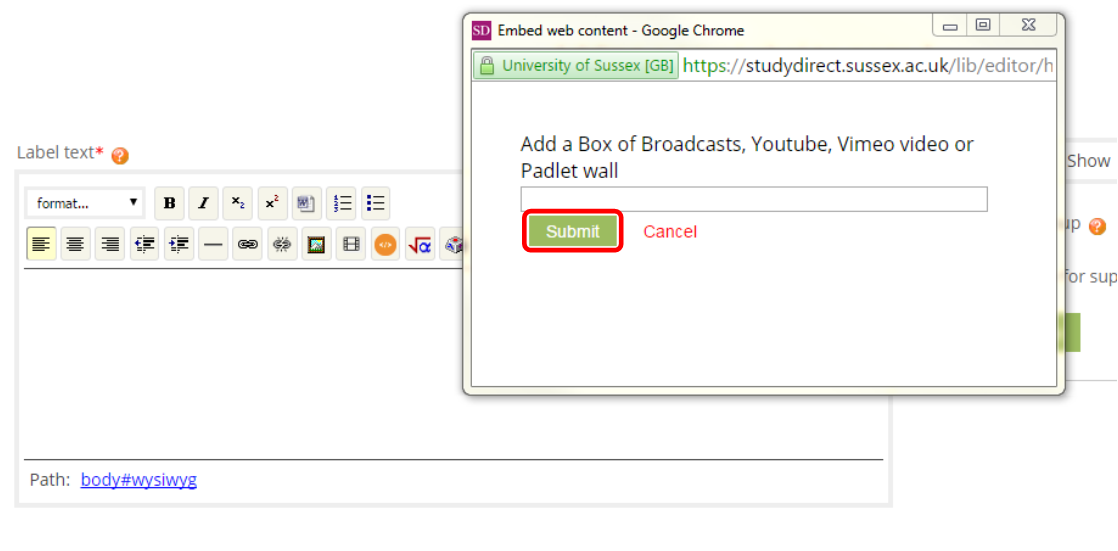
Finally click Save.
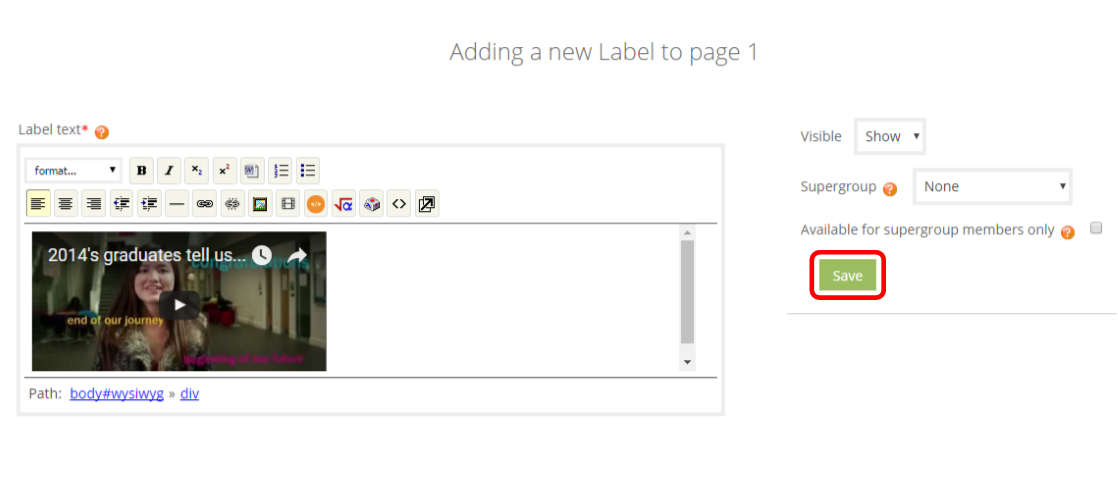
Help us to improve this answer
Please suggest an improvement
(login needed, link opens in new window)
Your views are welcome and will help other readers of this page.
Categories
This is question number 1336, which appears in the following categories:
- > 5. Resources > Label