
How to...
Mac OS X: System Preferences
Introduction
The System Preferences icon is usually located in the Dock. It can also be opened from the blue Apple menu bar at the top of the screen. This is the heart of the configuration of the Mac. The System preferences are where you make changes to your display, screen resolution and screen savers, the language your Mac uses, date and time zone, Network settings such as listing proxy servers etc.
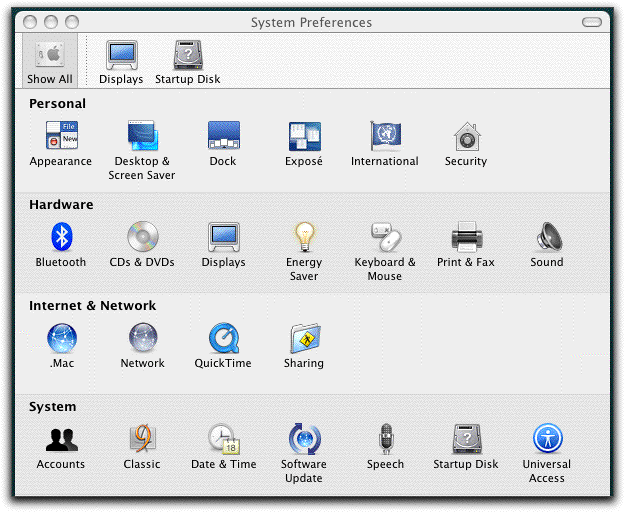
One of the important preferences is the Software Update preference in the System section. Apple release automatic updates to the system and some special applications. On a personal Mac you would use this to obtain system updates, security patches and application updates direct from Apple.
NOTE: On IT Services iMacs the automatic update feature is disabled, as all updates are run under ITS system control.
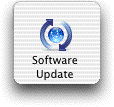
On personal or office Macs you can use the automatic update if you have an account that has administrator privileges. Once a new update has been detected a window pops up and tells you the name of the update. Select the update and tell it run. You can also disable updates and make them inactive, or run them at a time that is convenient to you by temporarily disabling the update. Some updates require a restart once they have finished running. If you are unsure as to whether it is a good idea to run an update or not then please contact your System Administrator for advice. This is important if you have special software installed that may be affected by the upgrade.
Apple Remote Desktop
One of the items in the System Preferences is Remote Desktop. This is commercial software available from Apple, that has been installed by your administrator to enable them to access your Mac remotely. If you have a problem then the administrator can connect to your mac, and take control of it. This is essential for troubleshooting machines when there are no support staff on site. When your Mac has been controlled it is as if the adminstator is sitting in front of the screen and using the keyboard and mouse directly. Your administrator can also display their own screen on your desktop to illustrate how to do activities that you are unsure of. It allows remote installation of software too, as well as being able to remotely reboot the mac.
created on 2010-01-01 by Soo Lyth
last updated on 2010-06-30 by Chris Limb