
How to...
Work with Box from within Microsoft Office
Box integrates with Microsoft Office products such as Word, Excel and PowerPoint. The integration works both from the Box website and from within MSOffice products. If your query relates to using MSOffice documents through the Box website, see How do I read and edit files within Box.
For this integration to work, see install Box Tool and Box for Office.
Saving a file from Office to Box
To save your file to Box from within an Office application, click on File on the ribbon in your Office product and then click on Save or Save As. Then click on Box and Browse Box, this will then give you a Save dialogue screen.
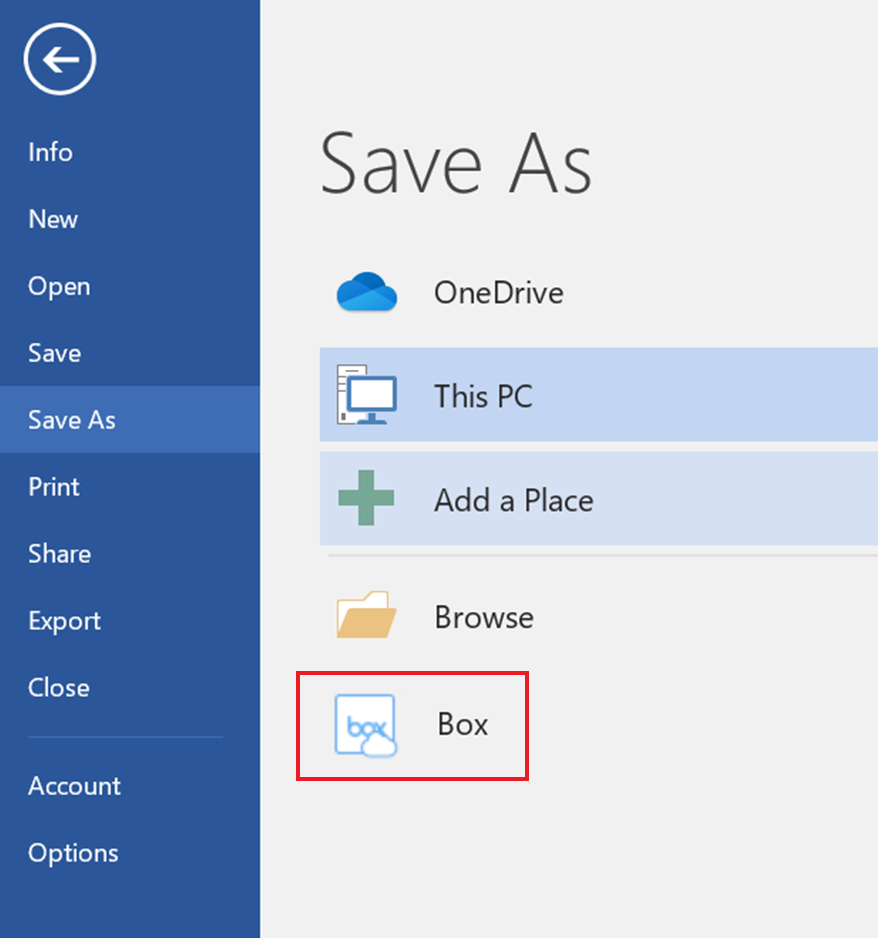
Opening Office files that are in Box from within Office
Important: Office files that you have stored in Box do not appear in the recent files section of Open.
When you open your Office application you will need to click on Open Other Presentations at the bottom of the file list. When you do this, you will see the standard Open dialogue. Click on Box. You can then click on Browse Box to look at and open your files.
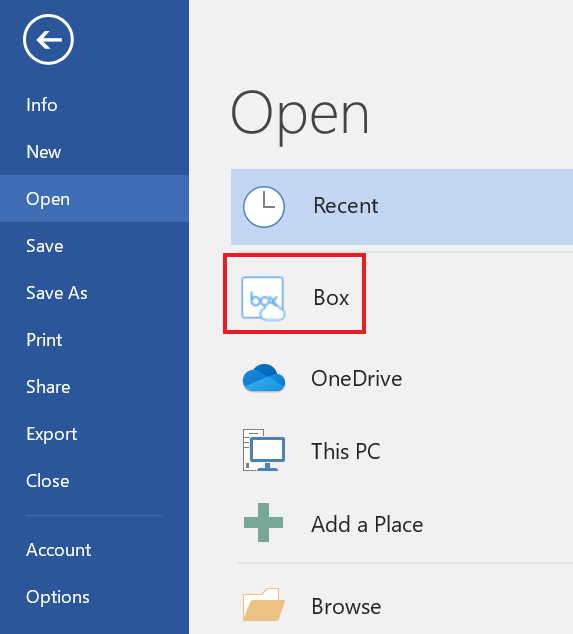
Sharing an Office file via Box
If you want to immediately share the file that you have saved to Box, click the Share button in the top right of Word. You will be asked if you would like to Enable sharing for this file.
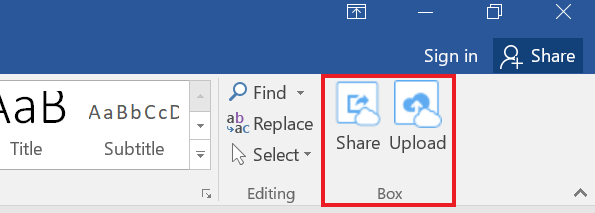
Click on Enable sharing for this file, you will be prompted to Save the File to Box. If it is not already in Box, you will be given a link to the file. You can either copy this link and email it yourself or click email link to have Box generate an email for you. The access level is important and you would normally set this to People with the link.
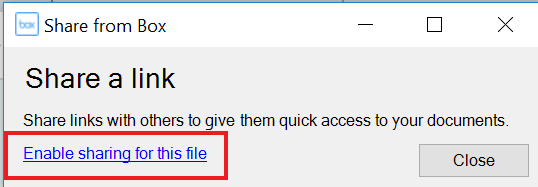
Giving this link to someone enables them to view the file but not edit it. For more information see our How do I share files and folders in Box guide.
created on 2020-03-26 by Dawn Stewart
last updated on 2020-03-30 by Dawn Stewart