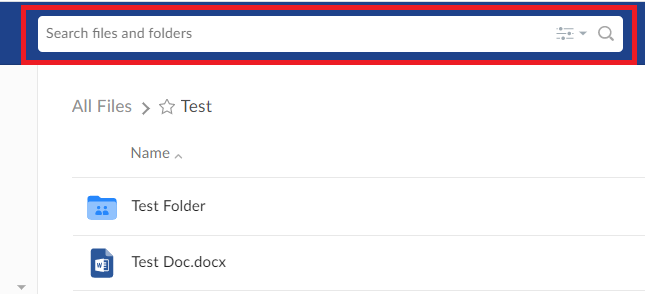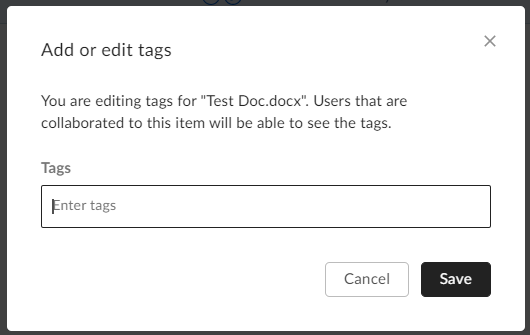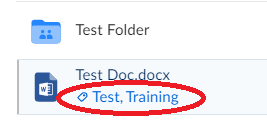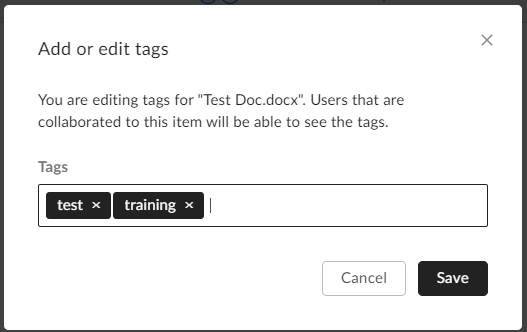How to...
How can I use tags in Box?
This is a brief guide to using tags in Box. Tags are labels associated with a file or folder, making it possible to find them if you don't know the specific name of the file or folder in question. When you search within Box, it will look at both the file/folder name and tags.
Box Search Bar
Add a Tag
1. Click on the ellipsis (...) next to the file/folder name, hover over More Actions and then click on Add or Edit Tags.
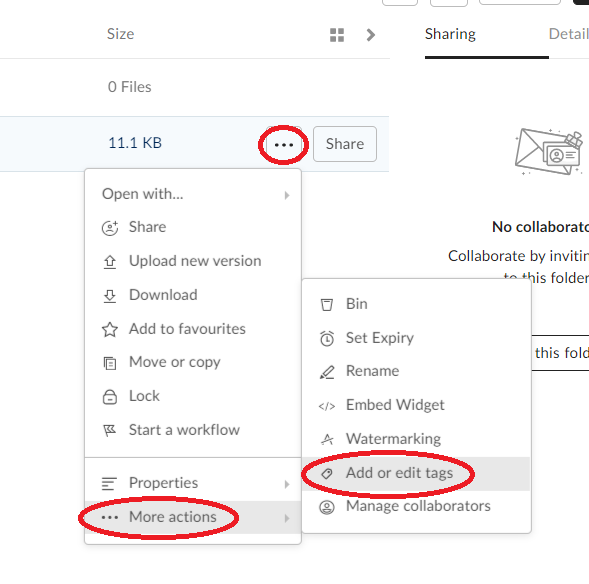
2. A box will pop up for you to enter relevant tags. When deciding on what tags to use, be sure to use them sparingly and use terms that will make the file/folder easy to find. Click Save when you have entered the tags.
Please be aware that in order to add more than one tag in one go, you will need to add a comma and space to separate the tags. Adding two words without a comma to separate them will combine them into a single tag.
3. The tags you have added will then appear under the file or folder that you have associated them with.
Edit or Remove Tags
1. Click on the ellipsis (...) next to the file/folder name, hover over More Actions and then click on Add or Edit Tags.
2. The Add or Edit Tags pop up box will appear. Tags currently associated with the file/folder will appear in a black box.
3. To remove a tag, click on the cross within the black tag box and to add a new tag, type it within the Tags field. Click Save when done and the tags will update on your folder view.
If you need any additional help, please contact the IT Service Desk for support
created on 2020-03-20 by Chris Jarvis
last updated on 2020-03-20 by Chris Jarvis