
How to...
Create folders in Box
This is a brief guide to setting up new folders using the Box website. You create folders on Box Drive in the same you would on your home or group drive.
Creating a folder for yourself
1. Click New, and from the menu that displays click New Folder. The Create a New Folder dialog box displays.
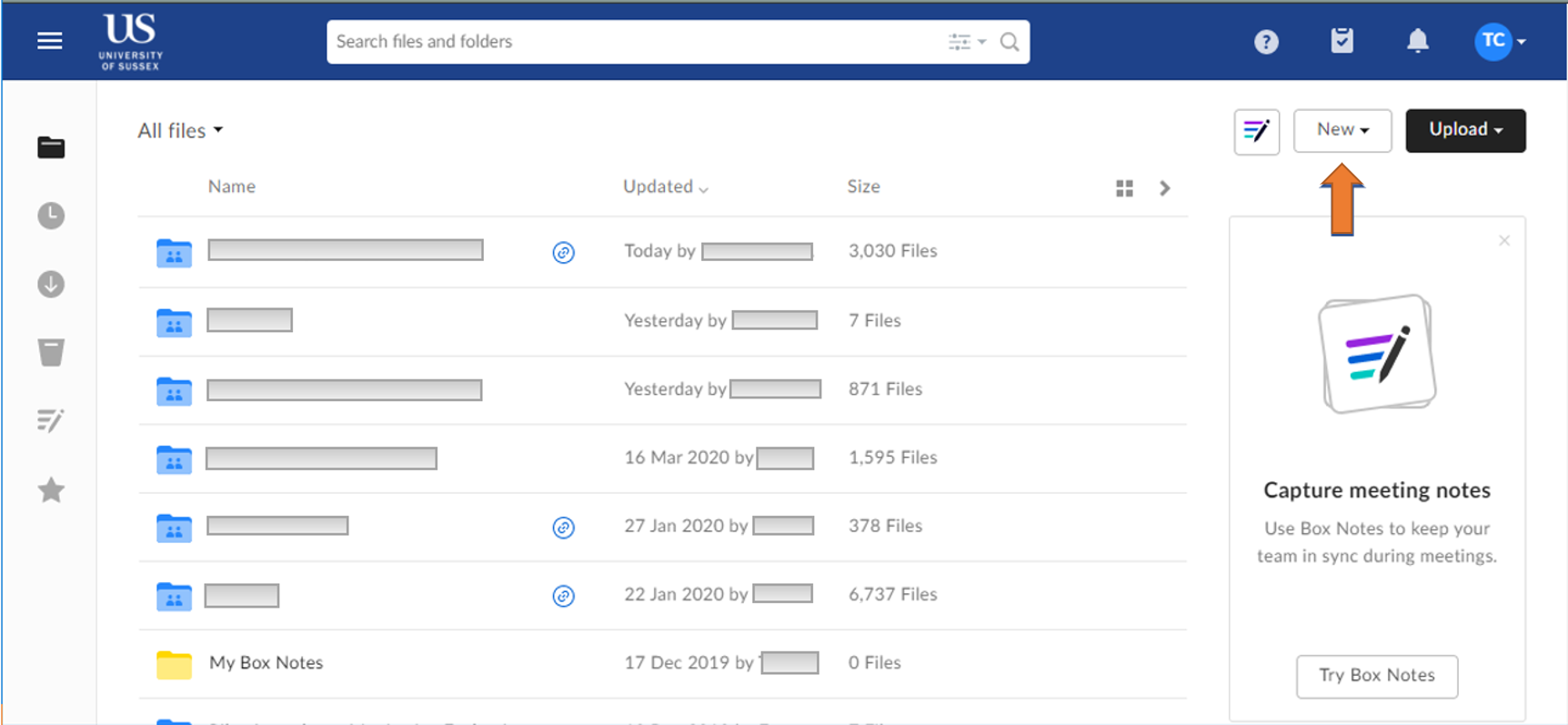
2. Enter the Folder name
3. If you want to share your folders with other please see the Box website for understanding folder permissions
4. Need folders inside the first one? To create sub-folders, just click the top-level folder to open it and repeat the steps above.
Creating a folder for the team
-
Managers should create a folder called [team name] Box files, in the same way described above. As the owner of this folder, the manager controls who has access. Use Box Online (as opposed to Box Drive) to set folder permissions.
-
We recommend:
-You set at least 1 co-owner. This person has the same rights and permissions as the owner.? This means somebody else can administer the folder in your absence.
-You add all other team members to the top-level folder as Editors -
Box folders inherit the permissions of their parent folders so if there are folders in your G Drive that have special permissions, you will need to create a separate top-level folder for these. Otherwise they will inherit the permissions from the top-level folder. For information on sharing folders, please see the Box website for understanding folder permissions
If you need any additional help, please contact the IT Service Desk for support.
created on 2020-03-19 by Trudy Cadman
last updated on 2020-03-20 by Trudy Cadman