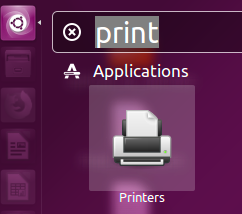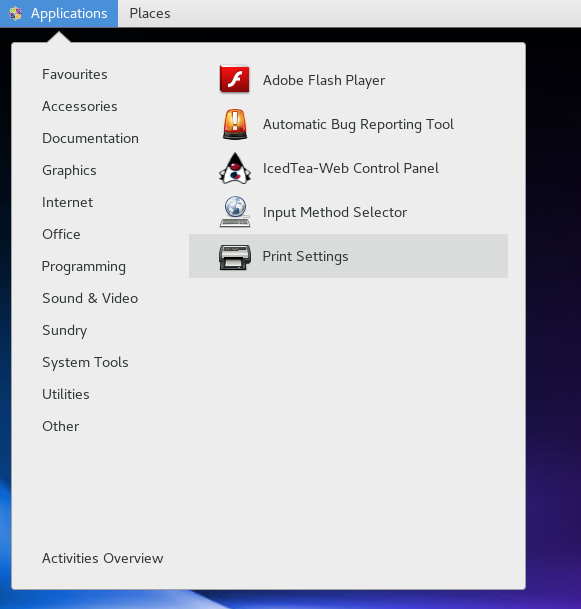Questions and answers
2873What should I do to re-establish printing from my Linux computer (staff only)
In June 2018, IT Services improved the security of the UoS_Secure_Print system for staff. If you’re a member of staff using a Linux computer, you won’t be able to print until you’ve followed the steps below. This only needs to be done once.
- Send a document to print. Your document will be sent to the print queue but won’t print until you complete the rest of these steps.
- Open your list of printers. To do this in Ubuntu Unity, click on the Unity button and search for Printers. In CentOS (GNOME), go to Applications -> Sundry -> Print Settings
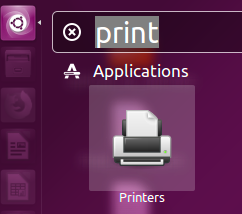
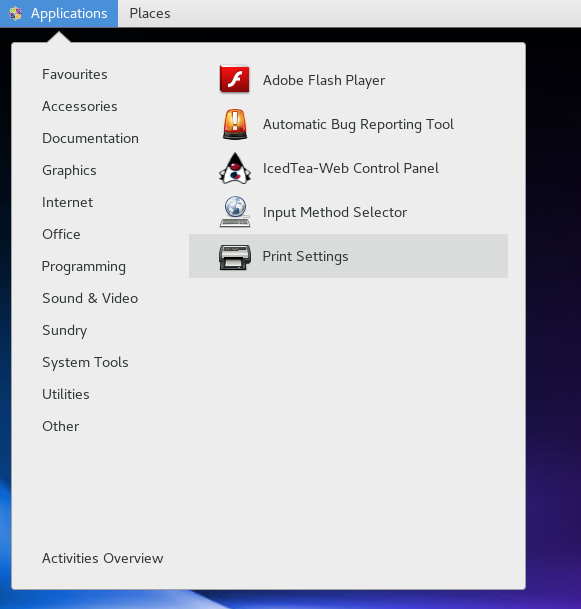
- You’ll see a list of printers, including UoS_Secure_Print. If this printer isn’t in the list, please install it using the instruction on this page. Right click on UoS_Secure_Print and select Print Queue.
- In the Print Queue window, you’ll see your document waiting to print, with a message that it is “Held for authentication”. Right click on your print job and select Authenticate.
In the username box, enter: ad_us\ followed by your username
In the password box, enter your Sussex password
Click the tick box to remember your password. This will stop you needing to authenticate each time you print.
Help us to improve this answer
Please suggest an improvement
(login needed, link opens in new window)
Your views are welcome and will help other readers of this page.