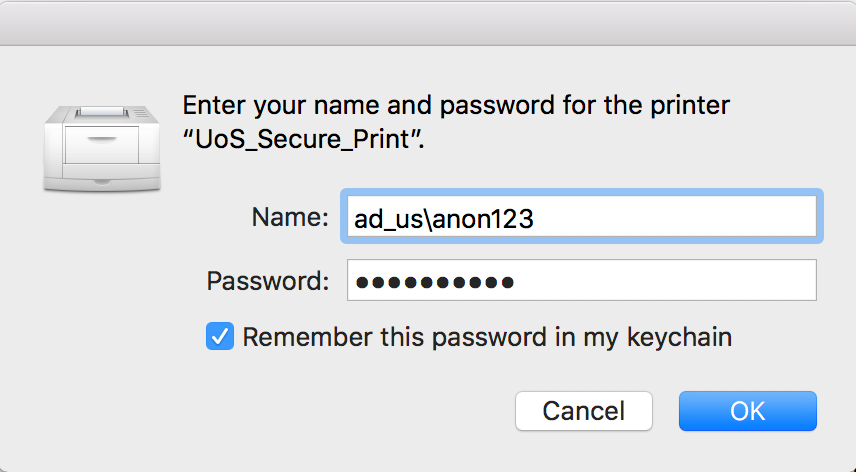Questions and answers
2872What should I do to re-establish printing from my Mac computer (staff only)
In June 2018, IT Services improved the security of the UoS_Secure_Print system for staff. All staff who use Apple computers to print will need to enter their credentials to be able to print.
This only needs to be done once if you follow the steps below:
- Open an application like Microsoft Word that you regularly use to print documents.
- Go to print the page. A window may appear asking for your login details:
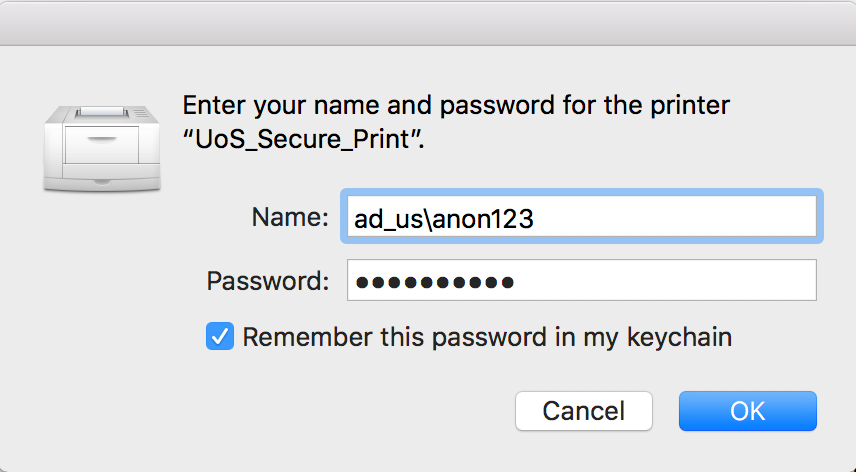
If this window appears, enter ad_us\ followed by your username in the Name box
In the Password box, enter your Sussex password
Ensure you tick the ‘Remember this password’ box. If you don’t tick this box you’ll be asked for your login details again the next time you print. - If no such window appears, look in your system tray for a bouncing print icon:
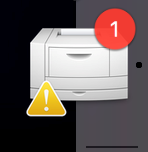
Click on this icon to open the print queue:
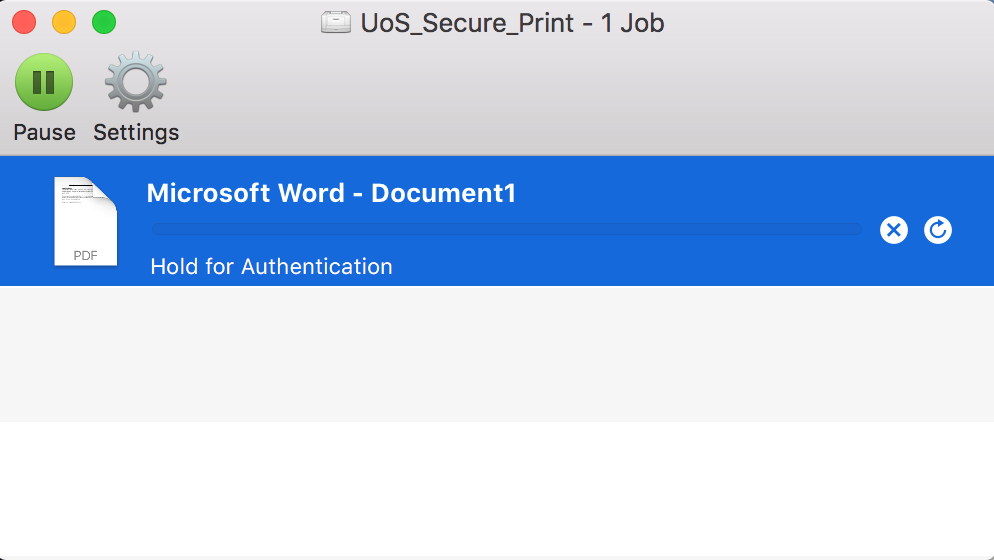
You will see your document waiting to print, along with a message saying “Hold for Authentication”. Press the refresh icon. This will bring up the authentication window shown above.
Enter ad_us\ followed by your username in the Name box
In the Password box, enter your Sussex password
Ensure you tick the ‘Remember this password’ box. If you don’t tick this box you’ll be asked for your login details again the next time you print.
Help us to improve this answer
Please suggest an improvement
(login needed, link opens in new window)
Your views are welcome and will help other readers of this page.