
Questions and answers
2855Configure WebDrive to connect to your Sussex OneDrive account
We recommend that you use the OneDrive client to synchronise with your Sussex OneDrive account.
- Click Start > All Programs > Webdrive > Webdrive
- Click New
- Choose OneDrive Business and click Next
- Copy and paste this address into the into the text box: https://universityofsussex-my.sharepoint.com
- Click the 'Login to OneDrive Business'
- Enter your Sussex username followed by @sussex.ac.uk
- Enter your password, and click Sign In (do NOT press enter on your keyboard)
- Now go back to Webdrive and click Advanced Settings
- On the left, click Basic File Settings
- Ensure Cache temporary MS Office files is selected
- On the left click Basic Cache Settings
- Untick Inherit global cache settings
- Select Custom under Cache Mode
- Tick Cache Files
- Tick Validate cached files with server modified time
- Tick Cache Directory Listings
- Tick Expire cached listings after (x) seconds
- Enter 300 in box
- Click OK
- Click Next
- Choose a name for your OneDrive site
- Choose an available drive letter
- Select Connect at login/startup to automatically connect to OneDrive when you login
- Click Connect Now
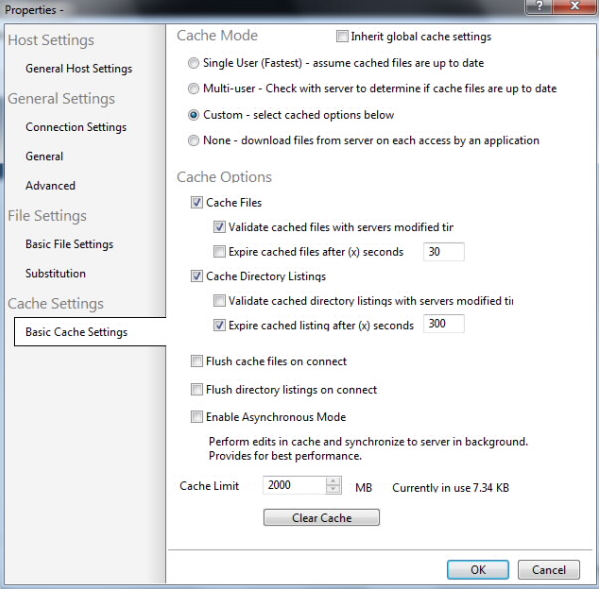
Help us to improve this answer
Please suggest an improvement
(login needed, link opens in new window)
Your views are welcome and will help other readers of this page.
Categories
This is question number 2855, which appears in the following categories: