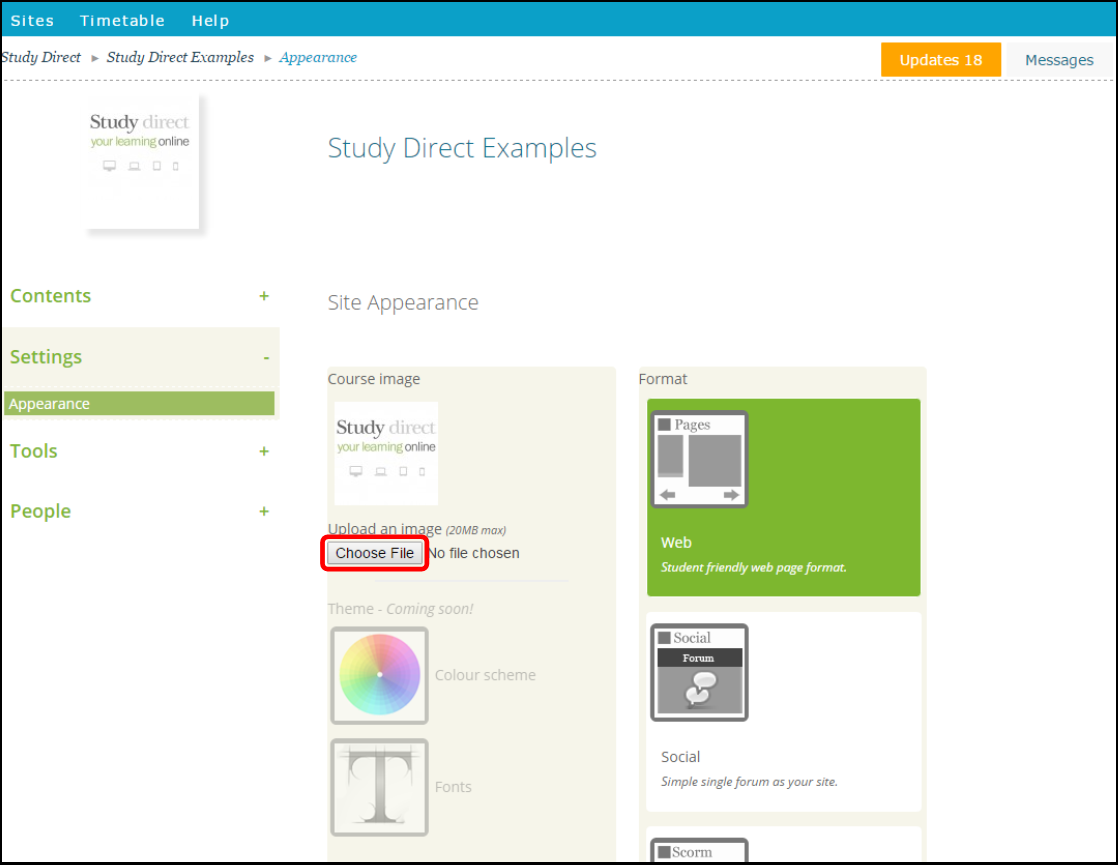Questions and answers
2417What is a site image and how do I add one?
If you choose, you can add a site image to your site. A site image will differentiate your site from other Study Direct sites, making it easy for your students to identify it. Site images will appear next to the title of your site anywhere that it is found on Study Direct, for example on the home page.
Web sites such as Google and flickr have advanced searches for images which allow you to specify that you only want results for images that have been released for reuse or licensed with a Creative Commons license. This reduces the risk of infringing copyright. For more information see the Library’s Copyright Guide.
To add or change your site image first go to the Dashboard then click Settings and Appearance. Click Choose File and select the image that you wish to upload from your documents.
Note
-
Once an image has been added you cannot return to a blank setting
-
Approximately square images work best
- When you upload your file, Study Direct automatically resizes it as a thumbnail image so you don't need to worry if your source image file is very large
Help us to improve this answer
Please suggest an improvement
(login needed, link opens in new window)
Your views are welcome and will help other readers of this page.