
Questions and answers
1430How do I set up groups and supergroups in a site?
In Study Direct activities can be limited to groups within your student cohort. These may represent teaching groups or be ad hoc groups. A Supergroup is a group that can contain other groups. It is very useful where you have chosen two or more different ways of grouping your students. For example, you might have grouped students according to their membership of seminar teaching groups. But you might also want to group them according to Lab Classes.
To access the group settings first click the green Dashboard button at the top right corner of your site, next click People and then click Groups.
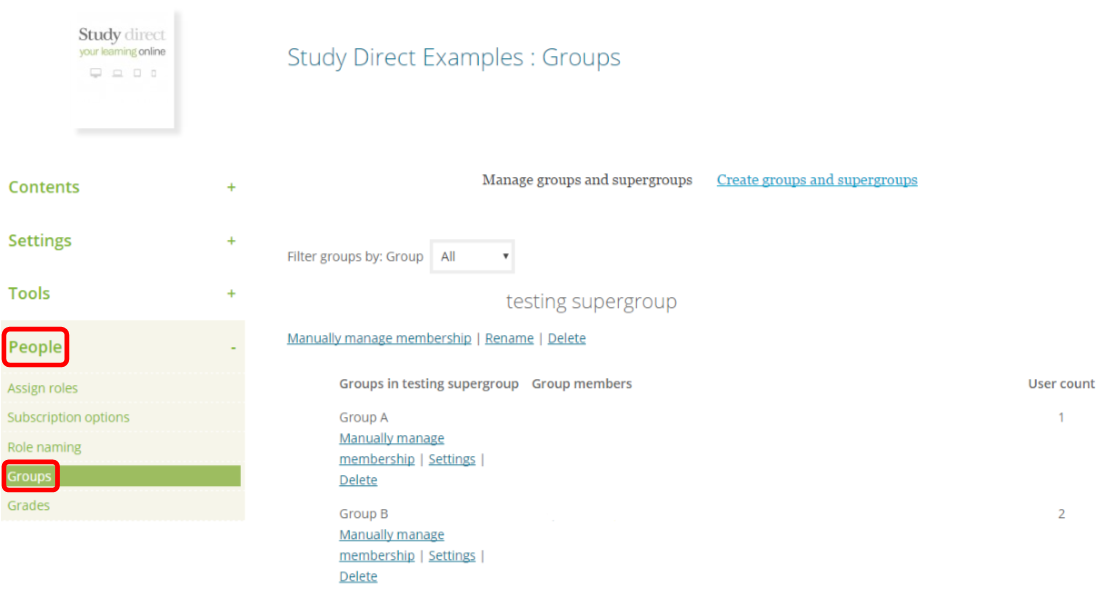
Under the group settings click Create groups and supergroups.
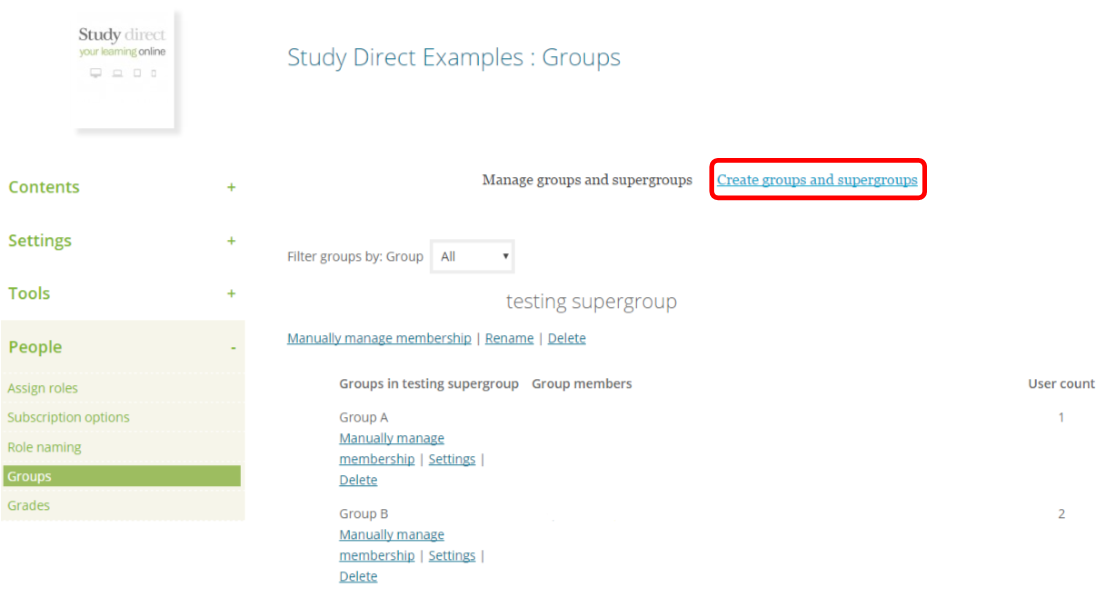
You will then be presented with four options:
-
Import teaching groups - import groups based on the group memberships in the central university database.
-
Create group - create a group for you to manually add and remove people.
-
Auto-create groups - randomly divide students into groups.
-
Create supergroup - manually create a supergroup for your groups.
Import teaching groups
To import teaching groups (seminar, lecture, workshops, labs, tutorials etc.) based on the group memberships in the central university database, select which Group Type you wish to base your groups on using the dropdown menu. Then click Import.
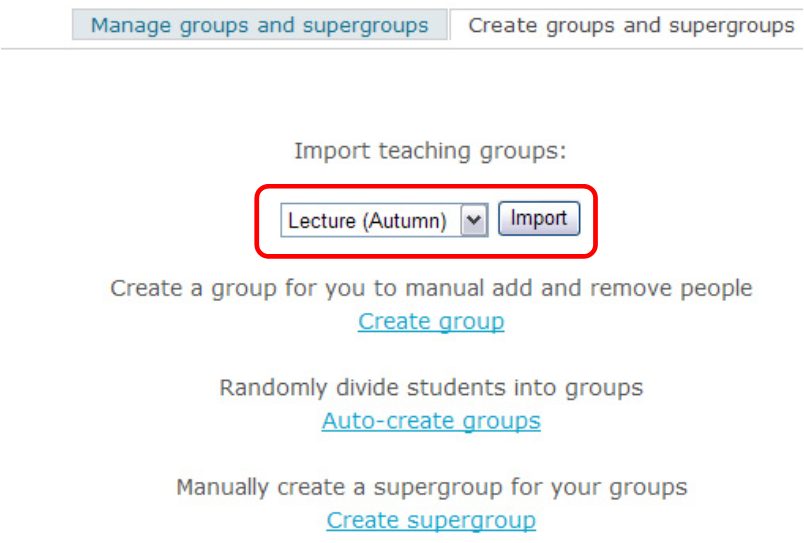
Groups will be created with membership as shown in Sussex Direct and a supergroup will be created based on the Group Type that you imported. Once you have imported groups, you will need to manage any changes if students swap between groups. You can also update your groups by repeating the process above.
Create group
To create a group for you to manually add and remove people, click Create group.
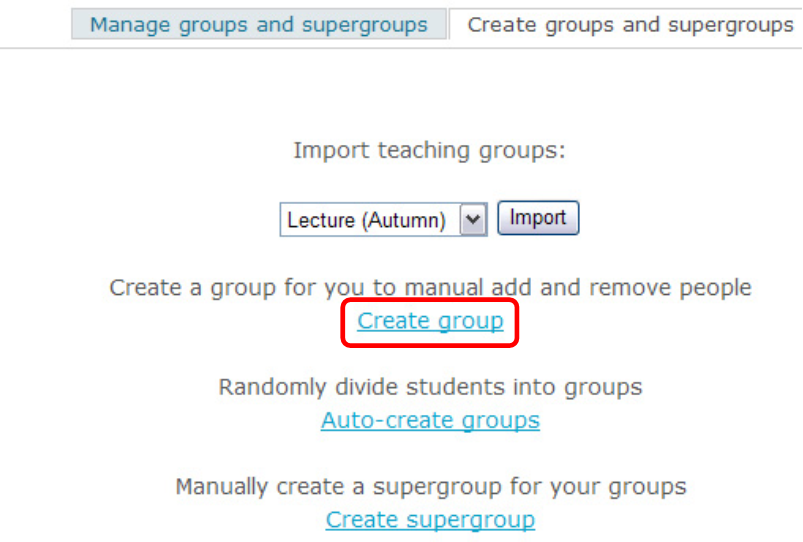
Next enter a name for your group in the text box (leave the Enrolment key blank). Then click Save changes.
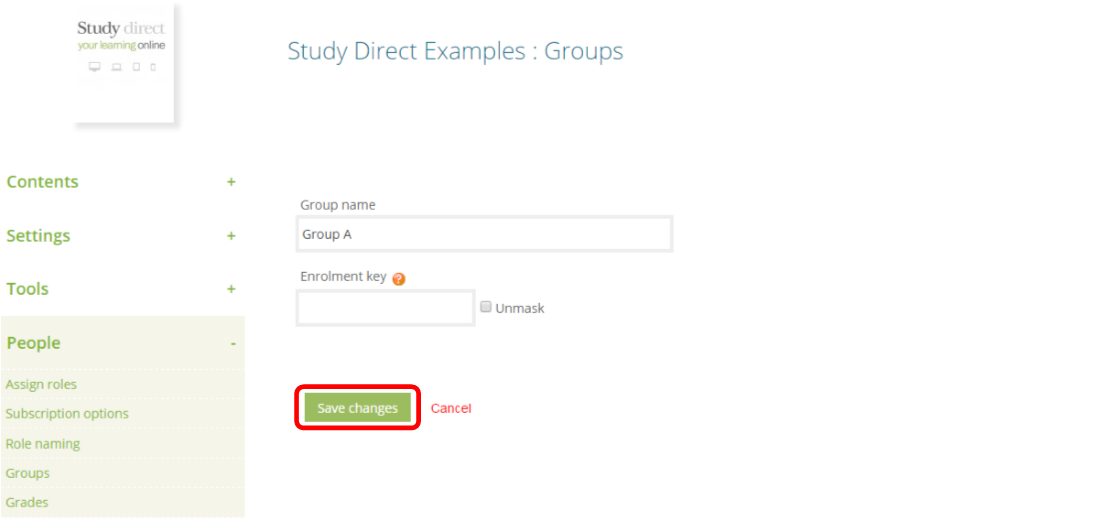
You will then have the opportunity to add members of the site to your new group, use the search function to filter the names. Click on the names that you would like to add to the group to highlight the names and then click Add.
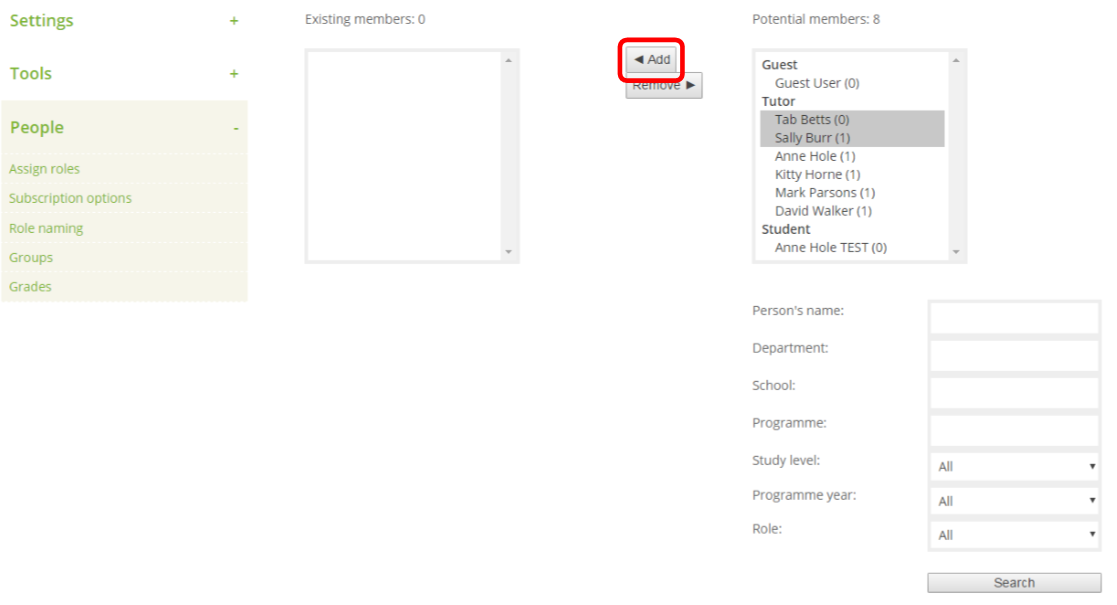
Repeat this process for each group that you require.
Auto-create groups
To auto-create groups click Auto-create groups.
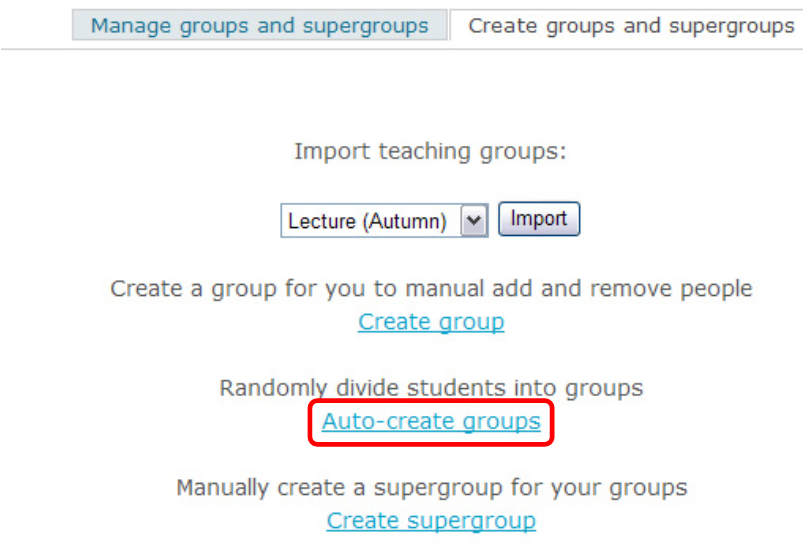
Select from the first dropdown menu who is to be assigned to the groups - e.g. 'students.' You can then choose to either assign a specific number of groups OR number of members per group, enter your chosen number into the Group/member count. You can change the Naming scheme by entering ‘Group @’ to use alphabetic naming or ‘Group #’ to use numeric naming. You do not need to enter anything into the supergroup option. When you have filled in these settings click Submit.
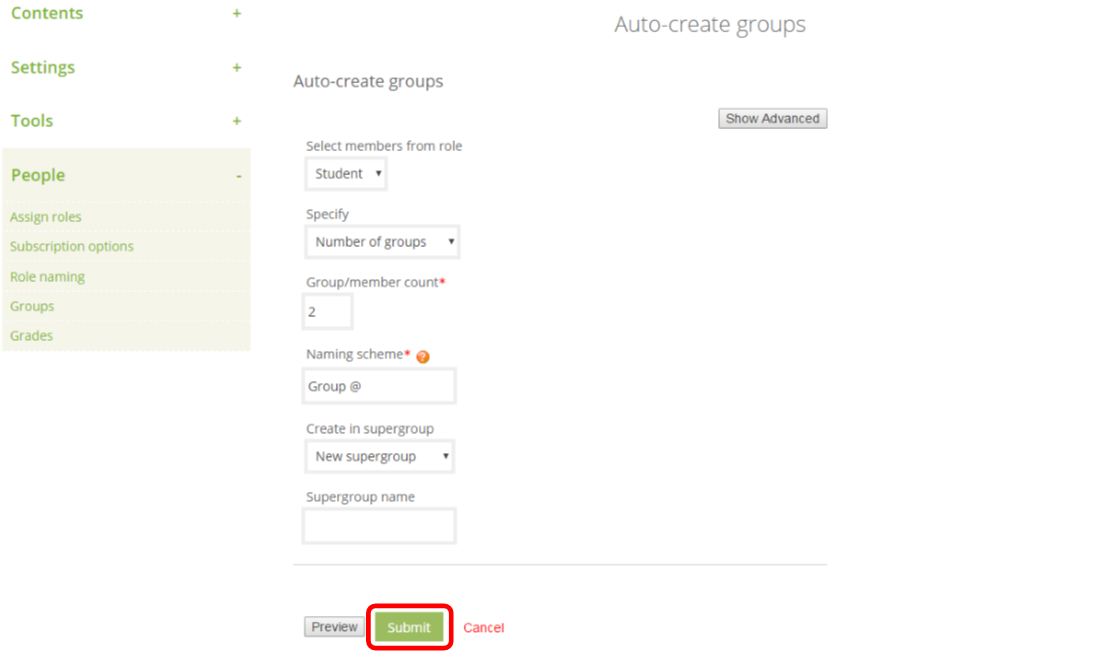
Create Supergroups
To create a Supergroup click Create supergroup.
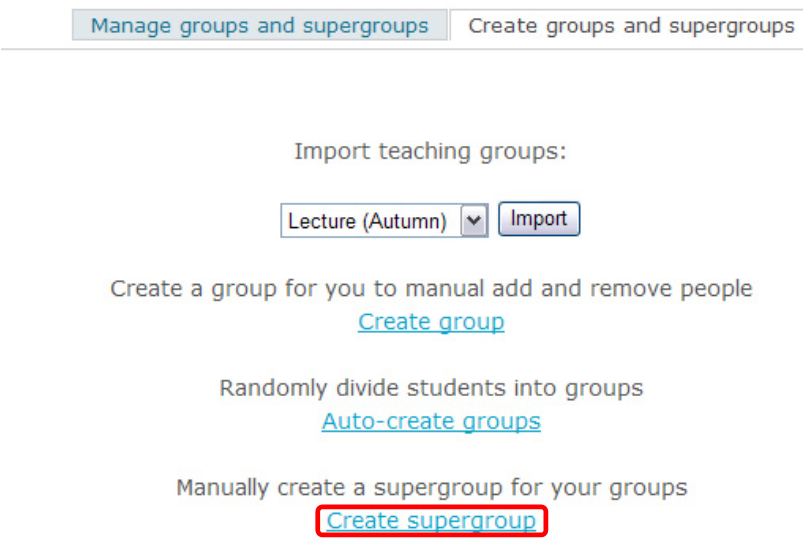
Enter the name for your supergroup and then click Save changes.
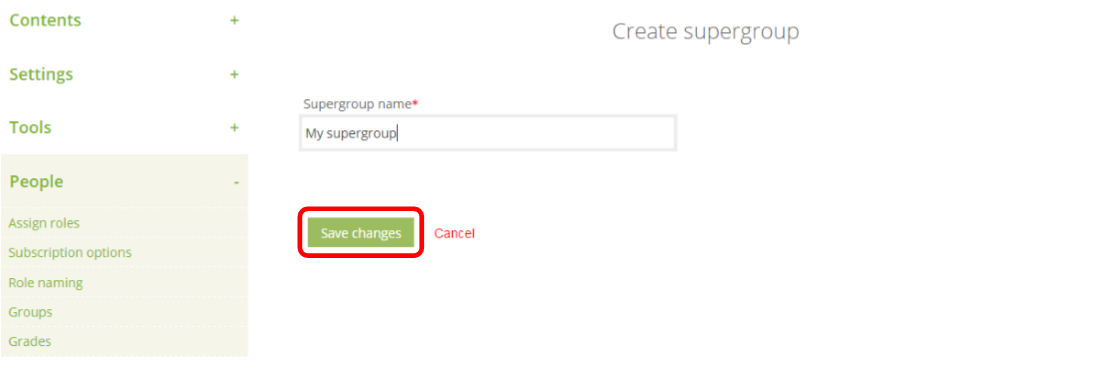
You will then have the opportunity to add existing groups to your new supergroup. Click on the groups that you would like to add to the supergroup to highlight them and then click Add.
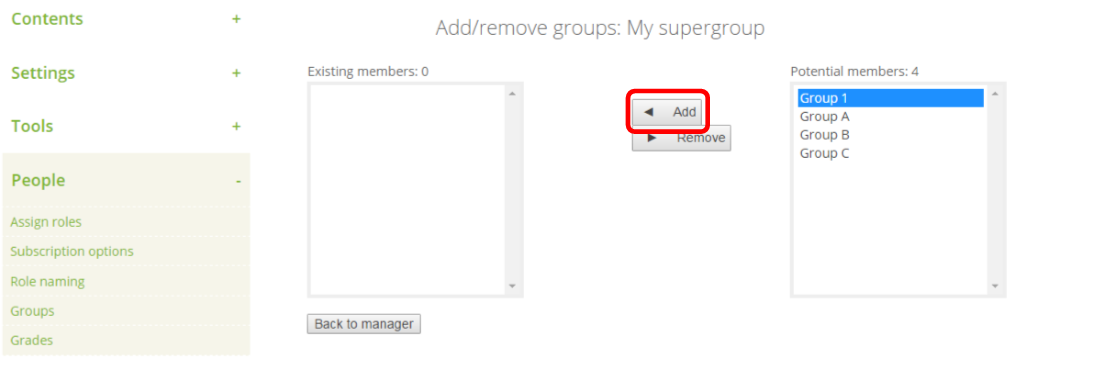
Help us to improve this answer
Please suggest an improvement
(login needed, link opens in new window)
Your views are welcome and will help other readers of this page.