
Questions and answers
1344How do I enable or disable guest access for my site?
First click the green Dashboard button in the top right corner of the page. Next click People and then Subscription options.
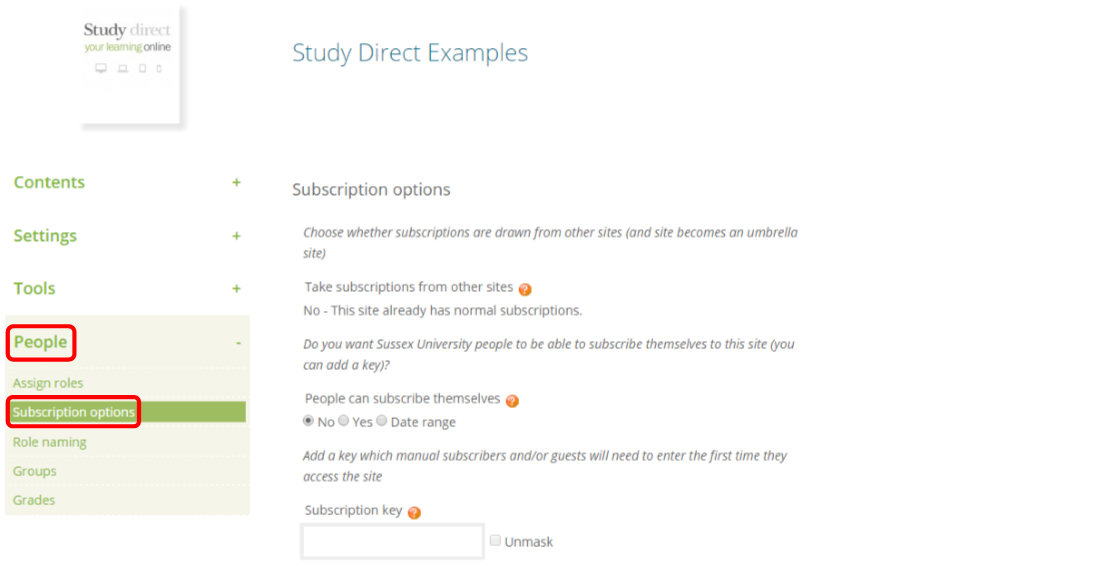
Scroll halfway down the page until you reach the Guest access dropdown box.
The available options are:
-
Do not allow guests in - This is the default setting for new sites; users that are not subscribed to your site will not have any access
-
Allow guests without the key - Any Study Direct user, or anyone from outside the University that has logged in using the Sign in as guest button, will have read-only access to your site. For example, they will be able to see resources, forums and names of people who have participated but will not be able to participate in the activities in the site
-
Allow guests who have the key - As above, but users will be prompted for the subscription key before being able to view your site. For more information on how to setup a subscription key see FAQ 1261 - How do I set up a subscription key?
Select your chosen option from the dropdown menu.
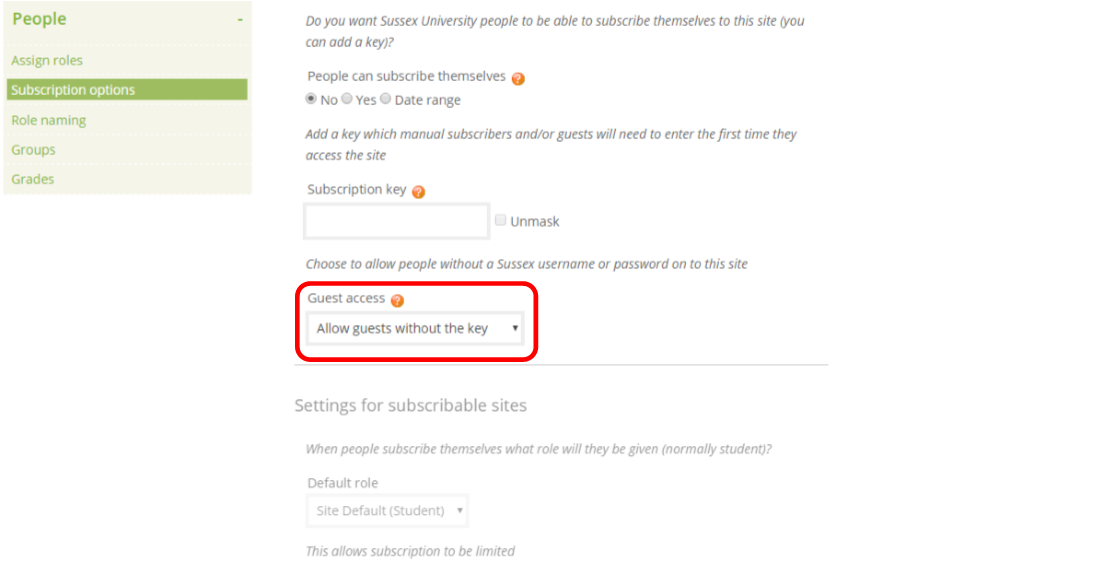
Once you have chosen your guest access option scroll to the bottom of the page and click Save changes.
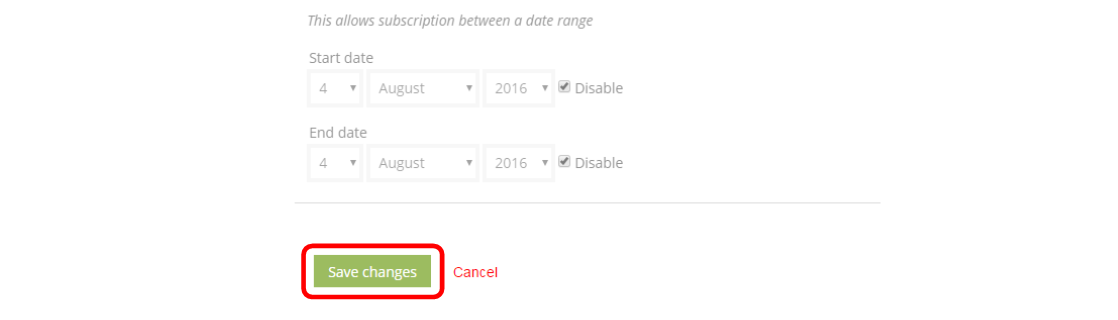
Help us to improve this answer
Please suggest an improvement
(login needed, link opens in new window)
Your views are welcome and will help other readers of this page.
Categories
This is question number 1344, which appears in the following categories:
- > People > Subscriptions