
Questions and answers
1328How do I upload multiple files to my site?
First go to the Dashboard by clicking the green Dashboard button located at the top right corner of your site. Then, in the Contents menu on the left of the page, click Files.
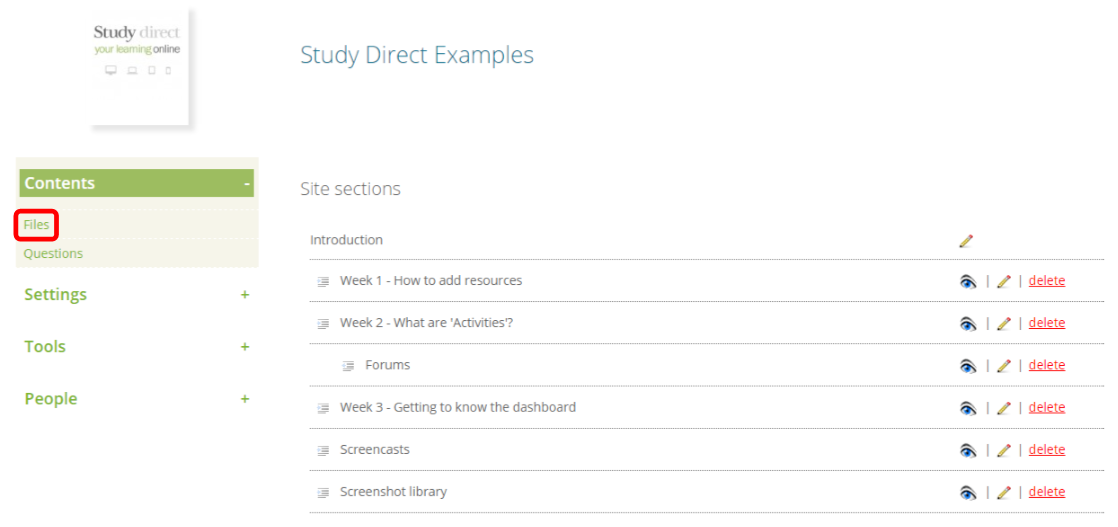
Next click Upload files. Then click Choose Files.
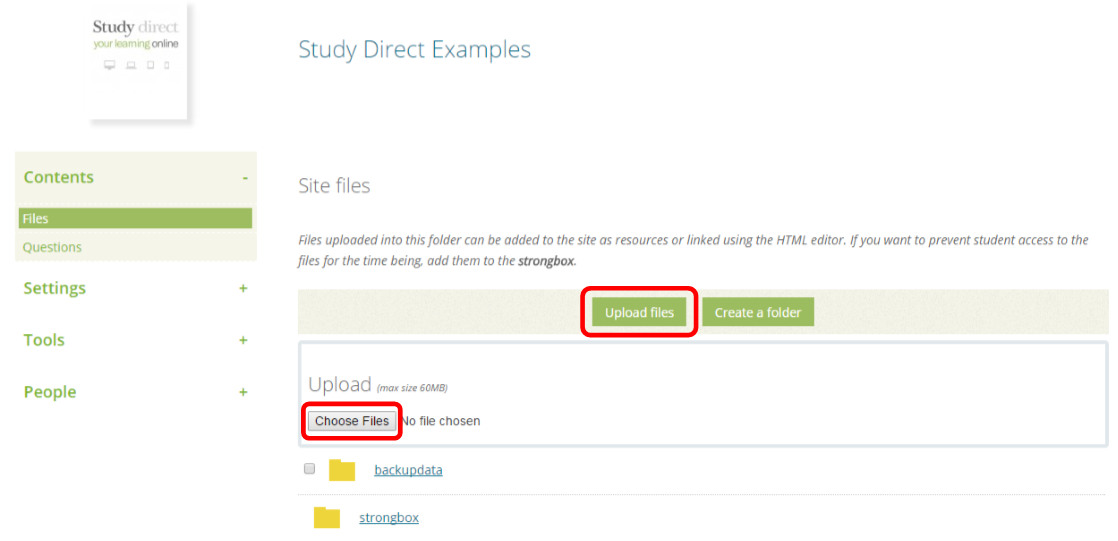
This will then open your computer’s documents. Locate the files that you wish to add and then hold down the Ctrl key (Windows) or the Cmd key (Mac) whilst you click on all of the files that you wish to upload. Then click Open.
Study Direct will then indicate whether your files have been successfully uploaded to the site.
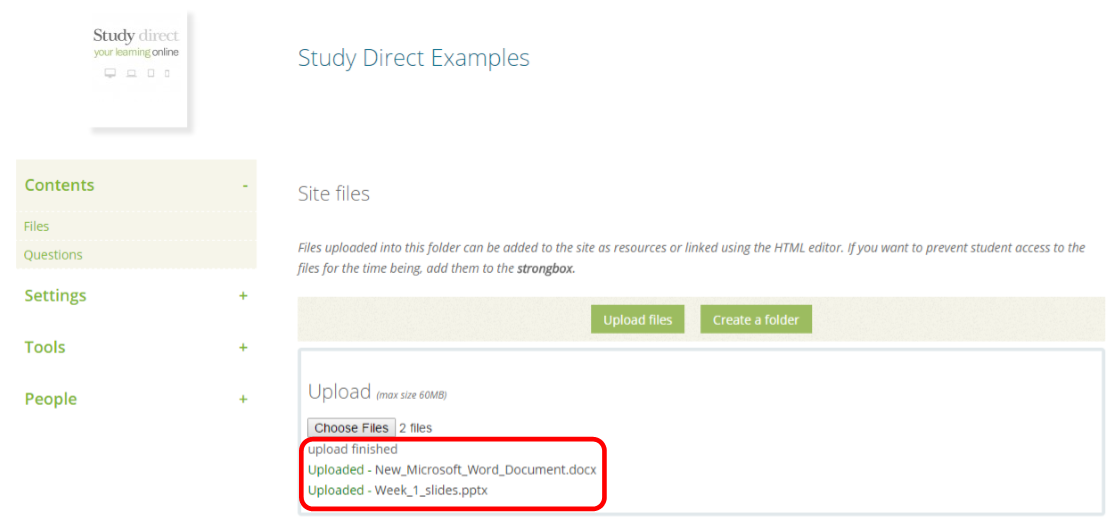
You can then add these files to sections within your site by following the steps in FAQ 2402 - How do I add files to my site?
Help us to improve this answer
Please suggest an improvement
(login needed, link opens in new window)
Your views are welcome and will help other readers of this page.
Categories
This is question number 1328, which appears in the following categories:
- > 5. Resources > File