
Questions and answers
1273How do I add people to a site?
To add someone to a Study Direct site first click the green Dashboard button at the top right corner of the page. Click People and then click Assign roles.
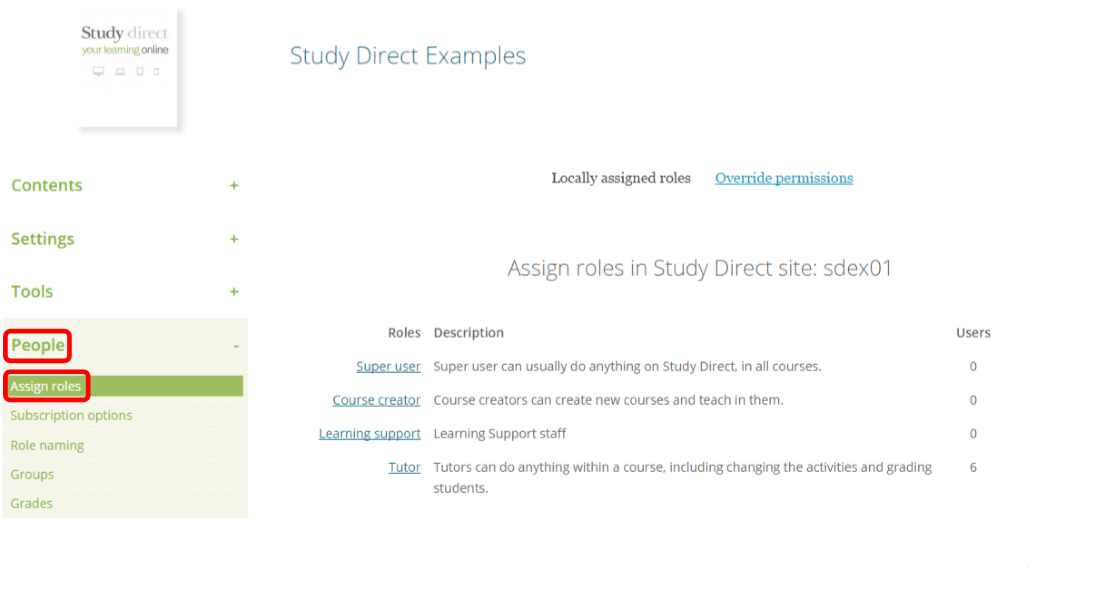
Next, select the role that you give to the person you are adding. For example, if you wanted to add someone as a student you would click Student.
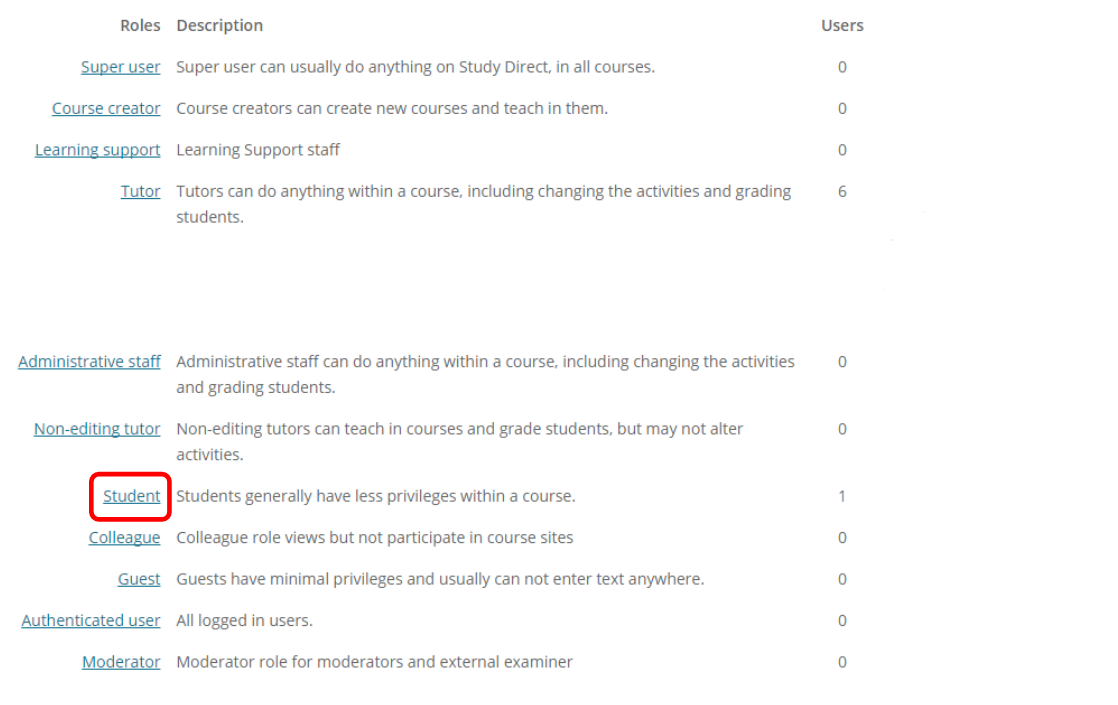
Use the search boxes in the bottom left to find people by typing in their name, department, school or course and filtering by study level, course year or role. Then click Search.
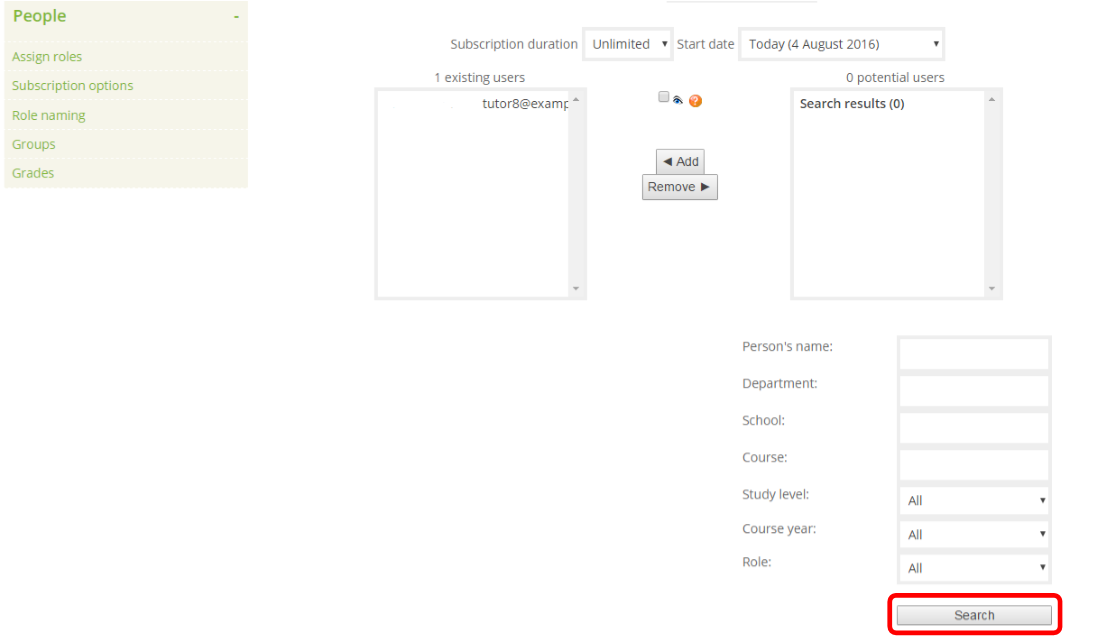 A list of potential users will appear in the Search results on the right. Click to highlight the names of the person that you want to add to your site. To add multiple people use the Shift key on your keyboard to select a block of names. Then click Add.
A list of potential users will appear in the Search results on the right. Click to highlight the names of the person that you want to add to your site. To add multiple people use the Shift key on your keyboard to select a block of names. Then click Add.
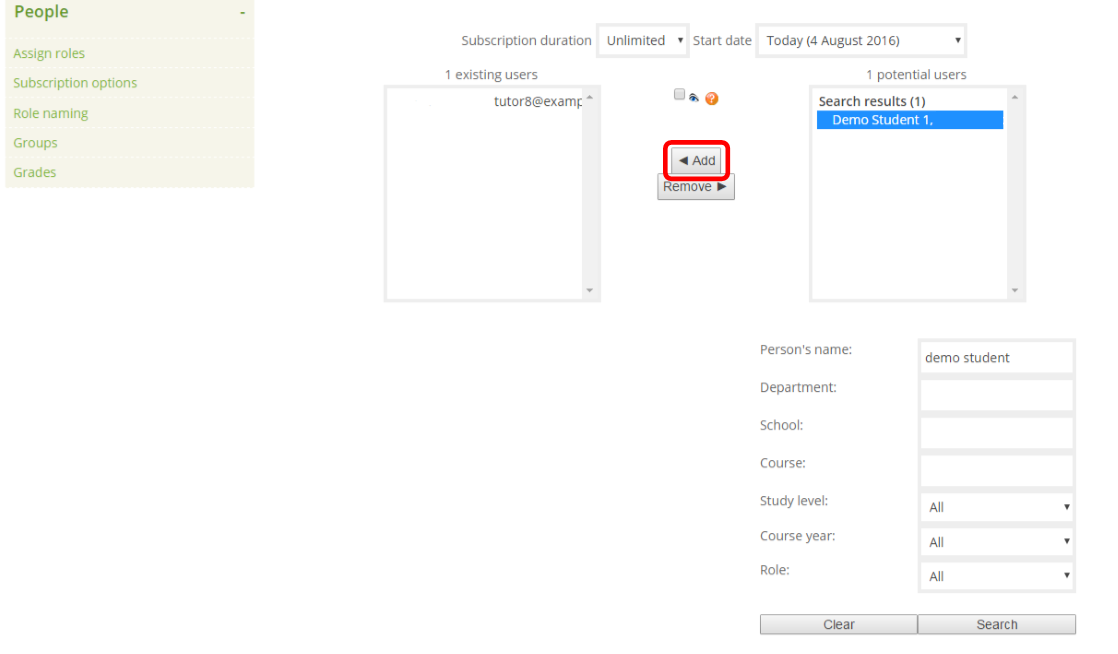
These names will then appear in the list of existing users on the left and those people will now have access to the site.
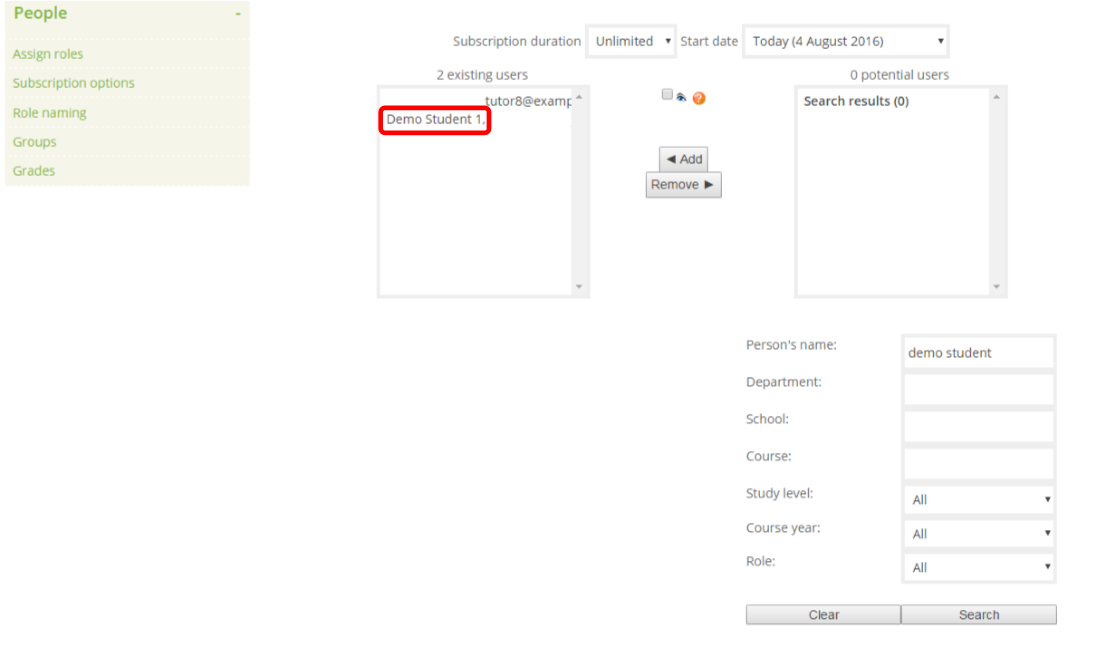
To give access to a non-member of staff see FAQ 2740 - How do I give a non-member of staff, such as an external examiner, access to a Study Direct site?
Help us to improve this answer
Please suggest an improvement
(login needed, link opens in new window)
Your views are welcome and will help other readers of this page.
Categories
This is question number 1273, which appears in the following categories:
- > People > Subscriptions