
Questions and answers
2929How do I access CMS/ Yellow Forms in Microsoft Edge?
Please ensure sure you are making this change in the place you are accessing CMS/Yellow Screens. For example, if you are remoting onto your work PC then you need to change these settings on that PC.
If you need access while working from home, please follow these instructions.
1. Make sure you have the latest version of Microsoft Edge.
a. Check this by opening an Edge browser>Settings>About Edge>Version will be listed at the top.
2. If you're using a personal computer, make sure you have Java installed;
a. Both 'Windows Offline' and 'Windows Offline 64-bit' versions of Java should be downloaded from this download page.
b. All Sussex computers already have Java installed.
3. (Once installed) open ‘Java Configure’ from the search bar.
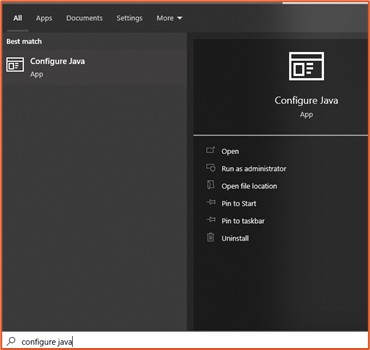
4. In the open Java Control Panel, click the ‘Security’ tab at the top.
5. Make sure the ‘Enable Java content for browser...’ box is ticked and the security level is set to ‘High’.
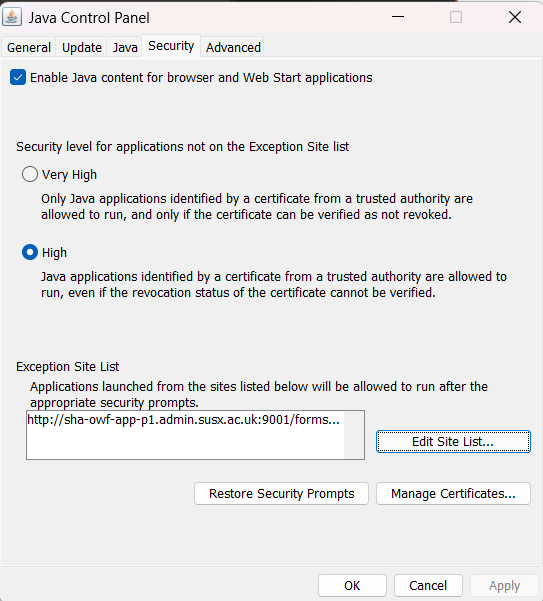
6. Copy and paste this URL http://sha-owf-app-p1.admin.susx.ac.uk:9001/forms/frmservlet into the ‘Exception Site List’ box.
7. Click ‘OK’.
8. Open Microsoft Edge and click the three dots in the far-right corner and select ‘Settings’.
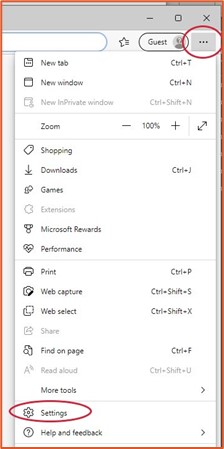
9. Search for ‘pop-up’ in settings.
10. Click ‘Add site’ next to ‘Allowed to send pop-ups and use redirects’.
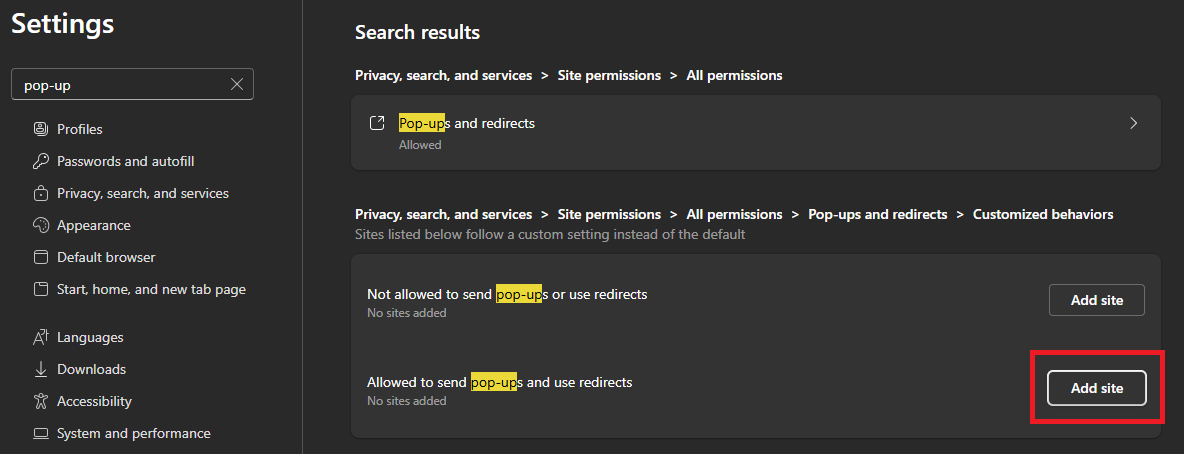
11. Enter this URL http://sha-owf-app-p1.admin.susx.ac.uk:9001/ into the ‘Add site’ box followed by ‘Add’.
12. Click into the ‘Default Browser’ tab on the left of the screen.
13. Next to ‘Let Internet Explorer open sites…’, select the ‘Incompatible sites only (Recommended)’ option from the drop down box.
14. Next to ‘Allow sites to be reloaded…’, Select the ‘Allow’ option from the drop down box.
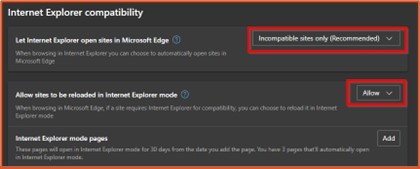
15. Click ‘Add’ next to ‘Internet Explorer mode pages’
16. Enter this URL http://sha-owf-app-p1.admin.susx.ac.uk:9001/forms/frmservlet into the ‘Add a page’ box. (Or not if not needed)
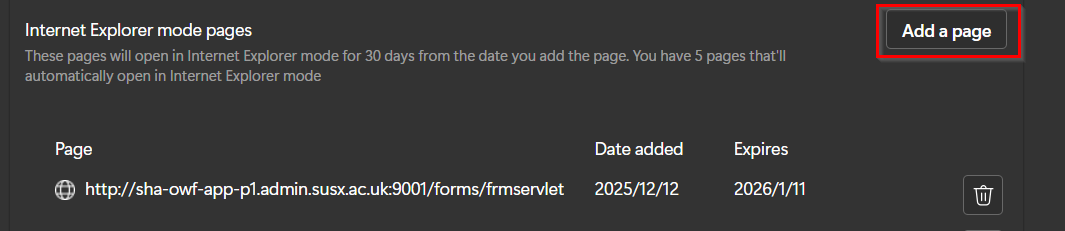
17. You can also make a page reload in IE Mode by right clicking on the tab itself along the top and choosing “reload in IE mode”.
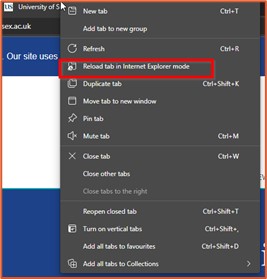
18. Open ‘Internet Options’ from the search bar.
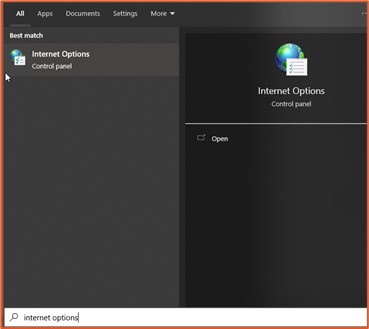
19. Select the Advanced tab in the top-right corner.
20. Scroll down the page to ensure that ‘TLS 1.0’ , ‘TLS 1.1’ & ‘TLS 1.2’ options are all ticked.
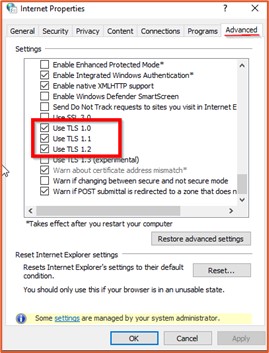
21. Click ‘OK’.
Help us to improve this answer
Please suggest an improvement
(login needed, link opens in new window)
Your views are welcome and will help other readers of this page.
Categories
This is question number 2929, which appears in the following categories: