
Questions and answers
2385Why am I getting an Access Restricted error message when I try to view the personal web page I created on the Sussex server?
There are two reasons why you might see this error message:
Access restricted / Directory listing suppressed
The most common reason for this message is that you do not have a file called Index.html in your public_html folder of your N: drive (where you store your personal web page files). This is important for any website to work. it does not have to be a page that you ever use or direct anyone to look at, but it acts as a backbone for the website. It may have been deleted so you will have to create a new one.
To do this, open a text editor and create a .html document and save it in your public_html file. If you need some information on how to do this, we recommend this guide.
If this does not solve your problem...
The error message is also sometimes displayed when incorrect "permissions" are set on a web page - that is to say the file is not set to be visible by everyone. This can occur if you save web page files directly into the public_html folder of your N:drive when using Windows 7.
To set correct permissions when using Windows 7 you should:
- Right click the file in Windows Explorer and select Properties
- In the Properties window select the Security tab (1.)
- With Everyone (2.) selected click the Edit...(3.) button
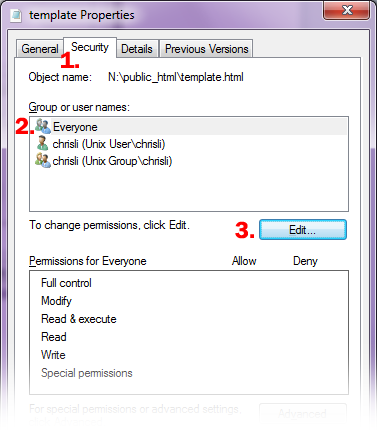
- In the Permissions window tick Read (4.) in the Allow column in the lower pane
- Click the Apply (5.) button
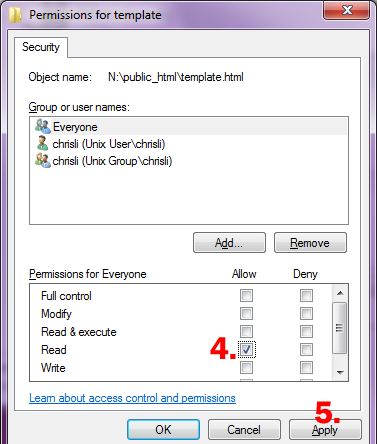
You will need to apply this procedure to all files you copy directly into your public_html folder in Windows 7, including any images you wish to use in your web site.
Further problems
If your pages are still not displaying, another thing to check is that the file permissions for your home directory and the public_html folder in which your web sites are kept allow access for internet users.
On a Windows PC, the easiest way to do this is with the PuTTY terminal emulator. PuTTY is normally installed under Utilities. If it doesn't appear on your PC, you can install it using Application Explorer if that is available or alternatively contact IT Services for advice.
To check that the right file permissions are in place:
- launch PuTTY and enter the host name unix.sussex.ac.uk and click OK
- click OK if asked to confirm the site's certificate
- enter your username and password if requested
- type ls and press enter
- this will show a list of your folders, including public_html where your web sites are kept
- type chmod o+x public_html (this ensures that the permissions on public_html will allow access)
- now go up one level in the file structure by typing cd ../ and enter
- to ensure that the same access is set on your home directory, type chmod o+x followed by your username - so if your username were ano23, you would type chmod o+x ano23 and enter
- type exit and enter to finish and close PuTTY
Now try again to view your web pages - they should now be visible.
Help us to improve this answer
Please suggest an improvement
(login needed, link opens in new window)
Your views are welcome and will help other readers of this page.
Categories
This is question number 2385, which appears in the following categories: