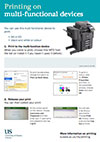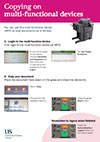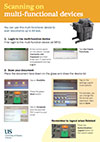Multi-Function Devices for staff
Staff at Sussex are connected to a Multi-Function Device (MFD) print system called UoS_Secure_Print. These MFDs replace traditional printers and make printing easier, cheaper and more sustainable.
To print, select the printer UoS_Secure_Print from the list of printers in your application. This will send your print job to a queue, where it will remain for 14 hours unless you collect it from an MFD. To collect your print job, please follow the instructions below:
Collecting your print job
To use Multi-Function Devices (MFDs) to print or copy, you need to login with one of these methods:
1. your SALTO card
This is the easiest method to log in to an MFD - just tap your SALTO card on the reader.

The first time you do this, you will be asked to enter your IT Services username (in the form ano123) and your password. After you have done this, you only need to tap your card on the reader to log in. You can then select Print All, or pick a particular job to print.
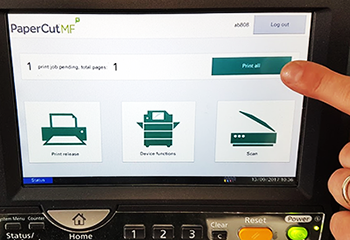
2. your unique print ID Number
If you don't have a SALTO card, you can log in with your unique print ID Number. If you don't know your ID Number, please log in to the cloudprint page using your Sussex username and password and click on [show] under CARD/ID
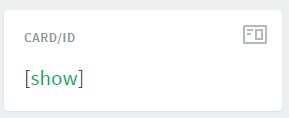
Which devices can print to UoS_Secure_Print?
Some computers can print directly to UoS_Secure_Print, while other computers will need to use the new Web Print service to send print jobs to the new MFD system.
You will need to know whether your device is managed and supported by IT Services. If you're not sure, check for a black-and-silver "Property of IT Services" sticker on your device. If it has one, this computer is managed by IT Services.
University desktop computers that are managed by IT Services
If your desktop computer is managed by IT Services, you will already have the UoS_Secure_Print queue installed - please contact the IT Service Desk if you can't find the printer installed.University desktop computers that are not managed by IT Services
If your desktop computer was provided by the University but is not managed by IT Services, you will need to install the print queue onto your computer. Please see the installation guides below.
University laptops that are managed by IT Services
If you are using a University-owned laptop which is managed by IT Services, you will be able to print directly to UoS_Secure_Print. You may find that this print queue is already installed, but if it isn't you will need to install it - please see the installation guides below.
Printing from your own laptop, or a laptop that is not managed by IT Services.
If you are using your own Windows laptop, you can install and print to UoS_Secure_Print. This feature is currently only available for Windows users. Please see the installation guide below.
If you are using a Mac or Linux laptop which isn't managed by IT Services you will need to use Web Print. Please see below for instruction to use Web Print.
Web Print
To print from your own laptop, you will need to use the Web Print service. To do this, please follow these steps:
- Click here to log into Cloudprint using your normal Sussex username and password.
- Select Web Print from the menu on the left.
- Click Submit a Job.
- Tick a button beside the print option you require (colour or B&W, simplex (single sided) or duplex (double sided)) and then click Print Options and Account Selection.
- Enter the number of copies you require, then click Upload Documents.
- Click Upload from computer and select the file(s) you would like to print. Please note that the types of file you can print via Web Print are listed below this box. Then click Upload & Complete.
- You will then need to go to an MFD to collect your print job, as described above.
Installation guides for UoS_Secure_Print
Any computer managed by IT Services should have the new printer installed. However, if this has failed for some reason, you can install it manually using the following methods:
- Installing the UoS_Secure_Print queue on your Windows computer
- Installing the UoS_Secure_Print queue on your IT Services Mac computer
- Installing the UoS_Secure_Print queue on your IT Services Linux computer
Frequently Asked Questions
Please click here for a general FAQ for the UoS_Secure_Print MFD system.
PDF guides
Updated on 27 April 2021