
PuTTY
Description
PuTTY is a free implementation of SSH (and telnet) for PCs running
Microsoft Windows (it also includes an xterm terminal
emulator). You will find PuTTY useful if you want to access an account
on a
Unix or other multi-user system from a PC (for example your own or one
in an internet cafe). In
the case of the University of Sussex, this would include users of
the central ITS Unix system and of the Unix systems provided by some
other schools and units. The central ITS Unix system supports the use
of SSH clients. Users of other systems should ask their system
administrator if SSH is supported.
PuTTY is an alternative to telnet clients. Its primary advantage is that SSH provides a secure, encrypted connection to the remote system. It's also small and self-contained and can be carried around on a floppy disk. This makes it ideal for accessing Sussex systems securely from other locations on the public Internet.
Although still only a beta (pre-production) release, PuTTY is full-featured, stable and its terminal emulation is good. Since version 0.53, it also supports the passthrough printing feature of VT100 terminals. (Details of how to print from Pine when using PuTTY can be found in the Online Help Desk, FAQ no. 1004)
Download
To make a quick connection from a PC that you may not use again
- open PuTTY
- when asked, choose to 'Run this program from its current location'
- when prompted, 'Do you want to install and run
"putty.exe from the.earth.li"?', click on Yes.
(If you don't have the option to run the application, save it to your desktop and then double-click on the PuTTY icon, shown below, to run it.) - in the Host Name (or IP address) box, type
unix.sussex.ac.uk - under Protocol:, click on the SSH radio button
- then click on the Open button
- in answer to the dialog box titled PuTTY security alert,
click on Yes - you should now get a new window
titled unix.sussex.ac.uk - PuTTY
with a prompt
login as: - login to the Unix system as normal
To install PuTTY permanently on your PC
Download the PuTTY installer putty-0.60-installer.exe
to a temporary location and then find and double-click on it to run the
installation wizard. This will extract the program files to a sensible
location and put a link to PuTTY on your desktop:
![]()
You can now run PuTTY by double-clicking on the icon and entering the desired hostname and protocol as described above. However, you may well find it easier to use if you also download and install the ITS Sussex-specific settings to pre-configure PuTTY to the settings and local hosts that are used on ITS PCs.
If you need any further information about PuTTY, full documentation and source and binary downloads can be found from PuTTY's home page.
Sussex-Specific Settings
To use the IT Services pre-configured settings for PuTTY, download itsputty.zip and extract the Windows Registry file itsputty.reg from it and then double-click on that file to install the settings. When you next start PuTTY, a configuration screen similar to the one shown below will appear. Follow the steps shown in the annotations to select and run the desired session.
N.B. the Registry file has been tested with the following
versions of Windows: 98, NT 4.0, 2000, XP Pro.
It may well work with Windows 95/ME but we haven't tried it.
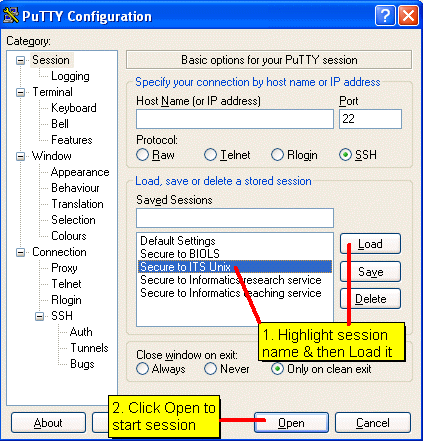
You will then be prompted for your username and password and can then log in as if to a normal telnet session.
If you want to add other hosts to those listed above, you should first read Chapter 2: Getting started with PuTTY in the manual.
Updated on 14 January 2013