
Office 365
With Office 365, students and staff of the University can get Microsoft Office for personally-owned computers and mobile devices at no cost as well as access to online versions of Office products and 1TB of free storage.
Mac
If you have a Mac, you can download Office for Mac, including Word, Excel, PowerPoint and Outlook, or you can use them online.
Download and install
- Log in to Office 365
- Click the Install software button
- Click the Install button
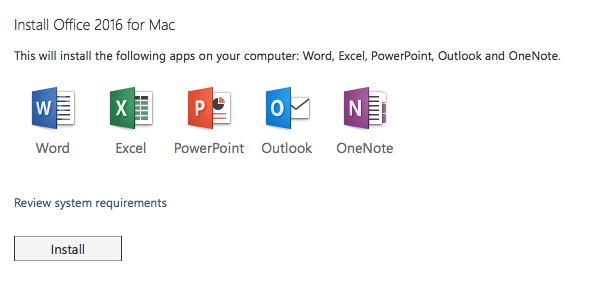
- Your Mac will then download an installation file. When it's finished downloading, double-click on the file to open it.
- Double-click on Office Installer and follow the instructions to install Office
- When Office is installed, activate it by launching an Office application, then click on Sign in to an existing Office 365 subscription
- Enter your username followed by @sussex.ac.uk, eg: ano23@sussex.ac.uk
- Click next and enter your IT password and then Sign in
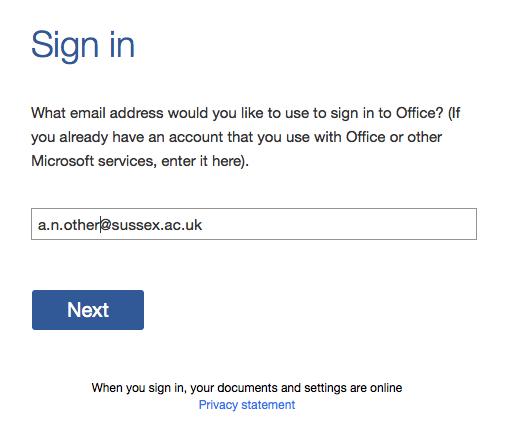
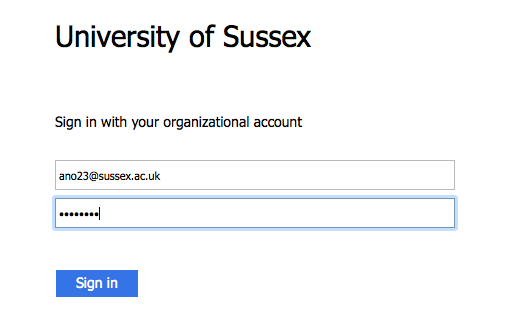
Log in
About the offer
Full versions at no cost
You can download the full versions of office software for PC and Mac and use them at no cost for the duration of your course.
Use on all your devices
You can install the Windows or Mac versions of Office on up to five different devices. The range of Mobile Office programs can also be installed on up to five phones or tablets.
Staff or student
The offer is open to current students on undergraduate and postgraduate courses at Sussex. Staff employed by the University are also eligible to download Office for personally-owned computers and use the free OneDrive storage space.
Updated on 16 January 2020