
How to...
Using an IT Services PC
The PCs on campus provided and managed by IT Services run Microsoft Windows 7. If you are already familiar with using Microsoft Windows, you will see most of the same features. If nobody is using the PC the display below should be on the logon screen. Some screens go blank if the PC has not been used for a while. In this case, press any key on the keyboard to reactivate the PC.

When you see the logon screen, hold down the Ctrl, Alt and Delete keys at the same time and then logon with your IT username and password. If the computer has just woken from sleep, you will sometimes see a message to say that there are "no logon servers available". This just means that the computer has not yet connected to the network after waking up - if you see it, just wait for ten seconds or so and try again.
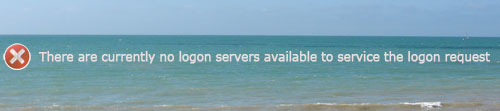
Finishing your session
When you've finished using a PC, make sure you log off:
- click on the Windows button in the bottom left of the screen
- choose log off
created on 2010-01-01 by Chris Limb
last updated on 2012-08-24 by David Guest