
How to...
Non-English characters on an ITS PC
The keyboard on an IT Services PC is set up to type using the UK English character set. This means besides the letters there are additional characters such as the pound sign (£) but no accented letters available.
Sometimes you need to include other "international" characters such as accented letters when you are using Word. There are two ways to achieve this. The first method is to use key combinations. In some ways this method is the easier but it only works with Word. You cannot use it when composing an email message or with other applications such as Excel. The second method changes the layout of the keyboard to that used in another country.
Using key combinations
If your requirement is restricted to the characters shown below you can generate the characters by using the Alt, Ctrl, Alt Gr, and Shift keys. You should be already familiar with most of these keys; you use the Shift key for uppercase letters and the Alt and Ctrl keys to login to the PC. The Alt Gr is to the right of the spacebar. You use the keys in combination with another.
Examples
To produce ďż˝
- Hold down the Ctrl key and press the ` key (which is at the top left of the keyboard).
- Release the Ctrl key.
- Press the e key.
To produce ďż˝
- Hold down the Alt, Ctrl, and Shift keys and press the ? key.
- Release the Alt, Ctrl, and Shift keys.
To produce ďż˝
- Hold down the Ctrl and Shift keys and press the & key.
- Release the Ctrl and Shift keys.
- Press the s key.
Typing International Characters
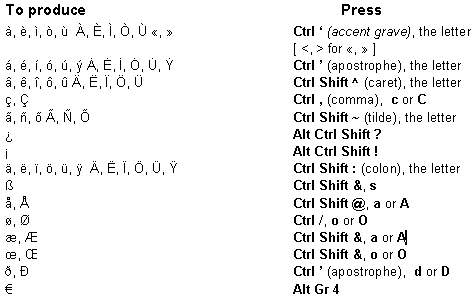
Changing the keyboard layout
It is possible to change the layout of the keys on an IT Services PC to that used with a number of other languages.
The ability to change the keyboard layout to a different language is very useful to those familiar with that keyboard layout which can be very different from the "English" layout. For example the Q and A keys are interchanged on the "French" keyboard. If your native language is English you might find the alternative method of generating accented characters, etc, described above easier to use.
How to add and change keyboard layouts
created on 2010-01-01 by Chris Limb
last updated on 2014-07-15 by Mark Wilson