
How to...
Mac OS X: Connecting to PC servers
Using the iMacs in IT Services
If you are using one of the public iMacs then the easiest way to connect to your N:drive is via an SFTP client such as Fetch. Fetch can be located in the Dock with this icon:
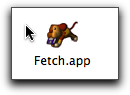
Launch Fetch by double clicking on it in the Dock. An connection window should open. If it doesn't then select the File-> New Connection item in the top menu bar. A new connection window will appear. You need to type unix.sussex.ac.uk in the "Hostname" box, as shown in the screen shot below:
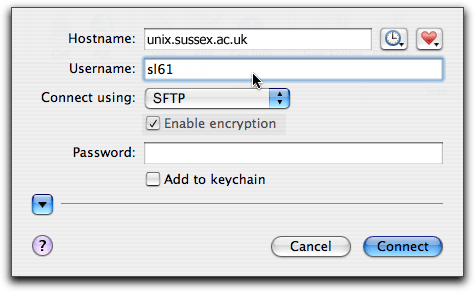
In the Username box type in your username.
Once you have logged in a Fetch window appears that shows your home directory on the N:drive. You can now copy files to and from the Mac to your PC account. Fetch supports the use of "Drag and Drop" so you can drag files out of the N drive window to your mac desktop, and vice versa. Or you can use the Get and Put buttons, as shown on the screenshot, instead.
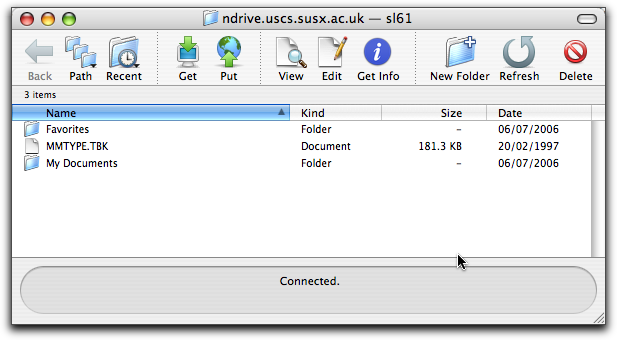
You can also make a shortcut to the N:drive. Whilst your connection is still open and active, go to the Fetch Shortcuts top menu and scroll down to "New Shortcut". A new window opens allowing you to name the shortcut, you need to fill in the appropriate values.
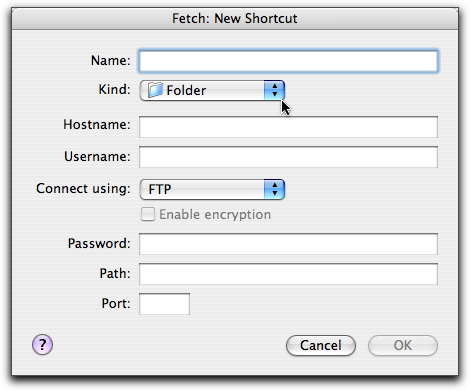
It wil now appear in the Shortcuts window. It's also useful to save the shortcut to your desktop. Once it has been saved you can launch Fetch, go to the Shortcuts menu and select your N:drive shortcut. Or you can make a direct connection using the shortcut on the desktop by doubleclicking on the icon. This will launch Fetch and automatically bring up the login box.
Using Dave
Please note that Dave is not installed on the IT services public iMac cluster.
Some departments in the University have however purchased copies for their own use. Dave is commercial software available from Thursby Software. It is designed to allow easy access to PC server and printers, and PC networks. This is important if your department uses a PC server as its main file storage area for personal files or to share files between groups of users. It enables the Mac user to easily access their personal or shared folder on the PC through the "Connect to File" server dialog box. The PC appears as just another available file system. Once you select it in the "Connect to Server" dialog box, and type in your PC username and password (which will have been given to you by your local PC service administrator), you can then mount the server onto the desktop and access your files in the normal way.
created on 2010-01-01 by Soo Lyth
last updated on 2011-10-11 by David Guest