
How to...
How to change your Sussex IT password
How to change your Sussex IT password
1. Open your browser and go to Sussex Direct - https://direct.sussex.ac.uk/
2. If prompted, login via Okta using your Sussex IT credentials.
a. E.g. (ano123@sussex.ac.uk and the password provided by IT)
3. Click the ‘Personal’ tab at the top of the page.
4. Select ‘Change Password’.
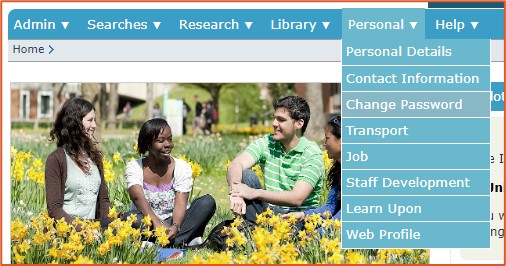
5. You will be redirected to the Change Password page.
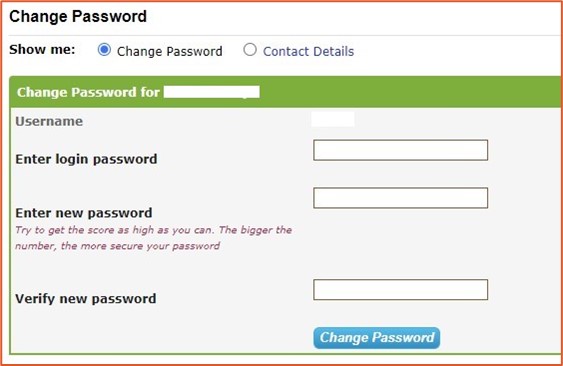
6. Enter your current password in the first field.
7. Think of a new password and enter it into the following two fields.
a. Your new password must be at least 10 characters long and include a digit or symbol.
b. For help choosing a strong password please read this security page.
8. Click ‘Change Password’ at the bottom.
9. You must wait at least 15 minutes for Sussex Direct to update all the services you use, which includes Microsoft Office.
a. Attempting to log into a service too quickly will block your account. For more information on this please read this FAQ.
Support
For information on how to reset, rather than change, your password please visit this How To page.
If you can't find the answer you're looking for please visit the ITS Help Page.
created on 2023-03-21 by Benoit Sharp
last updated on 2024-08-06 by Benoit Sharp