
How to...
Access files (N:Drive) at home from a Mac
Step 1: Install the client
To access your N drive (Home Share) from home using MacOS, you will need an SFTP client. If you already have one that you are familiar with, please skip to step 2 for the connection details.
If you don't already have an SFTP client, please visit the App Store and search for ForkLift. Install this application.
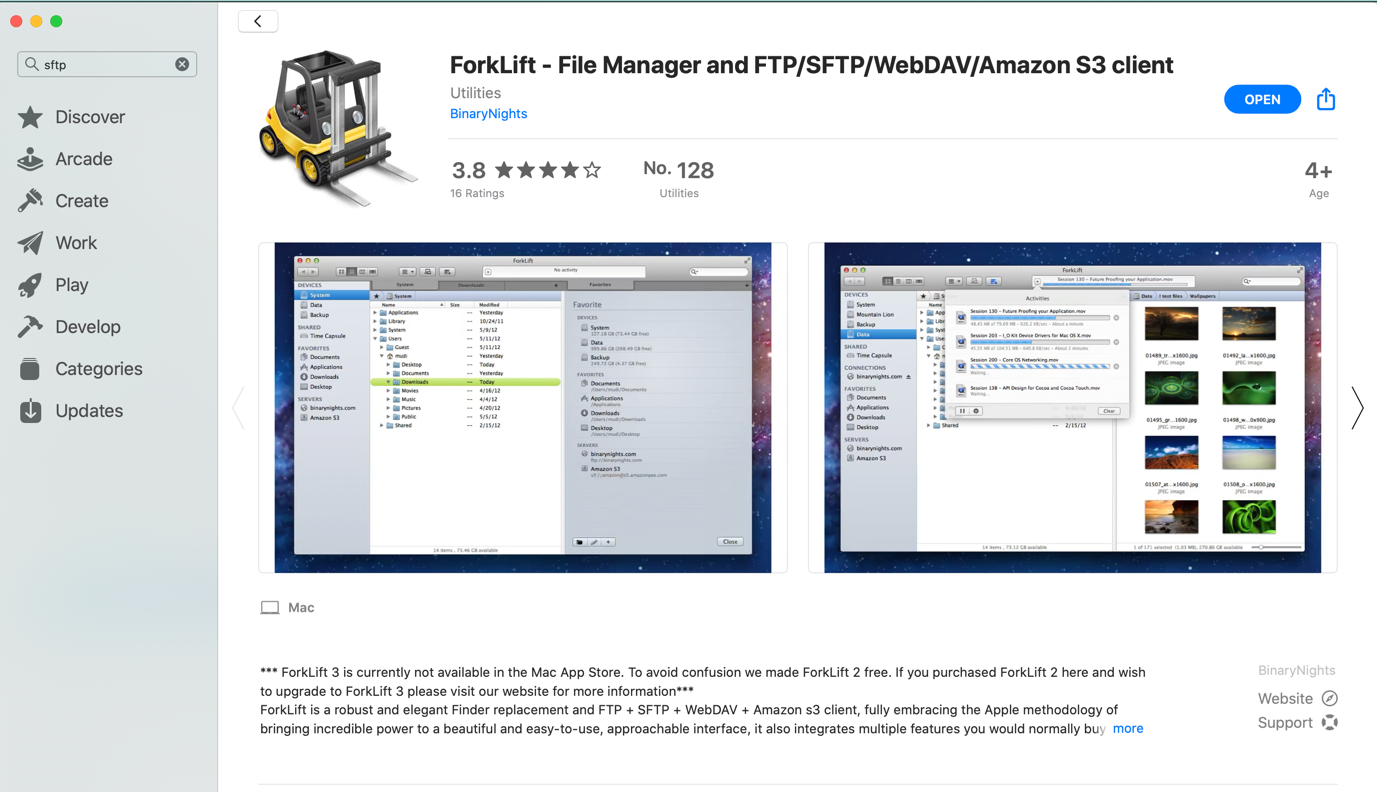
Once you have installed the client, open it (you may need to look in the Applications folder in Finder) and you will need to make the connection from your personal machine to your Home Share.
Step 2: Connect to your N Drive
For the purpose of this guide, we will refer to the UI offered by the Forklift application.
Click on the Connect button.
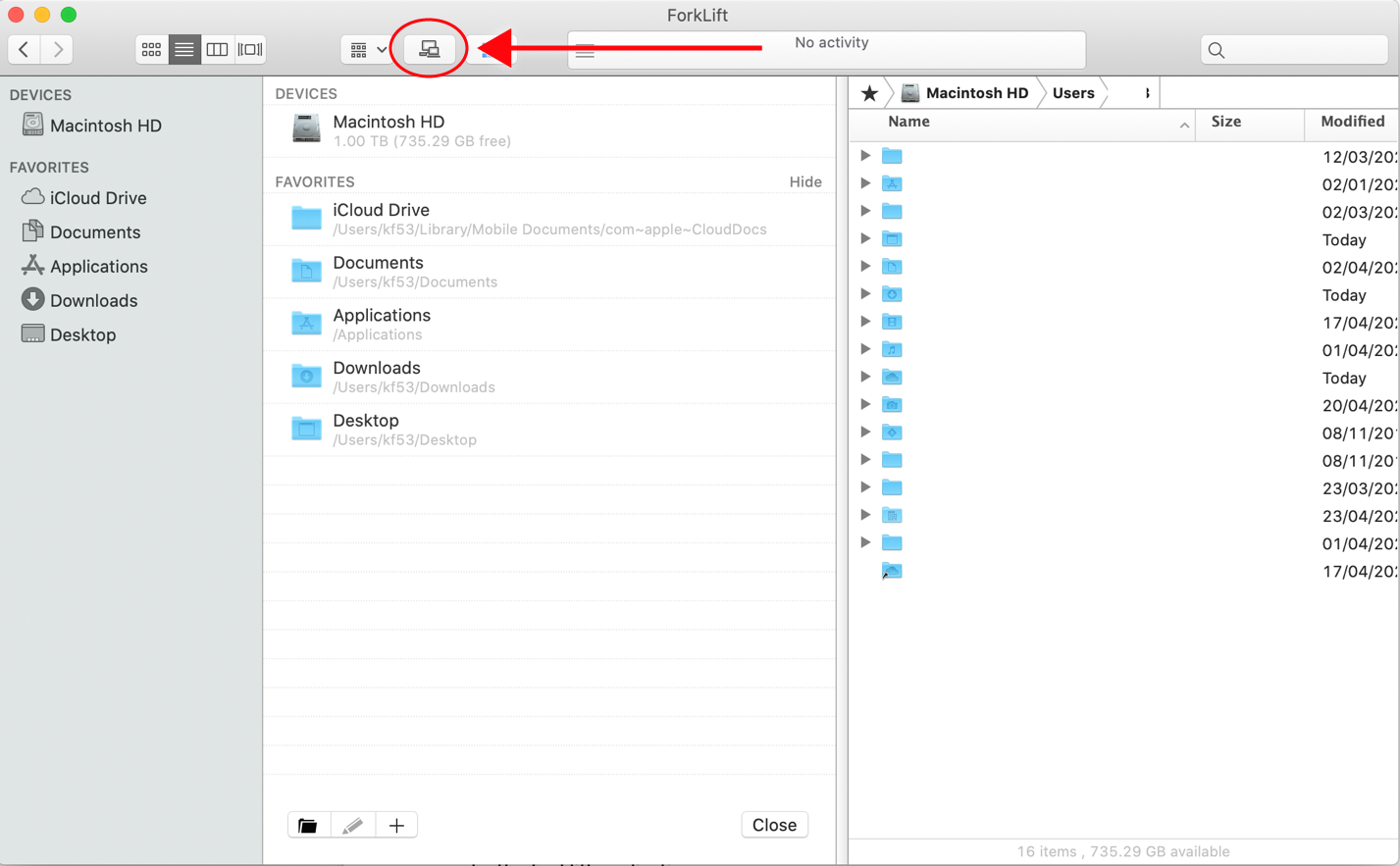
The application will request the following settings:
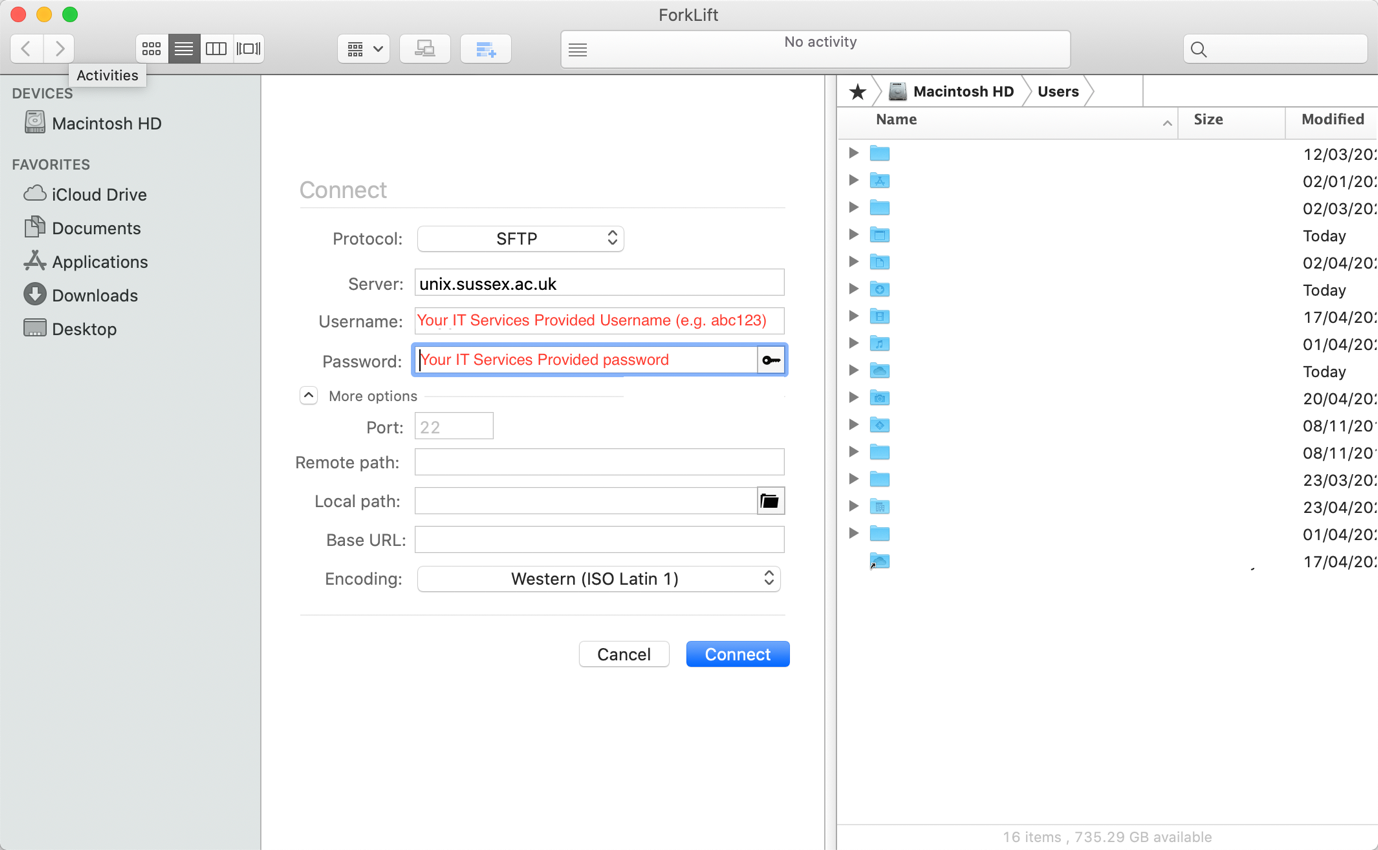
For the connection details use the following:
Server: unix.sussex.ac.uk
Username: Your IT Services provided username (e.g. abc123)
Password: Your IT Services password
Then click connect.
Once connected, you should see this screen:
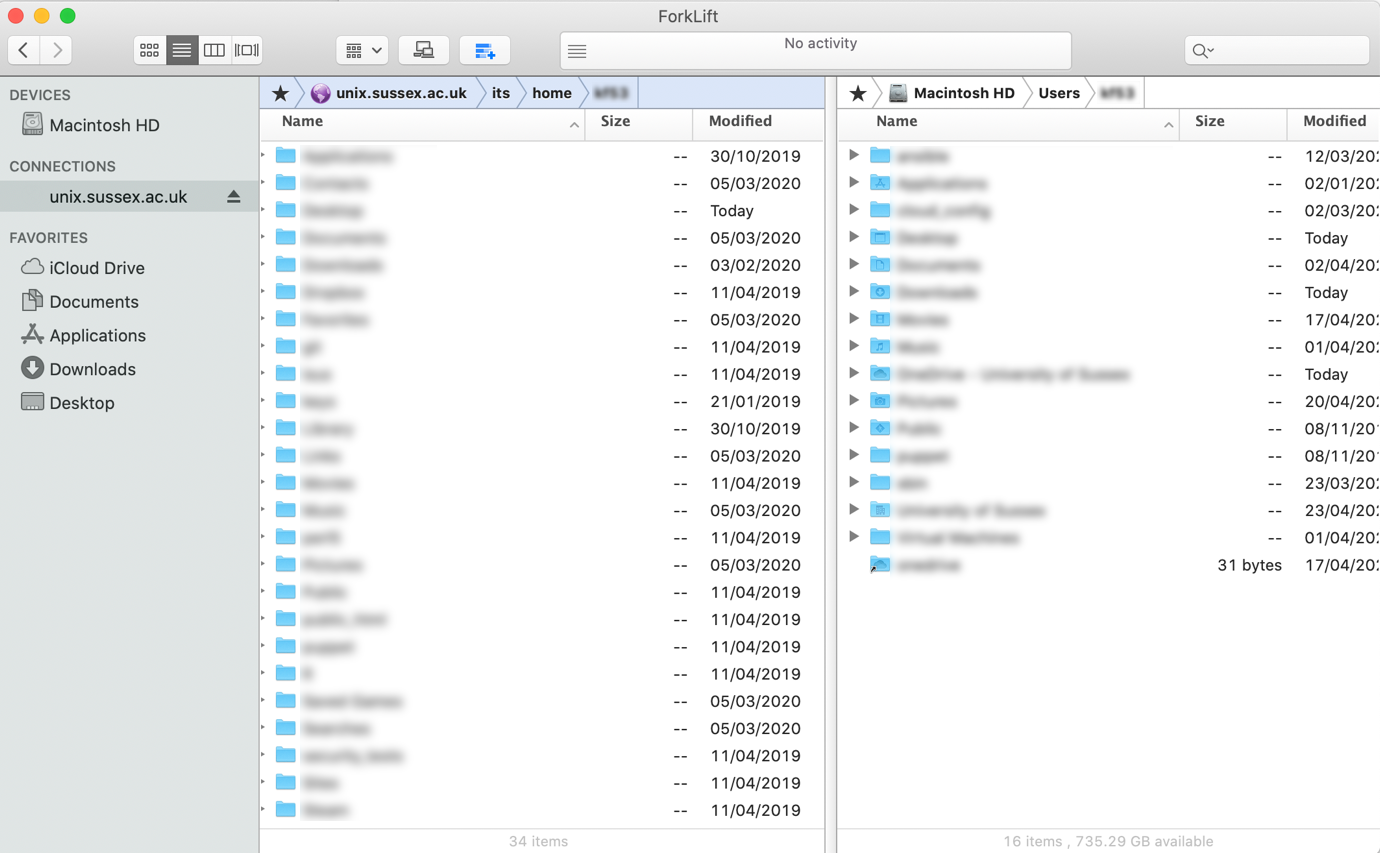
Ensure you have selected “unix.sussex.ac.uk” from the left hand side bar.
On this screen, the left hand column is your N drive (Home Share), the right hand column is your local machine home folder.
To upload to or download files from your University N drive (Home Share), you can use drag and drop between the two views within the application.
created on 2020-04-29 by Alexander Butler
last updated on 2020-04-29 by Alexander Butler