
How to...
Access your G or T Drive from home
Please view our instructions to setup access to your G or T drive files from home.
Other guidance
Accessing your G drive and saving files to Box
You can upload files to your Sussex Box account either by using Box Drive or via the Box website. Details on how to do this are given below. For more information on which one to use and for information on how to download Box Drive please see the following links:
How do I install Box Drive on my staff PC or laptop?
How do I install Box Drive on a non-Sussex PC or Laptop?
How to know when to use the Box website or Box Drive?
Uploading a file to Box Drive
If you want to upload your file from the G drive to Box Drive, open your Box Drive folder and the folder you want to drag the files from, and drag and drop your required files into Box Drive.
Please note that this will save to your own Box account and not a shared account. Therefore if you leave Sussex, you will need to transfer ownership of these G drive files and folders to someone else.
Uploading a file to the Box website
- Open Box and navigate to the place where you would like to put the files/folders.
- Press 'Upload'.
- Choose the files you wish to upload and Box will do the rest.
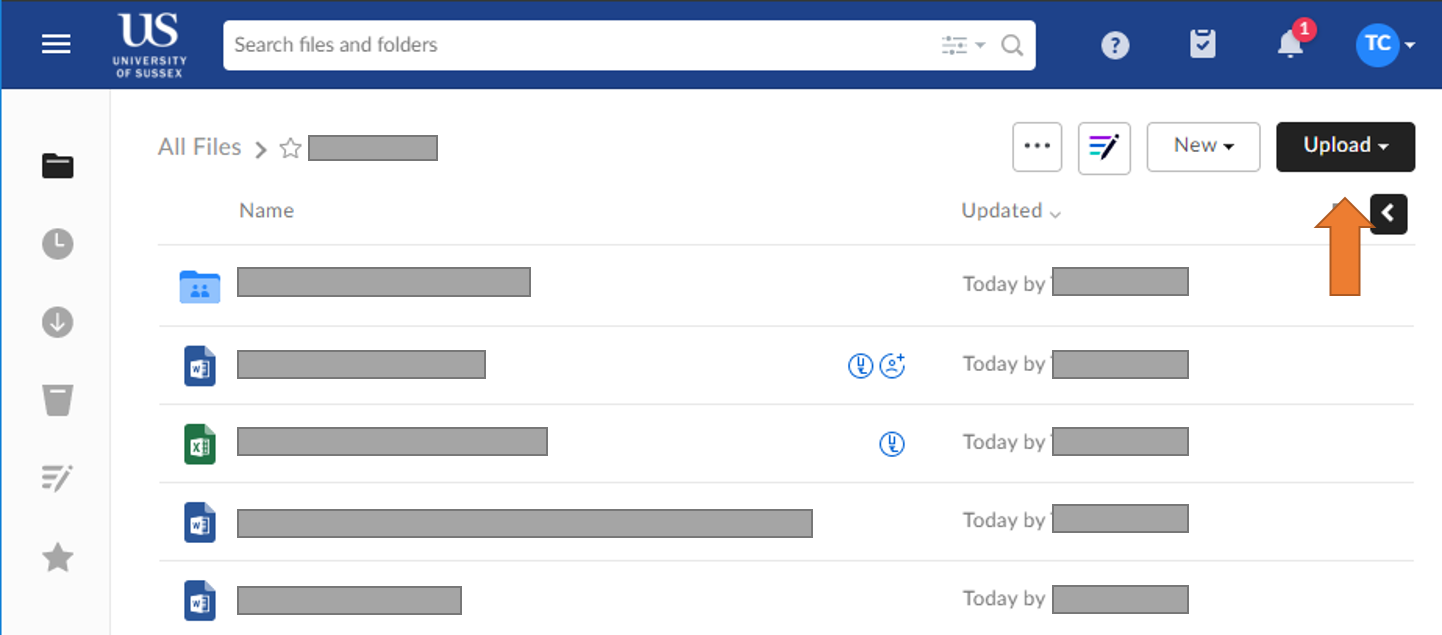
You can also drag and drop files in to the Box website.
Saving a file to Box Drive
To save a file to a Box folder choose ‘Save As’ and select Box. The Box folders you have recently used will appear at the top of the screen. You can save directly to those folders or browse Box. If you chose to Browse Box and the file you want isn’t listed, you can click on the home button which will take you to the All files area. From there you can drill down into folders as required.
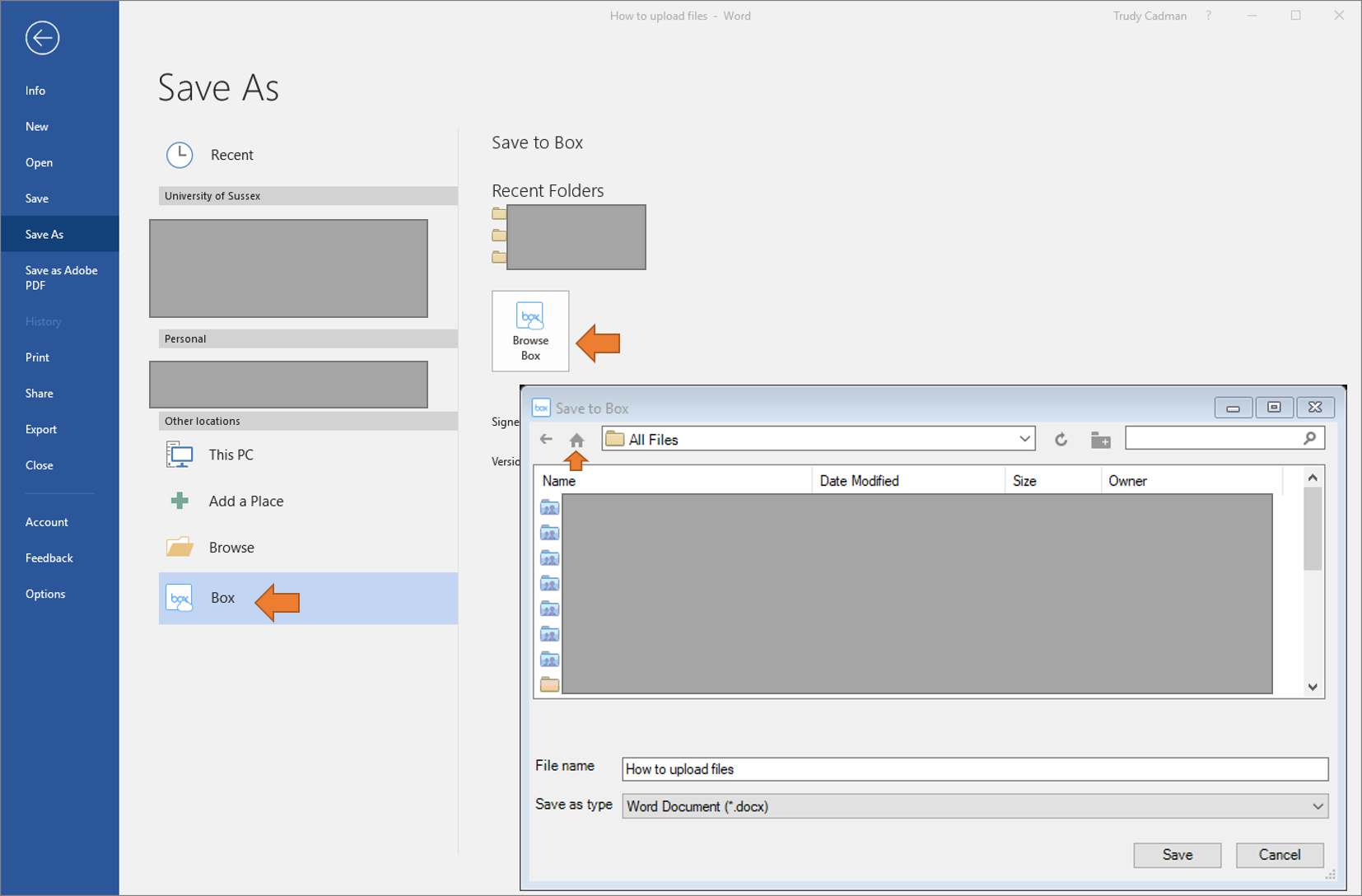
If you need any additional help, please contact the IT Service Desk for support
created on 2020-03-27 by Alexander Butler
last updated on 2025-10-29 by Benoit Sharp