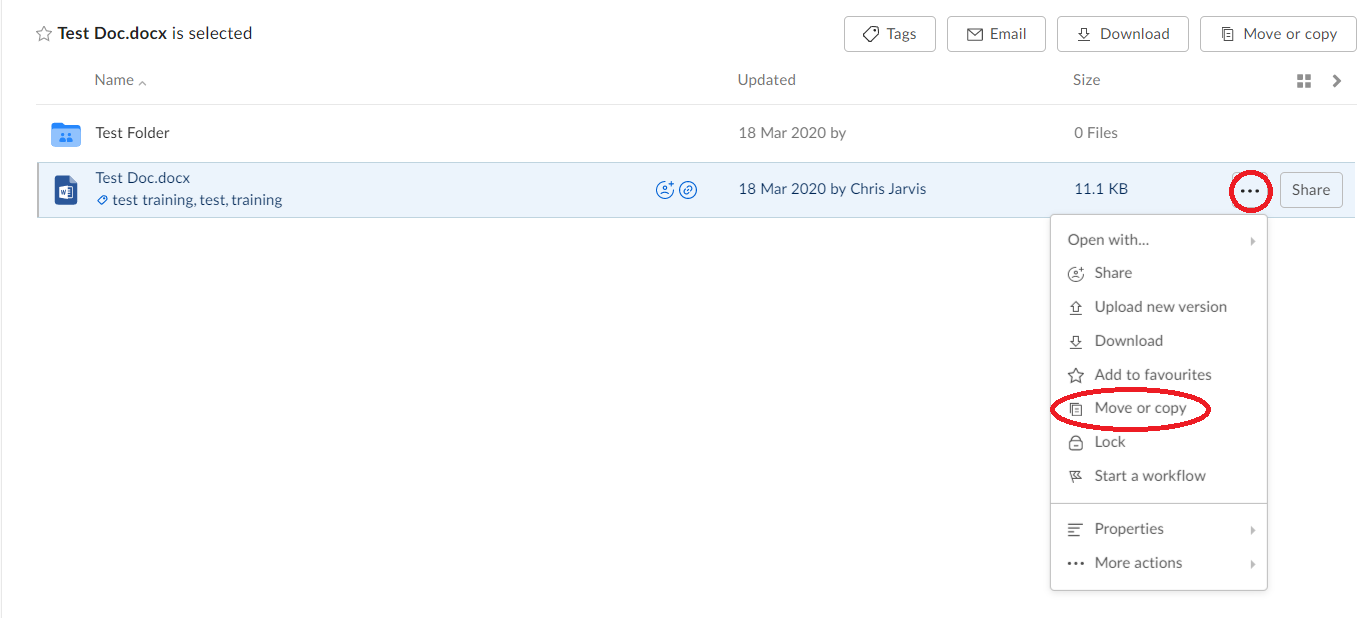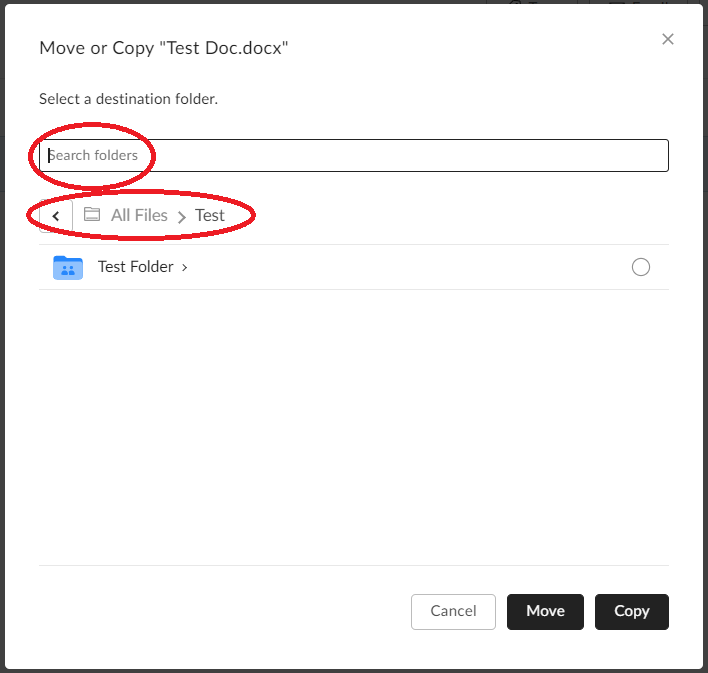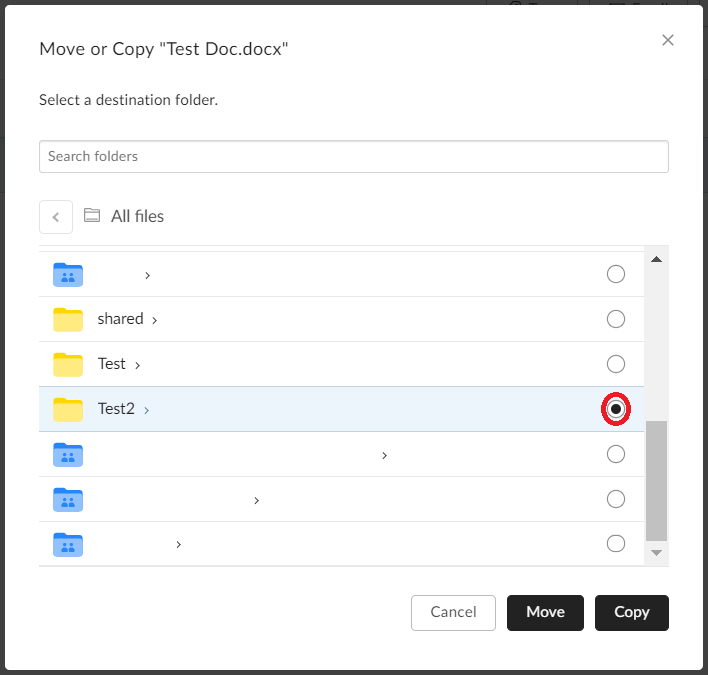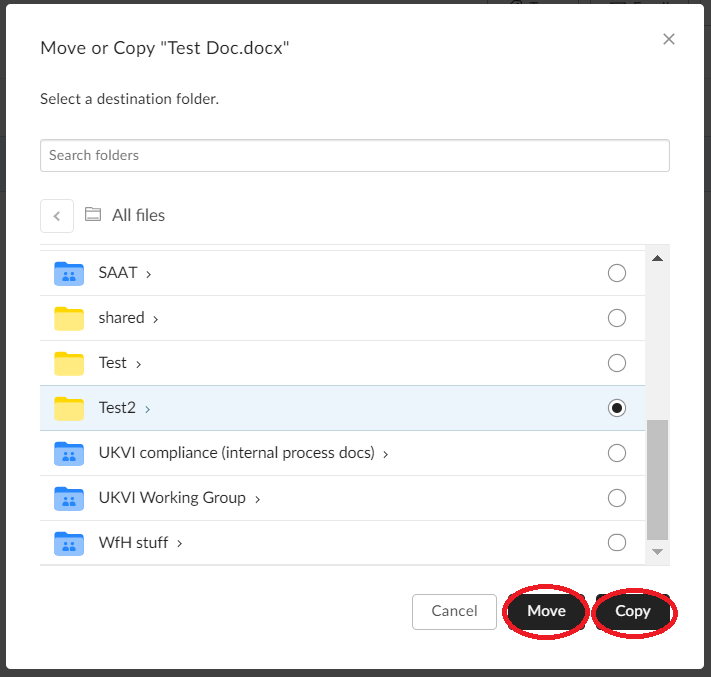How to...
How do I move files within Box?
This is a brief guide to moving files and folders within Box, as opposed to using Box Drive.
To move a File or Folder in Box
1. Click on the ellipsis (...) next tot the file or folder that you wish to move and then Move or Copy
2. A box will pop up where you will need to specify where you want to move the file or folder. You can find the location you want to move the file/folder to by either typing it within the search bar or finding it manually using the folder tree - this works in the same way as in Windows Explorer.
3. When you have decided where you want to move the file/folder, click on the radio button (small circle) to the right of it.
4. You then have two options either:
a. Move the file/folder to a new folder (remove from the old folder and place in the new folder)
b. Copy the file/folder to a new folder (leave in the older folder and place in the new folder)
Be aware that if you copy the the file, both copies of the file will not automatically update if one version is updated.
5. When you have clicked Move or Copy, you will see a pop up confirmation to say the action has taken place.
If you need any additional help, please contact the IT Service Desk for support
created on 2020-03-23 by Chris Jarvis
last updated on 2020-03-23 by Chris Jarvis