
How to...
Webcam/video settings
Adding a Camera
- From installed Teams open My Account (top right)
- Select Settings from the menu
- Select Devices and set the options for your current microphone and camera. When the camera is operational the video feed is live on this page
- From the installed version (not the online version) click in Windows search and type Camera
- Select Camera Privacy settings and ensure these are correct. Allow should be turned on and set the other app options to your preference
To check PC is seeing the camera
- From the installed version (not the online version) click in Windows search and type Camera
- Select Camera Privacy settings and ensure these are correct. Allow should be turned on and set the other app options to your preference
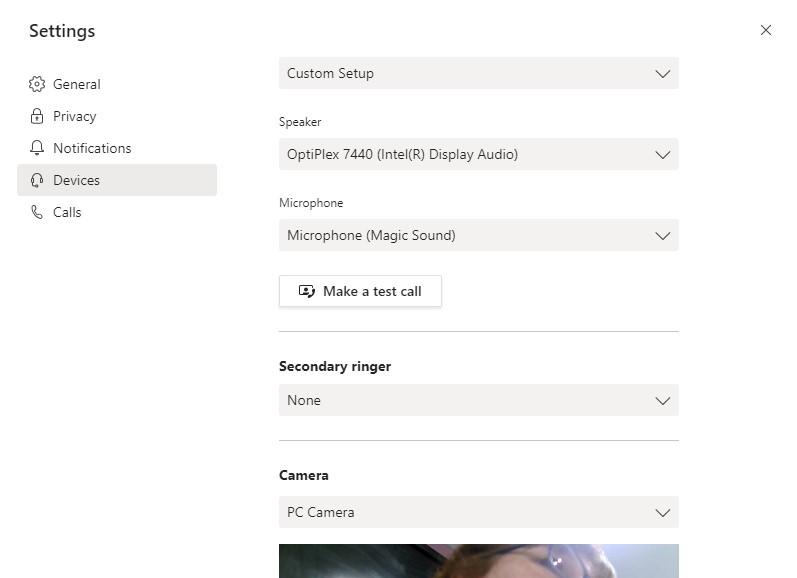
created on 2020-03-20 by Sam Elmer
last updated on 2020-03-20 by Alexander Butler