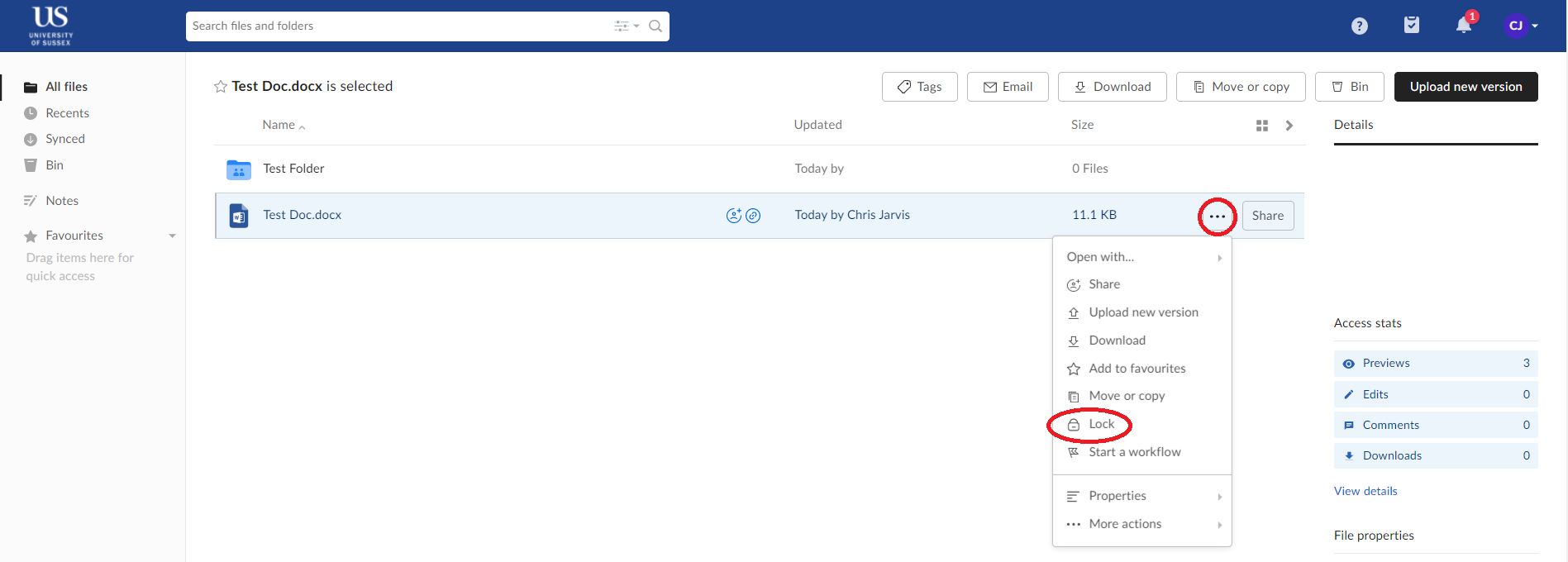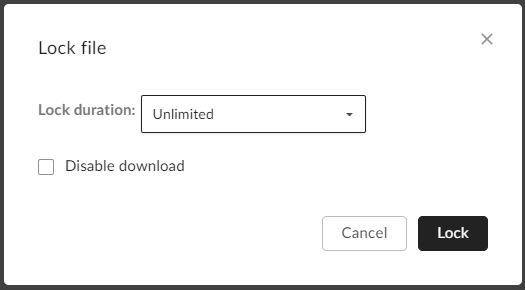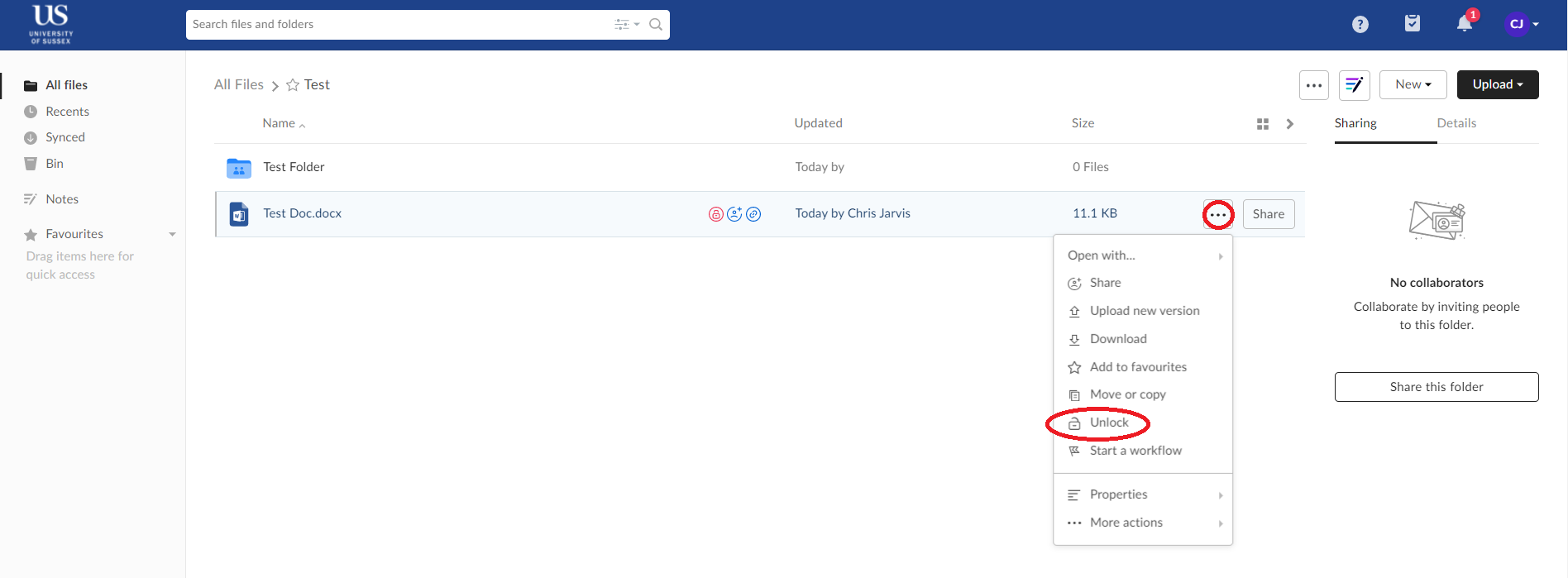How to...
How do I lock or unlock a file in Box?
If you are sharing a file with other collaborators, you can lock the file to prevent other users from making changes to the file until it is unlocked.
To Lock a File
1. First click on the ellipsis (…) next to the file you want to lock and then click on Lock
2. You will then have the option to set a duration for the lock or disable downloads of the file whilst it is locked
3. Click Lock to lock the file. A red padlock will appear next to the file name to indicate that it has been locked.
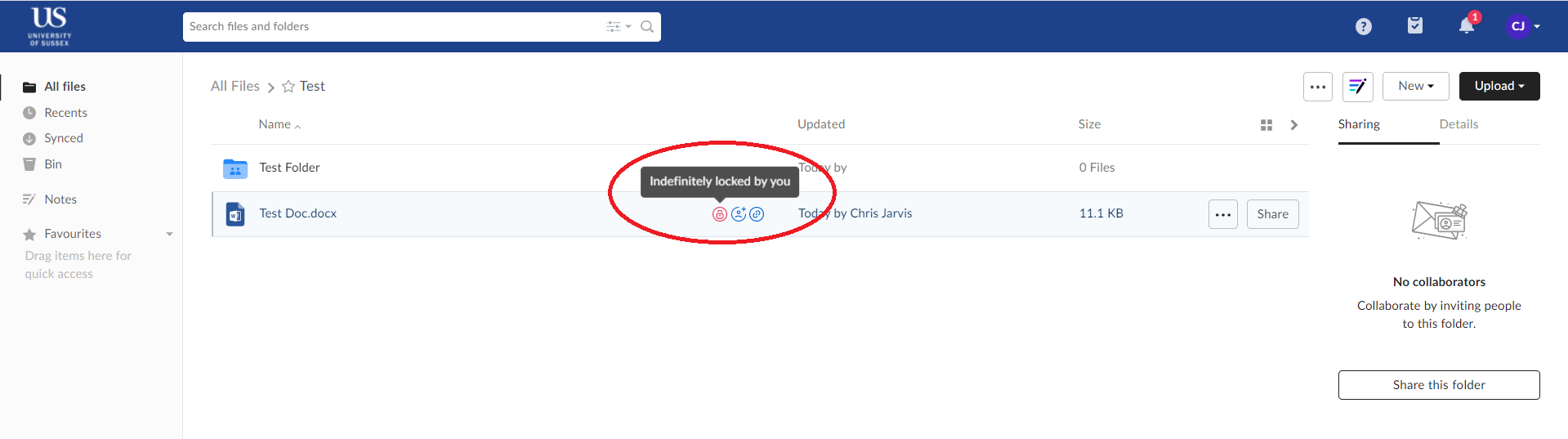
To Unlock a File
1. Click on the ellipsis (…) next to the file you want to unlock and then click on Unlock. The red padlock will disappear and the file will become accessible by those who have permission to access the file.
If you need any additional help, please contact the IT Service Desk for support
created on 2020-03-19 by Chris Jarvis
last updated on 2020-03-20 by Trudy Cadman