
Questions and answers
2971Where to configure pronouns
You can add your preferred pronouns to the following IT systems:
Zoom - Adding and sharing your pronouns in Zoom.
Canvas - How do I select personal pronouns in my user account as a student?
Microsoft 365 - Profile Cards (see instructions below)
You can also add pronouns to a customised email signature.
You will need to update your profile in each of these applications separately.
IT Services will endeavour to make pronouns available in other systems when this functionality becomes technically available.
For further information on the use of pronouns at the university please visit the Equality, Diversity and Inclusion pages.
Teams
- Select your profile picture in the upper right corner of Teams, then select your name/email address on your profile card.
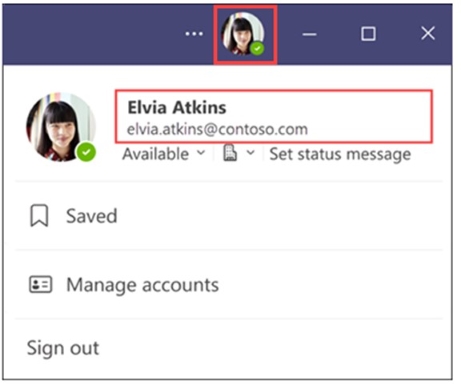
- On your profile card, select + Pronouns or the pronouns listed below your name.
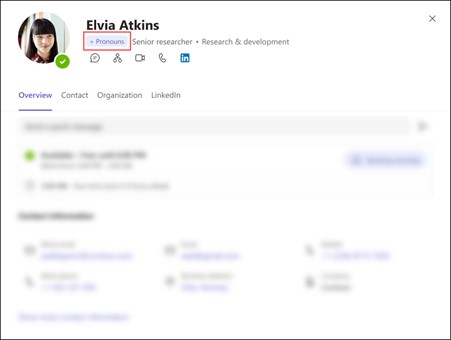
- To add or change your pronouns, select from the examples (only available in English), or enter your own. To delete, remove your pronouns.
- Note: Pronouns must be 60 characters or less, including spaces.
- Select Save
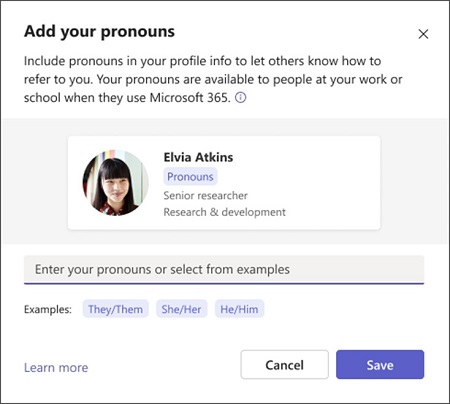
Outlook online
- Open Outlook on the web (outlook.office.com)
- Enter your email address in the To field and press enter to resolve it.
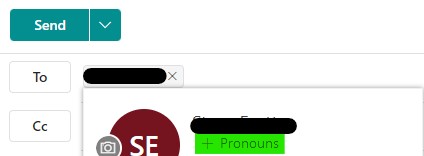
- Hover over the email address and click on +Pronouns
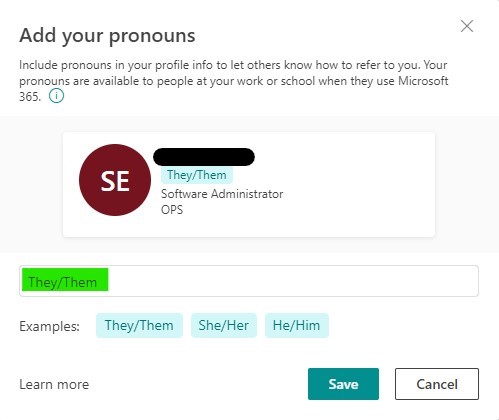
- Enter pronouns and select Save.
Help us to improve this answer
Please suggest an improvement
(login needed, link opens in new window)
Your views are welcome and will help other readers of this page.
Categories
This is question number 2971, which appears in the following categories: