
Questions and answers
2939Are there any tips for participating in Zoom meetings?
5 ways to more easily participate in Zoom meetings
Using the toolbar at the bottom of the page, you will be able to turn on or off particular features to suit your needs. On some devices you will need to swipe left or right to find further features
-
Turn live transcript on or off depending on your particular requirements; captions may help your understanding of the webinar or may act as a distraction.
-
If it is helpful to do so, make use of the chat box and reactions to communicate. Using the drop-down menu in the chat box will allow you to talk to the whole group or just the host (Alt+H to display/hide in-meeting chat panel).
-
Switch to active speaker view to better see the person who is talking (Alt+F1 to change view and Ctrl+2 to read the active speaker name).
-
Turn off your video if you find it distracting, causes anxiety, or leads to connection problems (Alt+V to start/stop video).
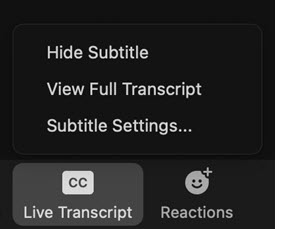
If captions is not available on the device you are using you may find the Chrome accessibility option for closed captions useful. See ITS FAQ 2936 How to show onscreen live captions on any video
Help us to improve this answer
Please suggest an improvement
(login needed, link opens in new window)
Your views are welcome and will help other readers of this page.