
Questions and answers
2755How can I add my Sussex OneDrive to be a Network Location/folder?
Before you do this ensure that you have https://universityofsussex-my.sharepoint.com/ set as a trusted location in your version of Internet Explorer see our FAQ 2756
For advice as to when you should use cloud storage please see FAQ2550 Can I use Dropbox, Onedrive or Google Drive to store my files?
- Open Internet Explorer, but not the 64 bit version (no other browser)
- Go to the Office 365 sign in page https://portal.office.com/Home
- Tick the 'Keep me Signed' in box
- Sign in to Sussex Office 365 using your Sussex username and password
- Select to OneDrive
- From the bottom left of the screen click on Return to Classic OneDrive
- Click on the cog on the right of the page and select Show Ribbon
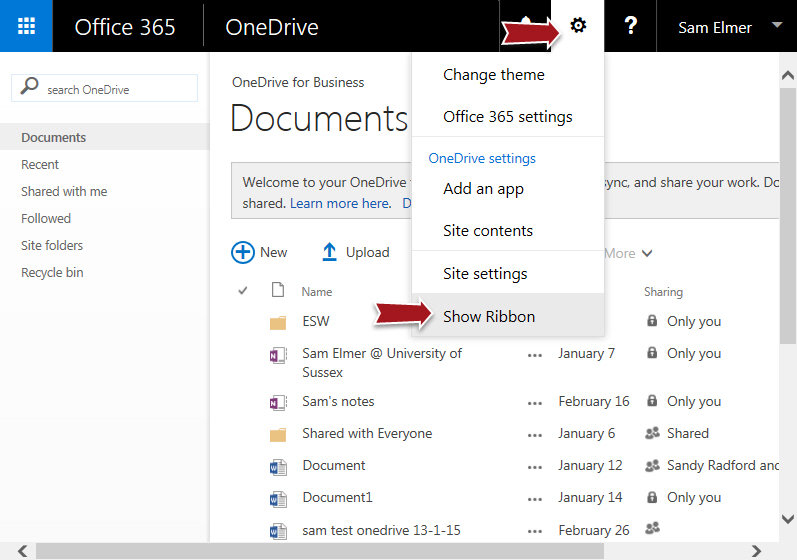
- Using the ribbon you just added click on the Library tab (on the right of the screen)
- From the ribbon click on Open with Explorer and your OneDrive files are now visible within Windows Explorer
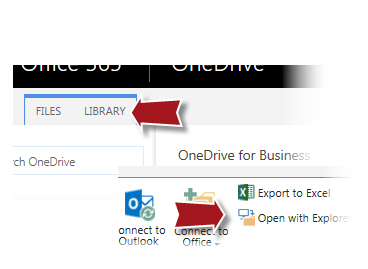
- Copy the path from the top of the dialog box
- Still on Windows Explorer right click on Computer and choose Add a Network location and follow the wizard pasting the Path into the Internet or network address field
- Click on Next and keep the description offered and click on Next again
- Click on Finish and the OneDrive folder is now visible
NB: If the connection is not working after the PC has been rebooted, open a Microsoft product such as Word and open a document from one drive. This will re-establish the link
Help us to improve this answer
Please suggest an improvement
(login needed, link opens in new window)
Your views are welcome and will help other readers of this page.
Categories
This is question number 2755, which appears in the following categories: