
Questions and answers
2675How do I change the password for a role-based account?
Changing the password for a role-based account is a separate procedure to that used for personal accounts, and can be done through the My IT Account web page in Sussex Direct:
- Login to Sussex Direct, using your own username and password (not that of the role-based account).
- In the Useful Links panel, click on the My IT account link.
- Clink on the Change the password on a role-based account link in the Sussex Direct page:
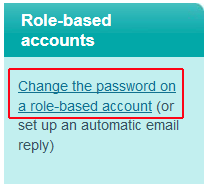
- You'll be asked to login again, but this time enter the username and existing password for the required role-based account (not your own username and password).
- Click on the Change Password button.
- Enter the new password in the box provided.
The password must be 8 characters long, including at least one non-alphabetic character (such as a number). For more information about how to make a new password, see FAQ 839. - Re-type your new password in the Verify new password: box (this is to guard against typing errors).
- Click the Change password button.
- When done, click on the Logout button.
Unfortunately no route back to the Sussex Direct page is provided, but if you make your own way back you will find you are still logged in to Sussex Direct.
Help us to improve this answer
Please suggest an improvement
(login needed, link opens in new window)
Your views are welcome and will help other readers of this page.