
Questions and answers
2466What is a roaming profile? What causes a roaming profile warning?
The information below only applies to Windows 7 desktop computers at Sussex:
For more information about file store options, please see this page.
Your Roaming Profile (Windows 7)
C:\Users\[username]
Although this location is on your computer's C: drive, it is a special Windows folder known as your Roaming profile and has particular properties. It is not designed to be used for storing files.
As its name suggests, your roaming profile is shared across other computers, such as teaching PCs in lecture and seminar rooms. The folder is designed to store your personal preferences and settings so that when you go to another PC, you don't have to set them all again.
Anything contained in this folder will be downloaded when you use other PCs on the campus so if you do store a lot of files in this location, you are likely to find it takes a very long time to login while the new computer copies all of the data.
Warning if your roaming profile exceeds 300mb
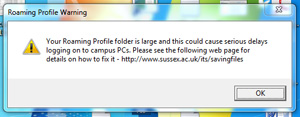
If your roaming profile is larger than 300mb, you will see a warning message when you login to a campus PC. This highlights the fact that you are likely to experience a very slow login when you go to a PC you haven't used before, such as a computer in a seminar room or the Library.
If you see the warning, you should check the contents of your Roaming profile (C:\Users\[username]) and see if you can identify the files that are causing the profile to be enlarged. You can then just move them to a more suitable location, such as your N: drive.
Empty the recycle bin
Don't forget to empty your recycle bin, especially if you've deleted a lot of large files recently: right-click and empty the recycle bin to free up the space in your profile.
Clear Chrome browser cache
Chrome stores an exceptionally large amount of data and can cause your roaming profile to be very large. To clear the cache, go to Settings > History > Clear Browsing Data and from the menu select browsing history, download history, cached images and files.
Remove unused Chrome extensions
These also will increase the size of your roaming profile so please remove any that you do not use regularly. To do this, go to Settings and select Extensions.
Remove Android Studio updates
If you use Android Studio on student computers, agreeing to install updates can result in a large about of information being saved in your profile.
Ensure file storage software like Google Drive, OneDrive and Dropbox is not configured to save anywhere within C:/Users/USERNAME/. It is best to only use the web apps when accessing them from ITS computers as each time you try to log on, every item stored in your Dropbox folder, for example, will have to be downloaded and this could take a very long time, or stop you being able to log on at all. Please refer to FAQ 2500 for more information about Dropbox and other similar file storage applications.
Please contact IT Services if you're having trouble finding the files that are causing the problem and we will help to identify them.
Help us to improve this answer
Please suggest an improvement
(login needed, link opens in new window)
Your views are welcome and will help other readers of this page.
Categories
This is question number 2466, which appears in the following categories: