
Questions and answers
1584Sharing address books with Mulberry
Address-book-sharing allows nominated people to access selected Mulberry address books in your account. This can be achieved by setting up an Access Control List of chosen people for any chosen address book. This is easily done using Mulberry, and it also provides an easy way of choosing the degree of access you want to give to the selected people. Note however that they will only be able to access your address book with Mulberry.
Note that this article describes the method using Mulberry 4.0.8. The method for Mulberry 3.1.6 is almost identical except that the icons in the dialogue boxes are different.
SETTING UP AN ACCESS CONTROL LIST
In order to add someone to an Access Control List, you need to know what their username is. For example, suppose you have a colleague called Ann Other to whom you want to provide shared access to one of your address books called example. Suppose that Ann Other's username is ano23.
The instructions and illustrations below describe the procedure:
- In Mulberry, right-click on the address book (example as shown below) that you want to share.
- From the drop-down menu, click on Details...
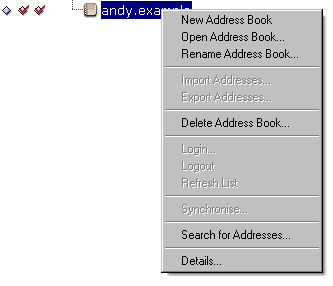
- This brings up a dialogue box showing details for the selected address book. Note the types of access (see the Key on the right) that can be made available and which are set for any listed user. A table describing each access option is given at the end of this FAQ.
Click on the Access Control List tab, then click on Add User... as shown below:
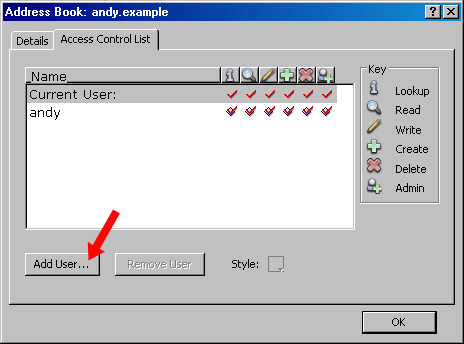
- This opens a New User ACL dialogue box. Now type only the username of the person to whom you're giving access to the address book - for example, ano23 as shown below:
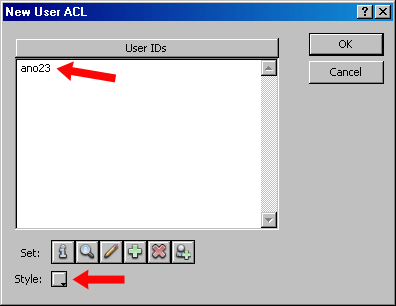
NOTE: You can only add one username (with its associated access rights) at a time to this list.
If you attempt to add more than one username at a time, the Access Control List does not work as expected.
- Now you can either specify individual access modes to be applied to this address book for this person by clicking selected icons beneath the text window, or you can choose a style of access by clicking the Style button at the bottom left of the dialogue box. For our example we'll choose a style. There is a ready-made style called Read Only which automatically applies the correct access options for reading your address book, so just click that option in the list:
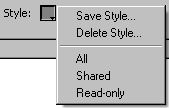
- Having selected the Read Only style, the dialogue box will show the access options now applied, in the form of shaded icons for each option.
- Now click the OK button. You'll be taken back to the previous dialogue box, and it will now show the access rights now available to the person you've just added to the list:
- Verify that these are the access rights you want to grant to that person, and then click OK when you are satisfied.
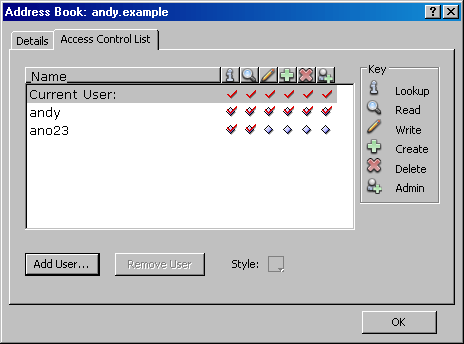
HOW YOUR COLLEAGUES ACCESS YOUR SHARED ADDRESS BOOK
When your colleague (the person to whom you have given access to your address book) logs in, they should click their Contacts tab so as to view their address books. They will see your address book in amongst their own, and it can be used in the same way as their own except that they won't be able to alter the address book contents or delete it.
CURRENT LIMITATIONS
Note that a sharable Mulberry address book can only be shared by other Mulberry users.
TABLE OF ACCESS OPTION LABELS
|
LABEL |
WHAT IT MEANS |
|
Lookup |
The address book will be visible to the authorised user. |
|
Read |
The authorised user can read the address book contents. |
|
Write |
The authorised user can change any address book entry but cannot delete them. |
|
Create |
The authorised user can create other address books in the sub-hierarchy of this address book. |
|
Delete |
The authorised user can delete items from the address book. |
|
Admin |
The authorised user can change the Access Control List for the address book. |
Help us to improve this answer
Please suggest an improvement
(login needed, link opens in new window)
Your views are welcome and will help other readers of this page.
Categories
This is question number 1584, which appears in the following categories: