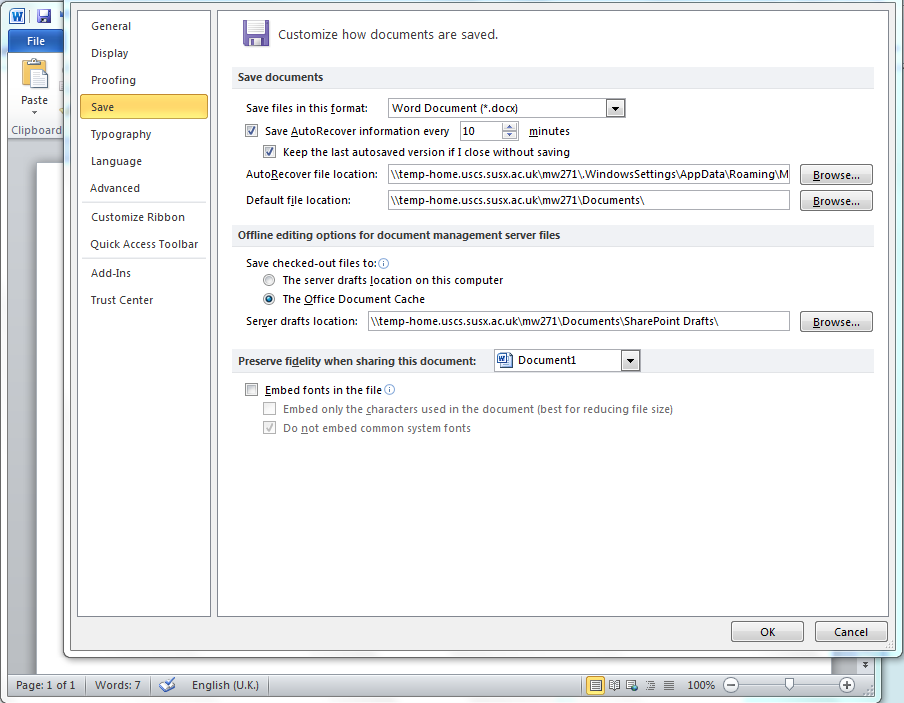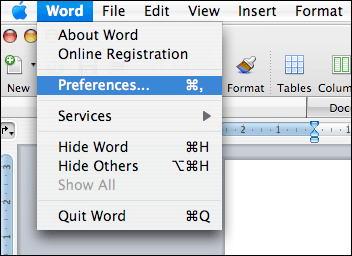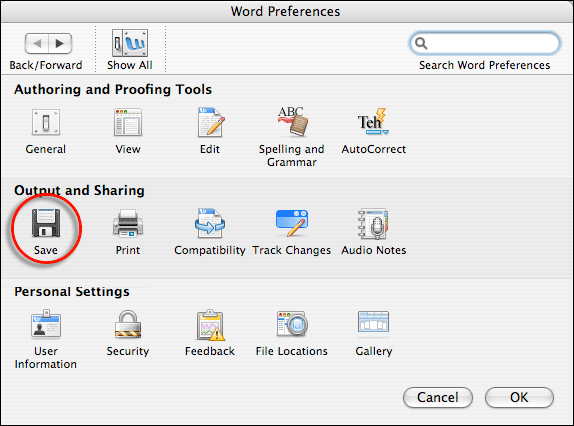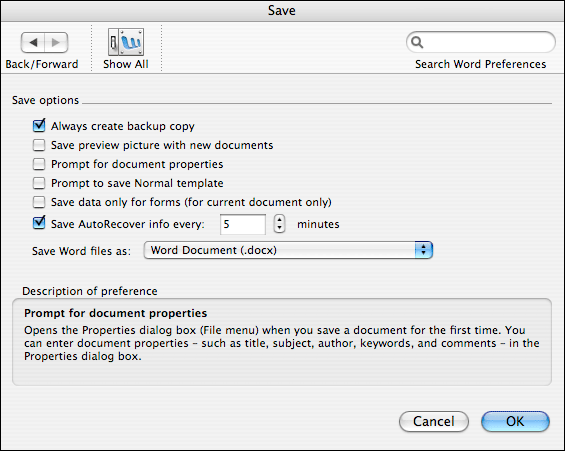Questions and answers
1527How can I be sure that Word will regularly automatically save the document that I am changing.
Please note that AutoRecover or AutoSave does not replace the Save command. You should use the Save command to save your document at regular intervals and when you finish working on it.
AutoRecover is only effective for unplanned disruptions, such as a power outage or a crash. AutoRecover files are not designed to be saved when a logoff is scheduled or an orderly shutdown occurs. Auto recovery files are saved as .asd files and you can set a location for storing these files.
To try and prevent accidental loss of your work it is important to set Word so that it automatically saves your work at regular intervals. We suggest that you save every 5 or 10 minutes. The following describes how to do this for PCs using Word 2016 and Apple Macs using Word 2011.
WORD 2016
Click the File menu and then select Options
In the Option window select Save . Ensure that Save AutoRecover information every 10 minutes is ticked.
Ensure that the AutoRecover files are stored in an appropriate file location. Click OK
If Word crashes whilst you are working on a document, that document should be recovered automatically when you next open Word. Or you could search for .asd files in the autorecover file location.
Apple Mac WORD 2011
From the Word application menu select Preferences…
Select Save
Ensure that ‘Always create backup copy’ is ticked
Ensure ‘Save AutoRecovery info’ every 5 minutes
Click OK
Help us to improve this answer
Please suggest an improvement
(login needed, link opens in new window)
Your views are welcome and will help other readers of this page.
Categories
This is question number 1527, which appears in the following categories: