
Questions and answers
1383Database: How do I create an online form?
The database activity allows you and/or your students to build a set of records which all have the same structure. Examples of the information that you might choose to store in a database are names and addresses of useful contacts, or details of books that cover topics on your course. Since students can add records to the database, this can be a good activity where you want to encourage students to do their own research on a topic.
If you want to store definitions for terms, or a list of questions and answers, the glossary activity is a simpler alternative to setting up a database.
Available options for the database activity include:
- teacher review of submitted entries before they are made visible to other students
- teacher and/or student rating of entries
- separate date control of when entries may be added and viewed
In this guided example, we will create a database activity that could be used to make an annotated list of references.
1) With editing turned on, create a new database by choosing "Database" from the add anactivity menu.
2) Configure the database settings as needed, and press "Save Changes".
3) The next step is define the fields for your database. These specify the type of information that you want in each entry. For our example of an annotated reference list, we will use the fields "Title", "Year", "Author", "Annotation" and "Held in University Library". Each field can be a different type. For our purposes, we will use the Text type for "Title", "Year", "Author", the textarea for "Annotation", and Yes/No radio buttons for "Held in Library"
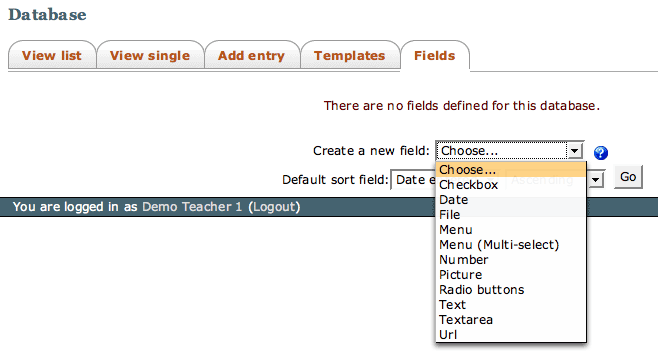
4) To create a text field to store the Title information, select Text from the "Create new field" drop down menu. Then complete the form with the appropriate information:
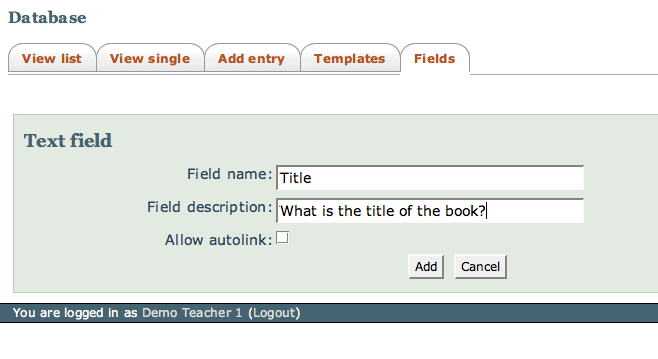
The "Allow autolink" feature is not enabled in Study Direct, and so can be ignored.
Click Add to create this field, and repeat the same process to create the Year and Author fields.
When creating the Annotation field, use the "textarea" type, and for the "Held in Library field, use the "Radio buttons" type.
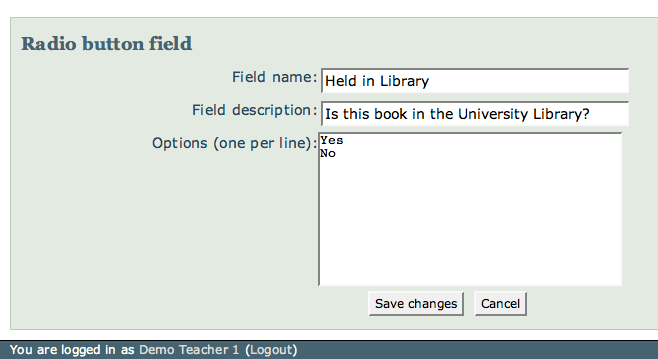
5) The fields tab of the database editing screen shows all the fields you have created so far. You can modify or delete the fields using the icons in the rightmost column.
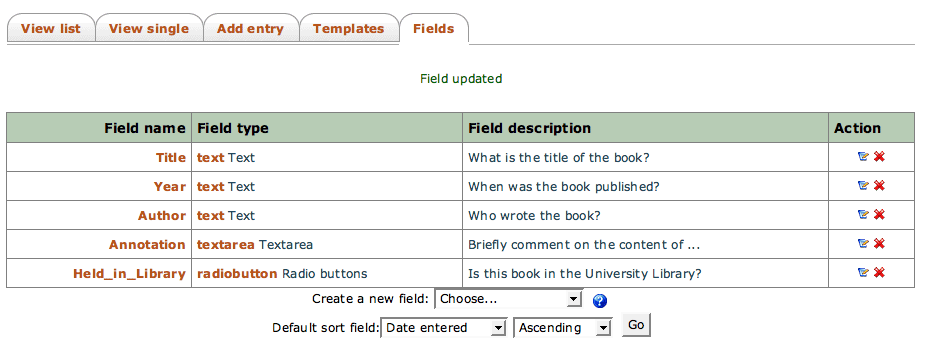
6) Once you have created the fields for your database, you must create "templates" for the web pages that users will see. For most purposes, the default templates will be sufficient, but you have the ability to edit them if you want to add more information or add special formatting of entries.
Click the "Templates" tab to view the current templates.
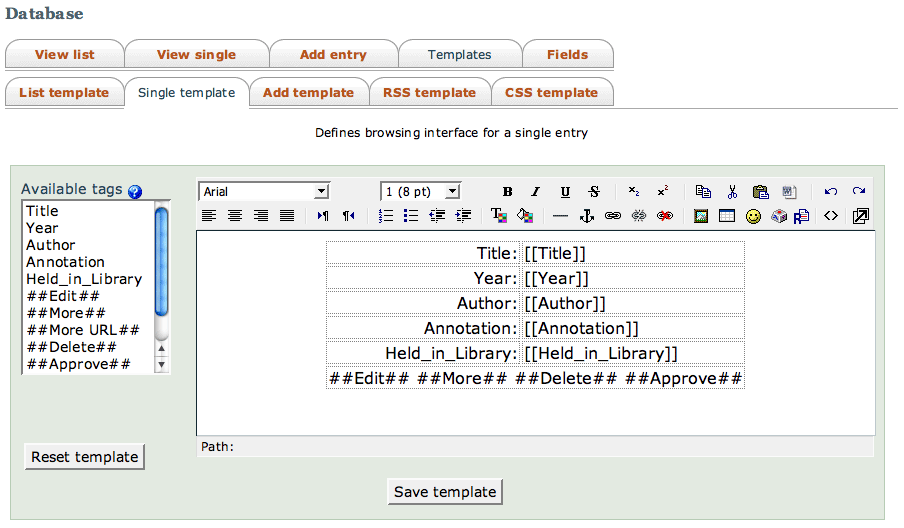
There are three templates that you may wish to edit:
List template " this is used when the user views multiple entries in the database. For instance, in an annotated bibliography you may want to edit the list template to only display the title and authors.
Single template " is used when the user selects a particular entry to view in details.
Add template " is used when a user adds a new entry to the database. You may want to edit this template to give the user more information about each field.
7) To add an entry (called a record) to the database, select the "Add entry" tab
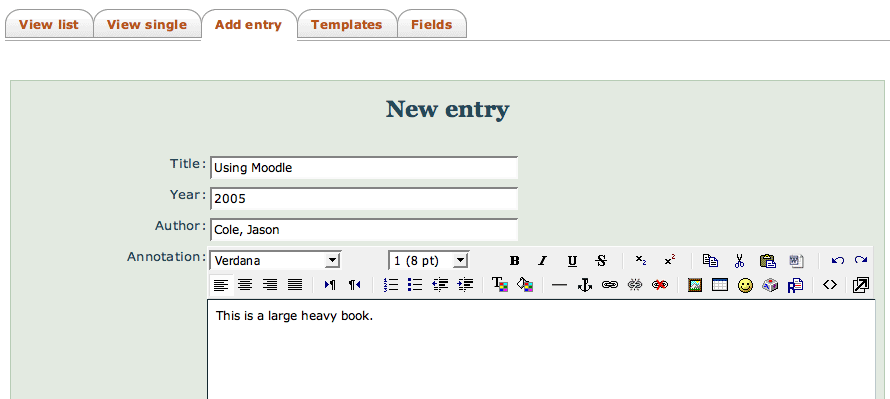
Help us to improve this answer
Please suggest an improvement
(login needed, link opens in new window)
Your views are welcome and will help other readers of this page.
Categories
This is question number 1383, which appears in the following categories: