
Software Hub
Software Hub allows you to use programs on demand. It is available on Windows computers across campus, Sussex laptops and on your personally owned computer, with a University of Sussex login.
The list of the applications accessible from the Software Hub is available after login.
Open Software Hub
1. If you have the Software Hub icon on your desktop, double-click it to open.
2. If you don't have the icon on your desktop, please visit the Apps Anywhere portal (https://appsanywhere.sussex.ac.uk)
Log in to the Software Hub
1. If prompted, log in using your short form Sussex IT credentials (e.g. ano123).
a. If you've forgotten your password please follow these instructions.
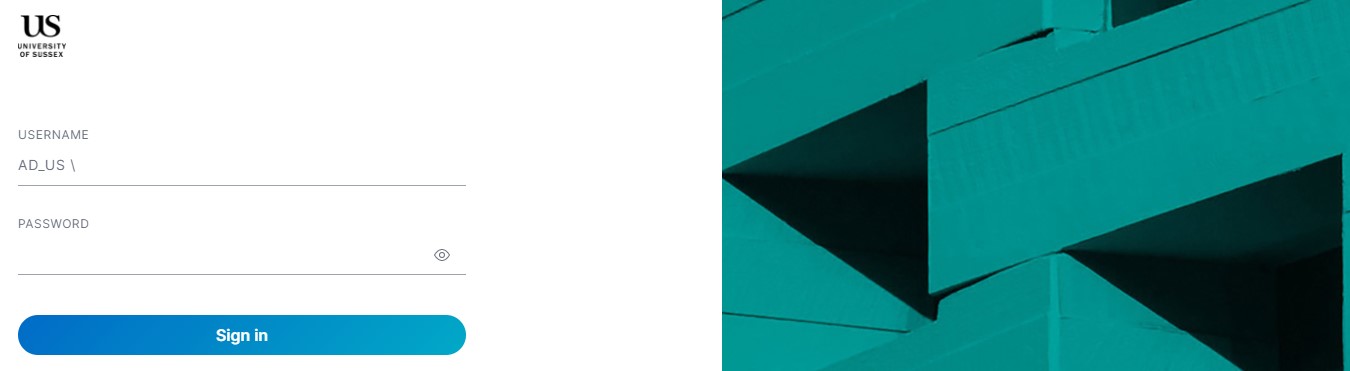
Installing AppsApywhere
1. If prompted, download AppsAnywhere by clicking ‘Install now’
2. Once downloaded click ‘I have completed installation’
3. You will be prompted to open the AppsAnywhere launcher.
4. Make sure ‘Always allow .. to open links of this type..’ is ticked.
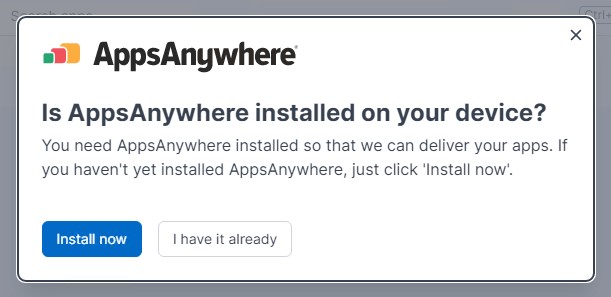
Using the Software Hub
1. In the hub, click in the ‘Search apps’ field.
2. Search for an application or software you’d like to download.
3. Once it appears click ‘Launch’ located next to it.
4. Alternatively, to see a list of all available software you can click on ‘View all apps’ at the bottom of the page.
 You can also 'favourite' apps by selecting the app and click the Favourite button.
You can also 'favourite' apps by selecting the app and click the Favourite button.
The list of your favourite applications will appear on the Software Hub home page or can be found on the left side of the page.
Updated on 6 October 2023