 |
Troubleshooting Problems
Below is a list of the problems you are likely to encounter:
- Is your computer set up OK?
- Usual web problems (download speed, links, bookmarks,
frames, javascript)
- Visual problems
- Audio problems
- Problems with the exercises
- Plug-ins
We would be very grateful if you could let us know of any other problems that you
come across, so that we can make this facility available to more people.
|
Before you can get the most from the 'Ruslang' website you need to make
sure your computer is set up correctly. If you wish to use this website
fully (i.e. including the audio and the video options), you should have
the following:
|
| 1. Hardware: |
An ordinary net-connected PC (or Mac). There is no need for
a Cyrillic-enabled keyboard to browse the website. A screen size of 1024*768
with 16-bit high colour is preferable, but the site will also work on smaller
screens and with less colours. |
| 2. An internet connection: |
For audio and video, university machines should have a plenty-powerful
Local Area Network (LAN) connection. For off-campus machines a 56k modem
(or better) is best, though slower modems may work sufficiently well when
the net is not busy. |
| 3. A suitable browser: |
- a browser which can display Cyrillic-encoded web pages
- a frames-capable browser to get the most out of this website
- a JavaScript-capable browser to do the exercises
The latest Netscape and Microsoft Internet Explorer browsers are suitable and free. |
| 4. Plug-ins: |
- the Real Player™ plug-in to listen to the audio pages.
- QuickTime™ plug-in to watch the video pages.
(See the Plug-ins section below for more
information about plug-ins.) |
|
| Slow to download |
The audio and video files are particularly large, and may
take some time to download. Please have a little patience. However, if you
find certain pages are excessively slow to download, please let us know
which ones are particularly bad, and we shall examine the file sizes.
Hot tip: some browsers allow you to open
more than one window which allows you to look at something else while you are waiting for
another page to download (in Netscape or Microsoft Internet Explorer try selecting the
'New... Browser Window' from the File menu). |
| Links don't work |
If you experience problems with links to 'outside' sites,
please would you let us know and we will update our links, thank you. |
| Bookmarking problems |
We recommend that only the homepage is bookmarked or linked to from other
sites. Within the site the frames pages can make bookmarking and links ineffective. |
| Frames problems |
You may keep getting a frames error, even though you have
selected the non-frames version. Sorry, but this is because we are not able
to implement a full non-frames version of the website. The non-frames menu
in conjunction with the 'go back' button on your browser should give you
access to the majority of the site.
To expand a
frame to fill the full window: right-click within the frame area and select the 'open
frame in new window' option. |
| JavaScript problems |
We have experimented with JavaScript in order to provide
a more interactive web experience, and it is possible that problems will
occur. Please let us know what problems you come across and we will attempt
to correct the JavaScript code. Technical advice is always welcome. :-)
|

|
| Russian characters display as gobbledegook |
Ensure you have Cyrillic fonts installed - see Russify
Everything for details. We have had problems getting the Russian to
display on older versions of Netscape. You could try changing the document
encoding option to Cyrillic Windows 1251 (probably on the View or Options
menu). |
| Graphics look ugly |
We have developed the graphics on relatively high-resolution monitors
(thousands of colours and 1024x768 pixels). If you have problems on lower resolution
monitors, you may be able to select the 'don't load images' option on your browser. |
| Video doesn't work |
You may need to download QuickTime 3 or a later version.
See Plug-ins, below. |
| Video takes ages to download |
We have included experimental faster-loading, low-quality video clips on
the Tolstoy and Blok video pages, and would appreciate feedback on their worth. While
these may give faster download times, you may still have to wait before you can play them
fully. Alas, it is simply a case of good things come to those who wait. Sorry! Using the
site at a quieter time may also improve performance. |
| Video breaks up / stutters |
As with the audio, the video is streamed over the net. At times when the
net is very busy, quality may be lost. Try using it at another time. Connections using a
modem are also more prone to problems. The faster the connection the better, but a
standard 56K modem should be sufficient. |

|
| Audio doesn't work |
We have used embedded RealAudio, for which you'll need the
RealPlayer 5 plug-in, or a later version (see Plug-ins,
below). This can make the pages a little slow to download. Please let us
know if you encounter problems. |
|
| Browser crashes |
We experienced some crashes while developing the audio pages,
but these appear to be fixed now. Try using a different browser if you encounter
problems. |
| Audio breaks up |
The audio is streamed over the net. At times when the net
is very busy, quality may be lost. Try using it at another time. Connections
using a modem are also more prone to problems. The faster the connection
the better, but a standard 56K modem should be sufficient. |
| The player seems to work, but no sound comes out |
Are your computer's speakers connected up properly? Most
University computers require headphones due to the disturbance sound makes
in a shared space. You may have to plug headphones into the computer
headphone socket if this has not been connected through to the monitor.
Once connected, you need to check that the speakers/headphones are on,
that the volume is cranked up on the on-screen volume control, and that
the volume control panel settings are set correctly (as if to play standard
audio files).
|

|
| The exercises don't work |
You must have a JavaScript-enabled browser with JavaScript turned on.
To turn JavaScript on in Netscape Communicator 4:
- From the Edit menu select Preferences...
- In the Preferences dialogue box which appears, click the word 'Advanced'.
- Check that there is a tick next to the word Enable JavaScript.
- If not, click the box to turn it on.
- Click OK to exit.
|

|
| Checking you have the right plug-ins |
You need these plug-ins for this website:
- the RealPlayer™ plug-in to listen to the audio pages.
- QuickTime™ plug-in to watch the video pages.
In Netscape, to discover what plug-ins you have, select About Plug-ins from the Help
menu. In Microsoft Internet Explorer, see the plug-ins folder (usually located at
C:\Program Files\Internet Explorer\PLUGINS). |
| Getting the right plug-ins |
Sussex and LSE student's computers should have the correct
plug-ins. However, if they do not, you should NOT load any plug-ins onto the machine; the
configuration of the machine is set by the respective computing service. If you are
using a university staff PC without the correct plug-ins, follow the links below,
or contact your technical support to get help with downloading plug-ins.
If you are working on a private computer you can download the necessary plug-ins
from the following websites:
Note: When installing plug-ins you may wish to select the minimum
installation option |

|

|
Return to the help pages. |
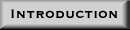
|
Return to the introduction. |

|
Return to the homepage. |
