
Windows 10 at Sussex
Windows 10 is the standard operating system on PCs at Sussex.
The information on this page is for students. There is a separate page for Windows 10 for staff.
You will notice a few differences when you use Windows 10, but you should find most programs and files in familiar places. The most important changes in this version are in the stability and security of the operating system. The decision to upgrade Windows 10 at the University was taken to maintain the security of the network, and to keep up with software developers who are no longer releasing their programs for older versions of windows.
However, there are a few aspects of Windows 10 that can be confusing. You can find the answers to many common questions about Windows 10 at Sussex on the page below.
Please note that, following reports of issues from our users, IT Services recommends that you DO NOT use the Microsoft Edge browser installed on computers in cluster rooms and teaching spaces at the University. Please see below for details.

Contents
- I can't find the printer I need - how do I add it?
- How do I exit High Contrast mode?
- How do I log out?
- Microsoft Edge & Changing Browser
- Changing system preferences and Roaming between computers
- Where can I find my files? (“N drive” is now called “Home Share”)
- The Downloads Folder is a local folder
- “Software Center” is now also called “Install Applications”
- More information about Windows 10
I can't find the printer I need - how do I add it?
Some students have reported that there are sometimes printers missing from the list on cluster room PCs. If you want to print from an MFD or from another University printer, but you find that it's in the list of printers in an application, please see this FAQ on the IT Services website for instructions to reinstall it.
How do I exit High Contrast mode?
Windows 10 has a number of High Contrast themes, which make the computer more useful for users with visual impairment.
If you are using a Windows 10 computer on campus and you find these themes have been activated, please see this FAQ for instructions to restore the standard theme.
How do I log out?
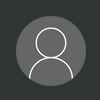 This is the single most common question asked by new Windows 10 users.
This is the single most common question asked by new Windows 10 users.
To log out of a Windows 10 computer on a Sussex PC, please follow these steps:
- Left click on the Start button in the bottom left of the screen
- Left click on the small grey user icon, located at the top of the left hand column in the Start menu
- Click on the Sign Out option
Microsoft Edge
![]() You will find the Microsoft Edge browser in the taskbar, in the Start Menu and in several other locations around the operating system.
You will find the Microsoft Edge browser in the taskbar, in the Start Menu and in several other locations around the operating system.
However, if you use Edge you may encounter some problems. IT Services recommends that you DO NOT use Microsoft Edge for the following tasks:
- Printing any documents from a web page
- Browsing Canvas
- Following some links or printing from webmail
If you're doing these things, we suggest you use Chrome, Firefox or Internet Explorer instead. You can find these browsers in the Start menu.
It’s important to note that Edge is not Internet Explorer. It is an entirely new browser.
The default search engine in Edge is Ecosia. This is worth bearing in mind if you are comparing search results with people using a Google search.
Changing system preferences and roaming between computers
When you log in to a computer in a cluster room or teaching space, the settings and options that you have chosen in your applications are downloaded to that computer. Your settings and data should "roam" between computers with you, so if you customise an application on one computer, you should find that the same settings appear on another computer.
However, there are a number of settings and options in Windows 10 than cannot be set to roam. This is something configured by Microsoft and it cannot be changed by institutions like Sussex. Settings that will not follow you from one Windows 10 computer to another include:
- Items that you have pinned or removed from the taskbar at the bottom of the screen, or items that you have pinned or removed from the Start Menu
- Changes to your default applications
- Display settings
- Most other Windows system preferences
Where can I find my files?
(“N drive” is now called “Home Share”)
Your files are stored in the standard folders like Documents, Pictures, Music and Videos.
Previously, these were all stored in the “N Drive”, and you might see references to the N Drive on various guides and documentation. Your files are still in the same places, but in File Explorer (which is pinned to the taskbar at the bottom of your screen and located in your Start menu) the “N Drive” is now called “Home Share”.
The Downloads folder is a local folder
Everything saved to your Home Share (including the Documents folder) will follow you from PC to PC, so if you’re working on a document on one Sussex PC which you save in your Documents folder, you’ll be able to find the same file when you log in to another Sussex PC.
However, your Downloads folder is different. This is a local folder, which means it isn’t synchronised with your profile on the network. If you save something to the Downloads folder on one Sussex PC, you won’t find it on another Sussex PC. This folder is also cleaned up regularly, meaning the contents of your Downloads folder will be erased.
If you download something important from the web, be sure to save it to your Home Share, and not leave it in your Downloads folder.
My program is slow to load
Your files and applications are handled differently in Windows 10 to the old Windows 7 system.
When you log in, your files will be available straight away. However, the first time you log in to a Sussex PC that you haven't used before, you’ll find that it can take a few minutes for Windows to load, and for all your applications to become available.
“Software Center” is now also called “Install Applications”
If you have previously used the Software Center to install new applications, you will still be able to do this. If you click on the Start Button and begin typing the first few characters for "software", it will appear in the search results. However, the Software Center can also be accessed through a shortcut called “Install Applications”, which is located in the Start Menu. This link is identical to the old Software Center in all other respects.
More information about Windows 10
If you would like to know more about Windows 10, please see the Microsoft Quick Start guide.
Please note that the version of Windows 10 that is installed at Sussex may differ from that in the Microsoft guide.
Updated on 27 April 2021