
Questions and answers
2832How can I connect to my MFM Mediafiles drive?
Staff and students in MFM have access to a dedicated Mediafiles directory for working on large files such as video footage. The Mediafiles directory is loaded automatically when you log in to one of the Macs in the Silverstone labs but you can also get access to your files from other computers on the campus:
Connect from a Mac
1. Click the Finder icon in the dock, choose Go from the top menu and select Connect to server...
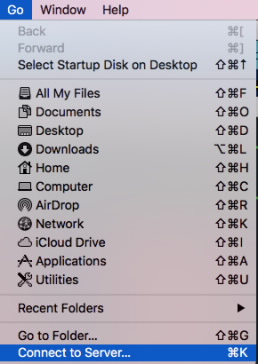
2. Type smb://mediafiles.sussex.ac.uk/Mediafiles in the Server Address field and click Connect
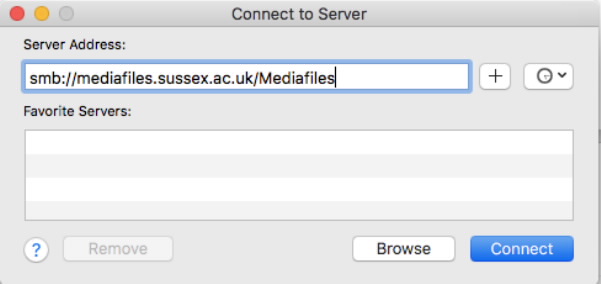
Connect from a Windows PC
This method of connecting will be fully tested over the summer vacation and supported from September 2017. You're welcome to try it out for yourself in the meantime.
1. Click the Windows button and choose Computer
2. In the address bar, type \\mediafiles\mediafiles\ followed by your username (or the name of a group share if you have access to one), e.g. \\mediafiles\mediafiles\ano23, and press Enter to see your files
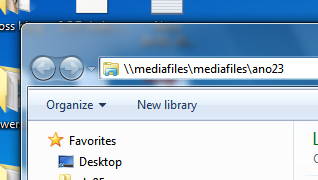
Help us to improve this answer
Please suggest an improvement
(login needed, link opens in new window)
Your views are welcome and will help other readers of this page.
Categories
This is question number 2832, which appears in the following categories: