
Questions and answers
2771How to repair your Outlook profile, for example if you're unable to send email
The following procedure can be used if you encounter problems with Outlook such as outgoing email getting stuck in your 'Outbox'. These problems usually indicate a corrupted profile. This method may be preferable to re-creating your profile anew, which would destroy any optional settings you may have made, such as signatures etc.
Before you follow the instructions below, check first that you can send email using Outlook Web App (OWA, webmail). If that succeeds, then it's almost certain the problem only lies with Outlook. If sending also fails with OWA, there may be a problem with your email account, in which case please contact IT Services.
- In Outlook, click on the File menu tab, then click on the Account Settings icon (1, below), then select Account Settings (2, below) from the drop-down menu:
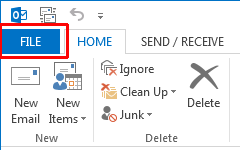 ......
...... 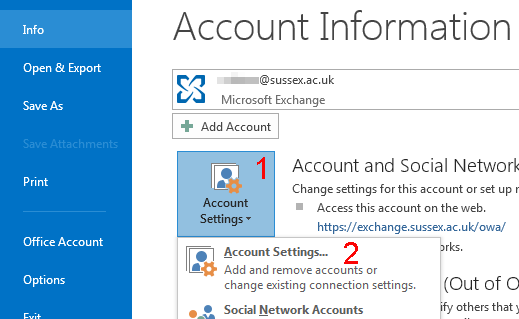
- Click once to select your account name shown in the list that appears, then click Change....:
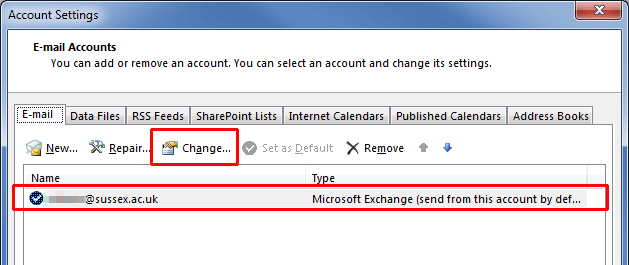
- If the Use Cached Exchange Mode box is ticked, click it to un-tick it, then click Next >:
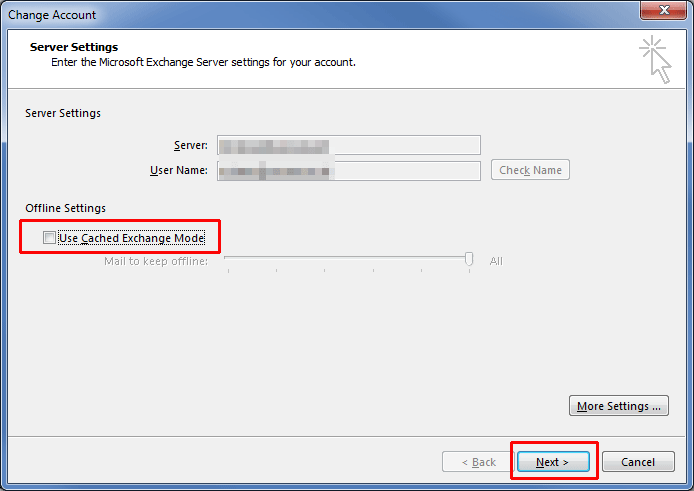
- Click Close.
- Close Outlook, wait a few seconds, then restart it.
- Try sending email again. Whether or not it succeeds, continue with the instructions below.
- Repeat steps 1 to 2 above.
- Click the Use Cached Exchange Mode box so as to reinstate the tickmark:
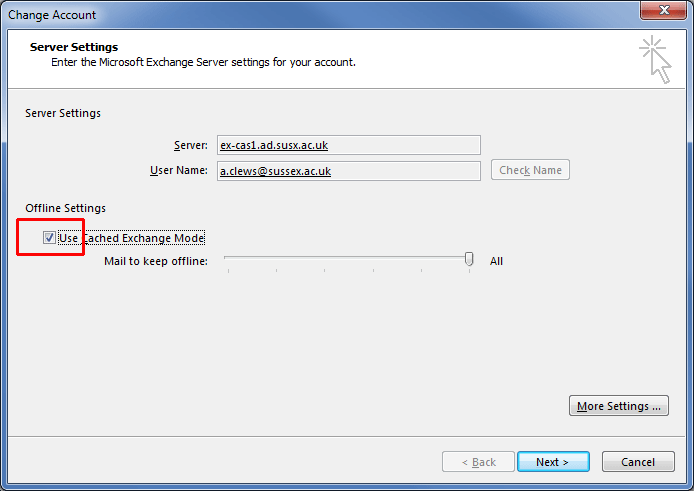
- Click the More Settings... button.
- Click the Advanced tab.
- The Use Cached Exchange Mode box should be ticked, but if the Download shared folders box is ticked, click it to un-tick it. If a Download Public Folder Favourites tickbox is also present and ticked, click to un-tick it:
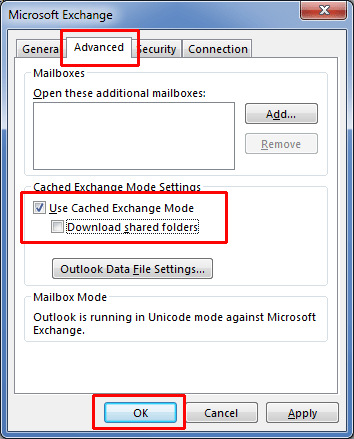
- Click OK. You may be told that you need to restart Outlook; just click OK again if so, but don't restart Outlook yet. Then click Next, then click Finish, then click Close.
- Now close Outlook, and also close Skype for Business if it's open. This is necessary so that the Outlook profile can be replaced.
To make sure Outlook and Skype For Business are no longer running, open the Task Manager by right-clicking on the task bar at the bottom of your screen, then click on Start Task Manager from the pop-up menu.
Click on the Processes tab in Task Manager.
Look for lync.exe (this is the program name still used for Skype) and outlook.exe in the list of processes, as shown below: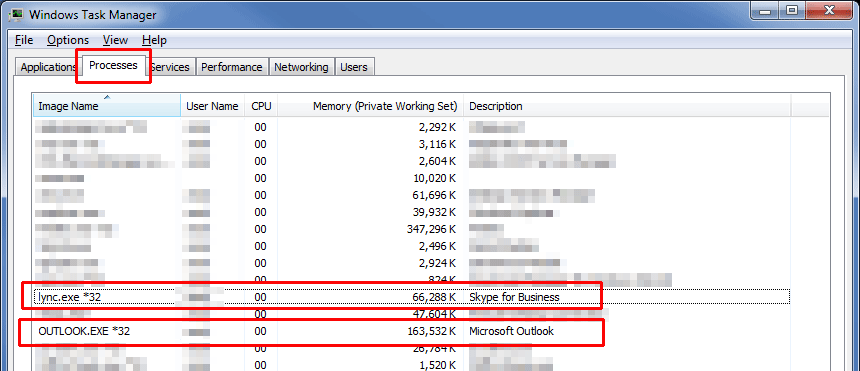
If either is present, click to select it, and click the End Process button to close them, one at a time. Then close the Task Manager. - Now click your Windows Start button, and in the Search programs and files box, enter the following, exactly as shown (replace USERNAME with your own username, for example ano23):
C:\Users\USERNAME\AppData\Local\Microsoft
press Enter when you've typed the above. - You should now be shown a list of folders in an Explorer window, one of which will be called Outlook:
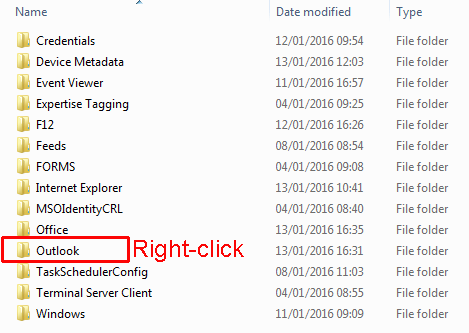
- Right-click on the Outlook folder, and click on Rename from the drop-down menu.
(Renaming the folder is necessary so that Outlook will create a new Outlook folder containing correct information)
The Outlook folder name will be highlighted:
- In the highlighted box, type a new name (we recommend Outlook_old) then press Enter:

- Close the file explorer window that shows the renamed Outlook_old folder.
- Now restart Outlook. Allow the restarted Outlook time to resynchronise. The status bar at the bottom of the Outlook window should say 'All folders are up to date' when it's ready:

- Now restart Skype For Business, if desired.
Help us to improve this answer
Please suggest an improvement
(login needed, link opens in new window)
Your views are welcome and will help other readers of this page.
Categories
This is question number 2771, which appears in the following categories: