
Questions and answers
2721How do I update CrashPlan Pro on my staff Mac?
If you need to update CrashPlan Pro on your staff iMac, you can follow this procedure to update and re-enable it:
- First launch the Managed Software Centre and click on Updates (the Managed Software Centre will be in your Applications folder if it's installed on your Mac)
- Install the CrashPlan update if there is one
- Now launch CrashPlan and login as an existing user with your IT username (e.g. ano23) and password
- Click the link at the top of the panel to adopt a previous computer
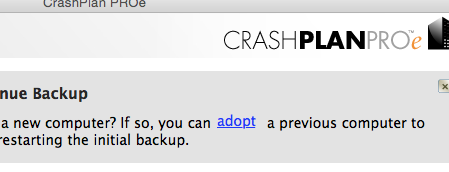
- Click the I understand box and click OK
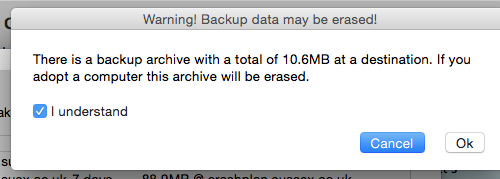
- Now identify the most recent backup for your computer, click to highlight it and click OK
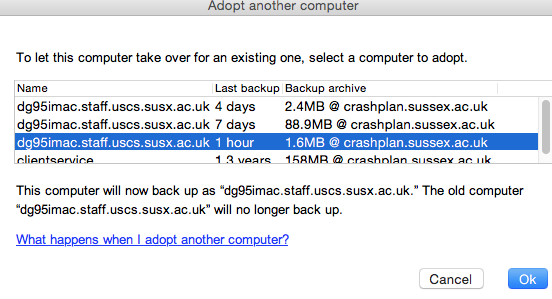
- Finally, this process will log you out of CrashPlan, so log back in and then click on the change button just to make sure that all the folders you want to be backed up are ticked. For more details on checking backed-up folders, see our CrashPlan installation guide.
Your computer will now resume back-ups as normal and will sync back with the previous backups that have been taken rather than starting again from scratch.
Help us to improve this answer
Please suggest an improvement
(login needed, link opens in new window)
Your views are welcome and will help other readers of this page.
Categories
This is question number 2721, which appears in the following categories: