
Questions and answers
1269How do I add an image to my site?
First navigate to the section that you wish to add your image to and either edit an existing resource or add a new Displayed content resource (see FAQ 2401 - How do I add Displayed content?) or a new Click-to-reveal resource (See FAQ 2405 - How do I add Click-to-reveal content?).
Then in the editor bar click the Image icon.
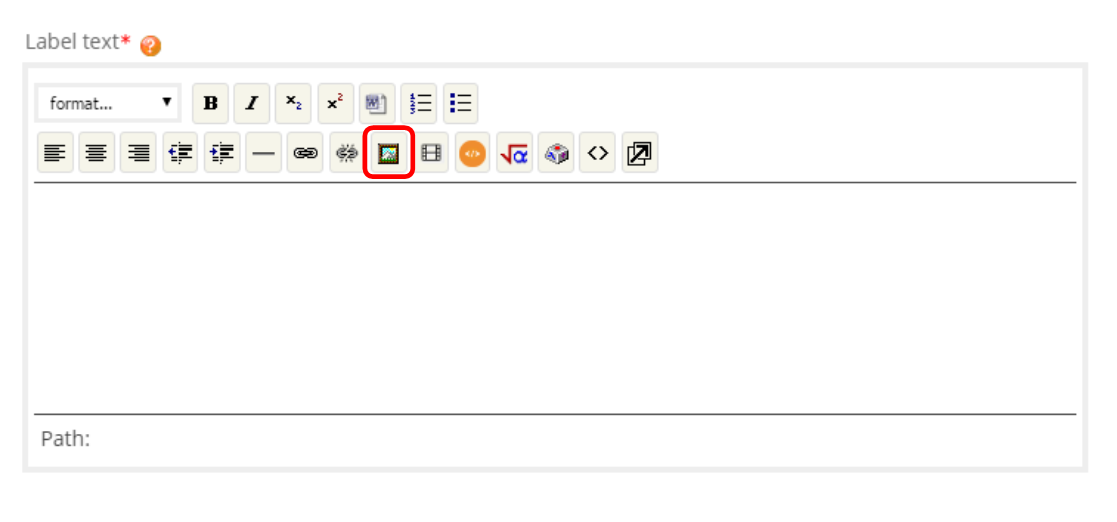
In the pop up window you will see the files already uploaded to this Study Direct site. If your chosen image is already in the files area of your site you can select it here. If you want to choose an image from your computer click on Choose File.
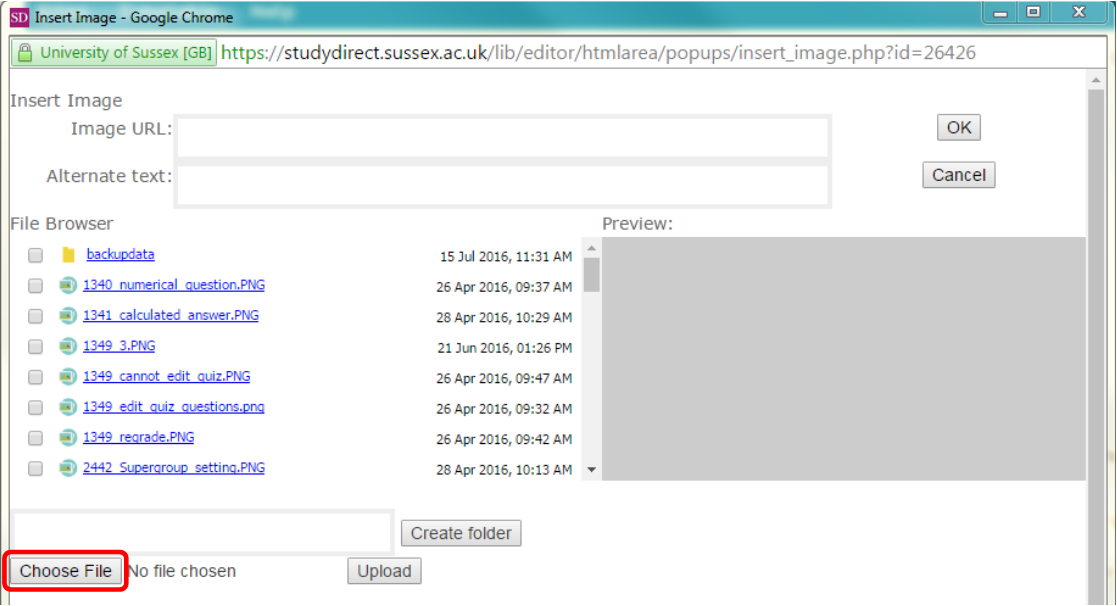
Clicking Choose file will open your computer’s documents. Locate the file that you wish to upload, click on the file and then click Open.
Next click Upload.
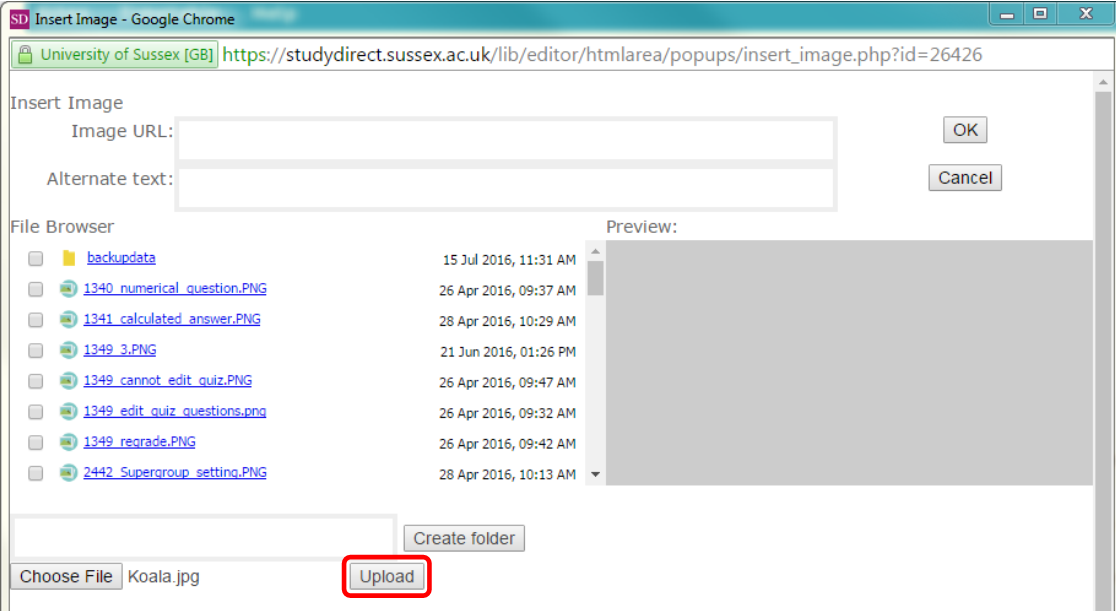
When the file has uploaded, scroll through the list of files on your site and locate the image that you just uploaded. Click on the name of the file. The image will then appear in the Preview section on the right hand side of the window. Then enter your Alternate text, this could be a description of your image and will help to make your site more accessible.
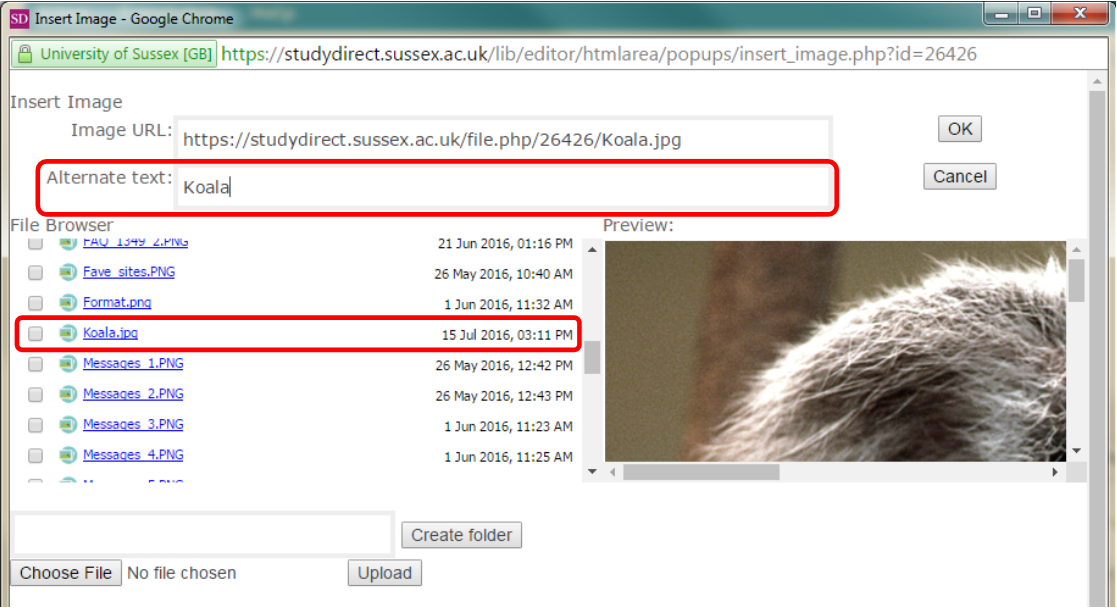
Next click OK.
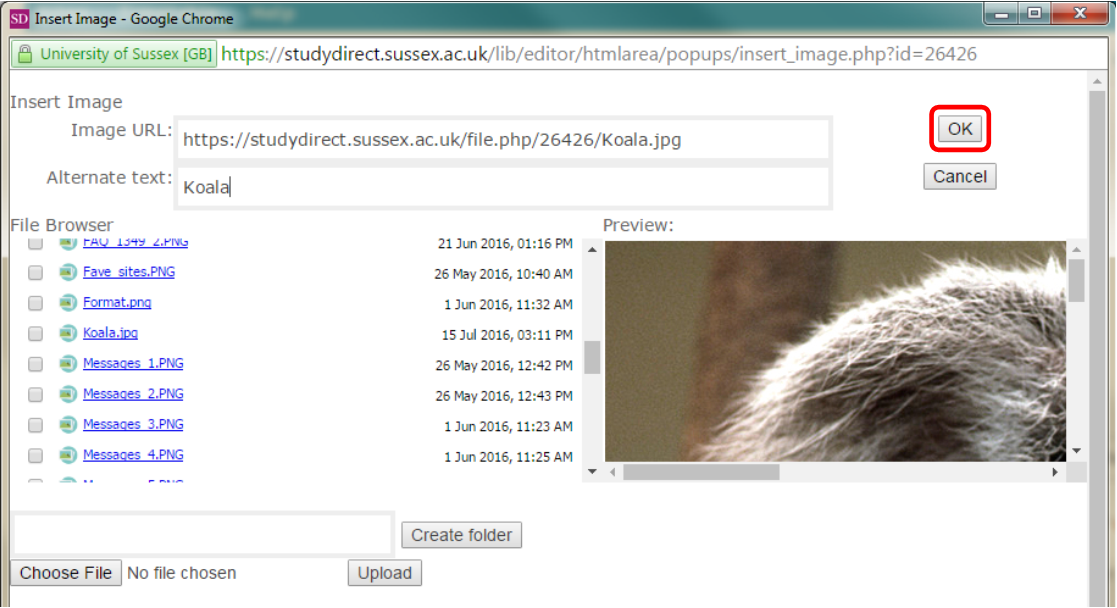
You will then see your image displayed in your resource. Finally click Save.

Help us to improve this answer
Please suggest an improvement
(login needed, link opens in new window)
Your views are welcome and will help other readers of this page.
Categories
This is question number 1269, which appears in the following categories:
- > 5. Resources > Label