
E-submission and e-feedback
Since October 2014, students on some modules have submitted assessments electronically instead of on paper. This page outlines how the process works and answers a number of common questions about electronic submission.
How do I know if I’ve got any assessments which need to be submitted electronically?
Go to the module page in Study Direct. If there are assessments on the module that need to be submitted electronically, you'll see a banner at the top of the contents list labelled E-submissions are shown below.
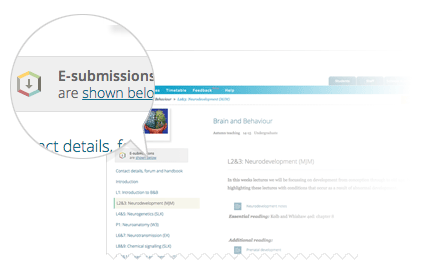
Click the link or scroll down to see the list of the electronic submissions for the module. Different icons show the status of each assessment and make it easy to spot the ones that are due.
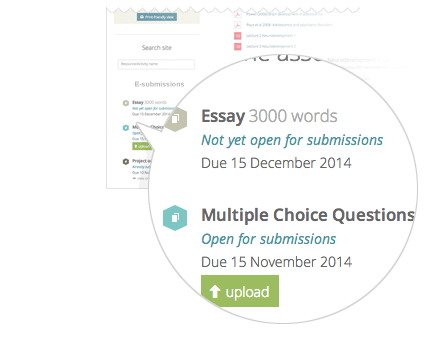
How does it work?
If you have an assessment to submit electronically, you simply prepare your work as usual, save it in a single file, and then upload it in Study Direct. Click the upload button on the module page and then follow the instructions to upload the file.
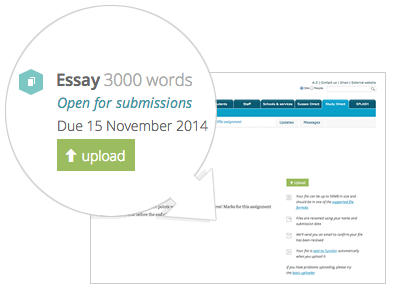
Can I amend the file later?
You can change the file before the hand-in date, just by deleting the current version and uploading another one.
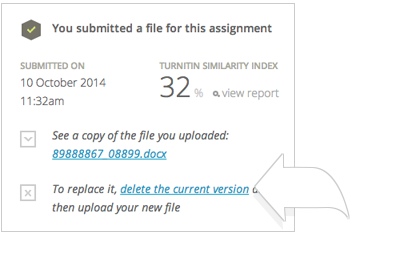
After the submission deadline, your file is sent to the course tutors for marking. This will also happen electronically and is the reason you can’t modify your submission after the hand-in date has passed.
What kind of file should I upload?
You have to upload a single file for each assessment, so you will need to prepare your work in an appropriate format. The types of files you can submit will vary depending on the assessment and you can see a list when you come to upload. For text-based assessments such as essays, you can normally upload a Word document or PDF.
Why is the file name different?
When you upload the file, it is automatically renamed with your details and the current date. Some assessments are marked confidentially, in which case the file name will have a candidate number rather than your own name.
What if I miss the deadline?
If late submissions are accepted for the assessment, you will still be able to upload a file for the allowed number of days after the hand-in date.
![Screenshot of the upload button showing [+7d]](/its/images/esef_plus7d.png)
The number in brackets next to the upload button shows if late submissions are allowed. For example, +7d means you can submit up to 7 days late.
But after the deadline you only get one chance - you can't change the file after you've uploaded because it goes straight to the tutors for marking.
How will I get feedback?
When your assessment has been marked, you'll be able to read feedback on your work. You can click through from the Study Direct home page, or follow the links from the assessment page in Sussex Direct.
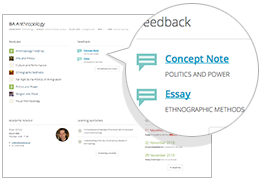
As well as the marks for your assessment, your tutors might leave specific feedback on your work or general comments for you and your fellow students.
More information
For more detailed information on using the e-submission service, see the Technology Enhanced Learning website.
Resources for students
Including details of how to submit your work online, interpret your Turnitin similarity score and read your feedback.
Resources for staff
How to mark online using Grademark plus Frequently Asked Questions and details of training available for tutors.
Updated on 15 May 2015